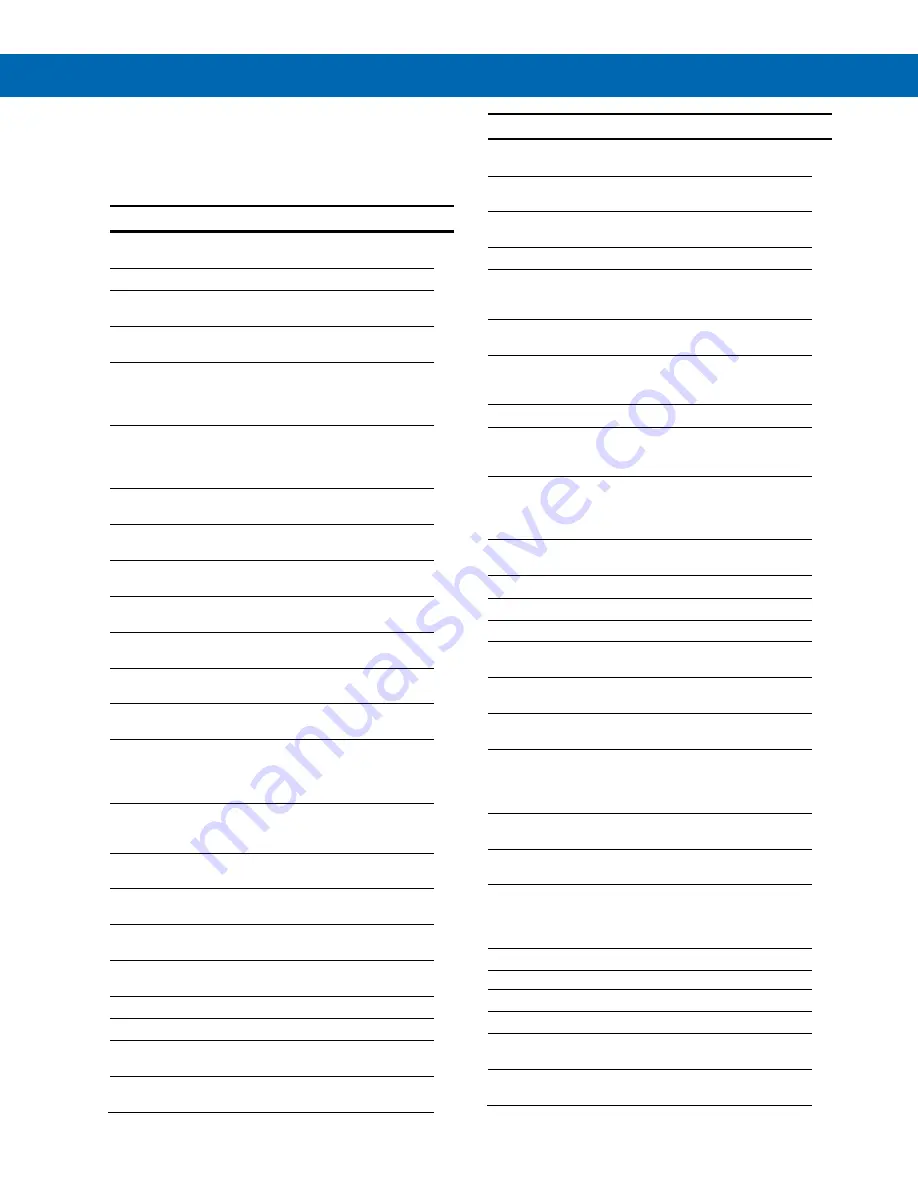
Helios PD2-6100 Strain Gauge, Load Cell, and mV Meter
Instruction Manual
25
Display Functions & Messages
The meter displays various functions and messages
during setup, programming, and operation. The
following table shows the main menu functions and
messages in the order they appear in the menu.
Display Functions & Messages
Display
Parameter
Action/Setting
Description
setup
Setup
Enter
Setup
menu
Input
Input
Enter
Input
selection
menu
Polar
Polar
Enter unipolar or bipolar
selection menu
uni
Unipolar
Press Enter to select
operation with positive
signals only
(e.g. 0-30 mV)
bi
Bipolar
Press Enter to select
operation with positive &
negative signals
(e.g. ±15 mV)
range
Range
Enter range selection
menu
15 nmV
15 mV
Set meter for 15 mV
input (uni/bi)
25 nmV
25 mV
Set meter for ±25 mV
input (bi)
30 nmV
30 mV
Set meter for 30 mV
input (uni)
150nmV
150 mV
Set meter for 150 mV
input (uni/bi)
250nmV
250 mV
Set meter for ±250 mV
input (bi)
300nmV
300 mV
Set meter for 300 mV
input (uni)
ratio
Ratiometric
Press Enter to select
ratiometric operation to
compensate for
excitation changes.
d-SCAL
Dual-Scale
Press Enter to select
dual-scale display
(Select Yes or No)
units
Units
Select the display
units/tags
Dec pt
Decimal
point
Set decimal point
PV 1
PV1
PV1 decimal point
(dual-scale)
PV 2
PV2
PV2 decimal point
(dual-scale)
prog
Program
Enter the
Program
menu
SCALE
Scale
Enter the
Scale
menu
SCAL 1
Scale 1
Enter the
Scale
menu for
PV1
SCAL 2
Scale 2
Enter the
Scale
menu for
PV2
Display Functions & Messages
Display
Parameter
Action/Setting
Description
Cal
Calibrate
Enter the
Calibration
menu
Inp 1
Input 1
Calibrate input 1 signal
or program input 1 value
Dis 1
Display 1
Program display 1 value
Inp 2
Input 2
Calibrate input 2 signal
or program input 2 value
(up to 32 points)
Dis 2
Display 2
Program display 2 value
(up to 32 points)
Error
Error
Error, calibration not
successful, check signal
or programmed value
dsplay
Display
Enter the
Display
menu
Line 1
Line 1
Press Enter to assign the
upper display parameter
(default: PV)
Line 2
Line 2
Press Enter to assign the
lower display parameter
(default: engineering
units)
d-Inty
Display
intensity
Set display intensity level
from 1 to 8
RELaY
Relay
Enter the
Relay
menu
RLY 1
Relay 1
Relay 1 setup
Act 1
Action 1
Set relay 1 action
Auto
Automatic
Set relay for automatic
reset
A-nman
Auto-
manual
Set relay for automatic &
manual reset any time
LatCH
Latching
Set relay for latching
operation
Lt-CLr
Latching-
cleared
Set relay for latching
operation with manual
reset only after alarm
condition has cleared
Altern
Alternate
Set relay for alternation
control
Sanmpl
Sampling
Set relay for sampling
operation
OFF
Off
Disable relay and front
panel status LED (Select
Off to enable Interlock
feature)
Set 1
Set 1
Program set point 1
RSt 1
Reset 1
Program reset point 1
RLY 2
Relay 2
Relays 2-4 setup
.
FaiLSF
Fail-safe
Enter
Fail-safe
menu
FLS 1
Fail-safe 1
Set relay 1 fail-safe
operation
on
On
Enable fail-safe
operation
















































