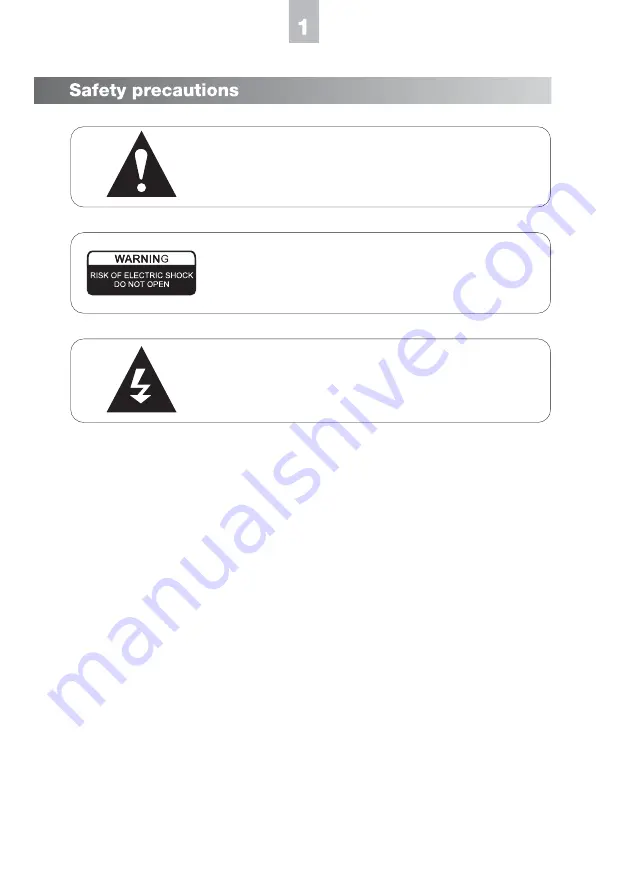
An exclamation point within a triangle is an alert for
important instructions on the use of the player.
To avoid the risk of electric shock, DO NOT open the cover
of the player.
A lighting flash and arrowhead within a triangle is a warning
sign alerting you of dangerous voltage inside the player.
1)Symbols
a.
b.
c.
CAUTION:
To reduce the risk of fire, electrical shock or damage to the player, do not expose this
device to moisture and do not place water filled objects close to or on top of it.
2)Usage Notice
a.
b.
c.
d.
e.
f.
Warning: key operations and maintenance instruction enclosed with the player
Caution: DO NOT open the cover of the player to avoid the risk of fire or electric
shock. Contact a professional for repair.
Warning: Dangerous high voltage inside and risk of electrical shock.
Before plugging in this device, make sure your power supply voltage matches
the product. The working voltage of this player is marked on the rear panel.
To avoid damage to the audio system, switch the volume of connected devices
such as speakers or amplifiers to minimum before turning the player on/off.
Unplug the player when unused for long periods.
Do not unplug by pulling on the power cable.
Do not place heavy objects on top of the player.
Do not put fingers or other objects into the player.



















