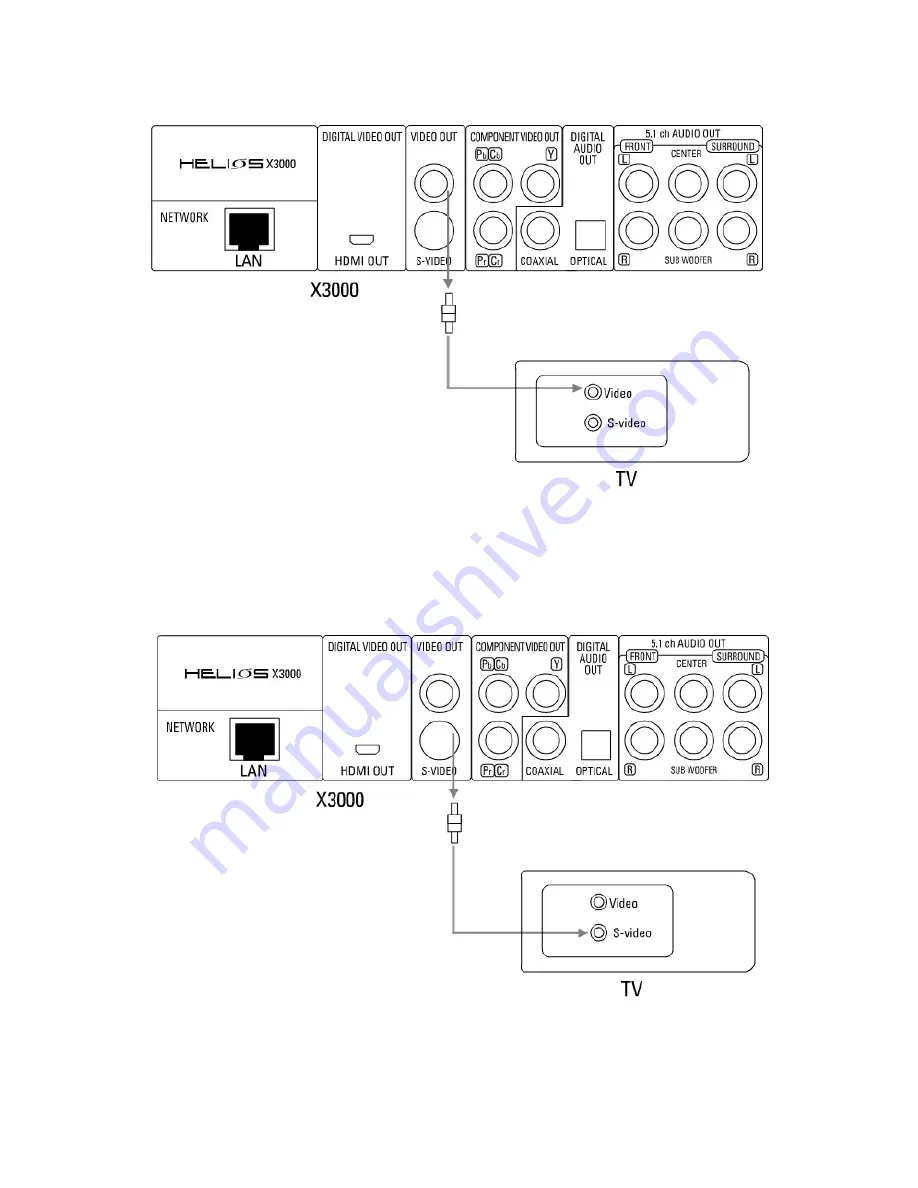
Using the AV cables supplied, insert the yellow cable into the video socket on your TV /
Display and player. Insert the white cable into the left channel and the red cable into the
right channel audio socket output on the player. Then connected the white (left) and red
(right) audio cables to your TV / display.
E. S-Video connection
If there is an s-video input socket on your TV than you connect and the player using an
S-Video cable.
Use the supplied audio cable to connect the player to the TV




























