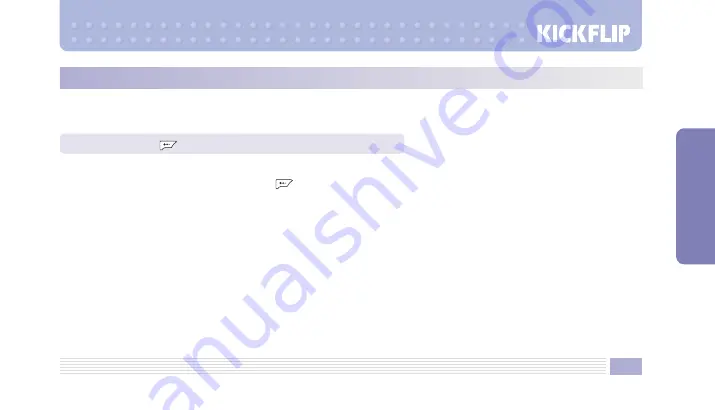
45
MENU FUNCTIONS
Screens:
Select from downloaded screens, or from the provided freebies.
VideoScreens:
Select a VideoScreen. Press
to select a menu item:
• Screen Setup: Specify the selected VideoScreen as the standby screen, intro splash, exit splash, or connection screen.
• Delete: Delete the selected VideoScreen.
• Rename: Rename the selected VideoScreen.
Content Management
• Rename: Rename the selected content.
• Protect/Unprotect: Protect/Unprotect the selected content. Protected content cannot be deleted.
• Delete: Delete the selected content.
• Content Information: Display the selected content’s title, copyright, protection status, play time, size, bit rate, valid
duration, valid number of playback, lyrics status, and audio information.
• Delete All: Delete all contents in the VideoScreen list.
Selects the wallpaper image displayed in idle mode. In addition to the default images, you can select a downloaded image,
VideoScreen, picture, or video clip as your screen.
In idle mode, press
, select
Style
, then select
3. Screens
.
3. Screens
Summary of Contents for Kick Flip
Page 1: ...User s Manual KICKFLIP TM TM ...
Page 4: ......
Page 26: ...Basic Functions Power On Off Making Calls Idle Mode Answering Calls Character Input ...
Page 42: ...Menu Functions STYLE SURF SNAP TEXT CONTACT APPS PLAN VIDEO MUSIC SETUP ...
Page 154: ...VK650C Kick Flip CD KA A PRT SGA000005 04 06 1 TM ...






























