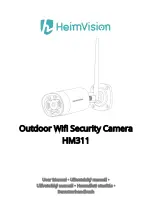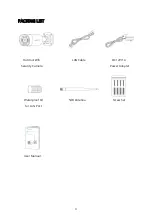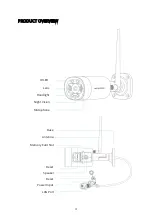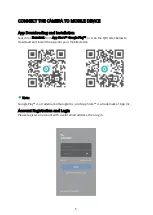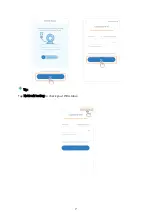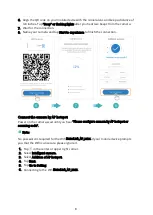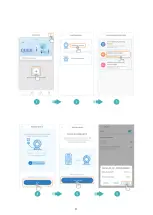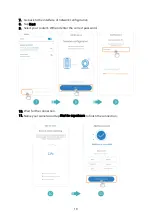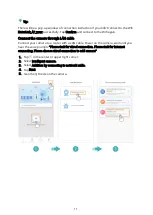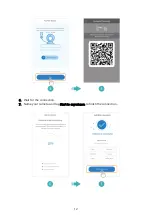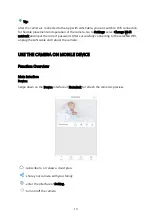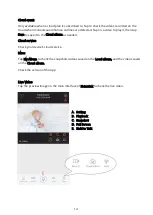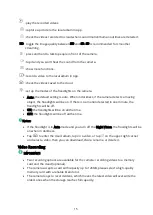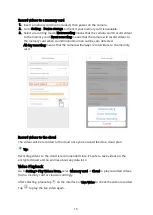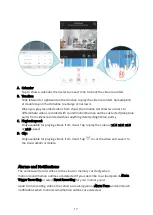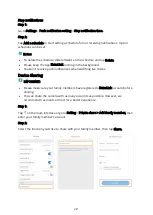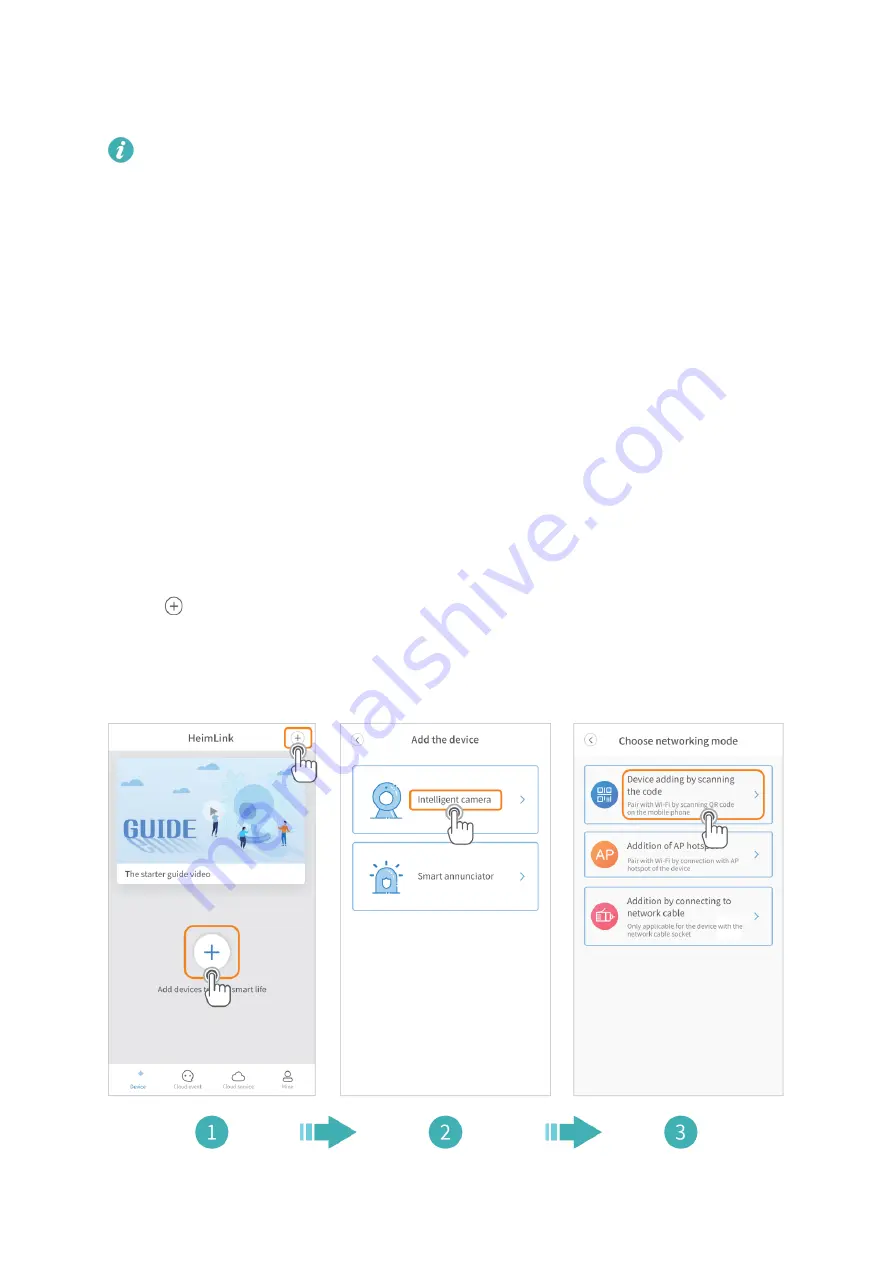
6
Connect the Camera to HeimLink Account
IMPORTANT:
1.
This camera only supports a 2.4GHz Wifi.
2.
For a stable network connection, please make sure the camera and the mobile
device are close to the router. Please install the antenna for the camera after you
adjust the base to provide enough space for it.
3.
Avoid using special characters or symbols in your Wifi name and password, such as
@~!#$%^&* and so on.
4.
Do not mount the camera before confirming the successful network connection and
smooth live picture.
5.
For all connecting options, you will hear the voice prompts after the camera is
powered on. Press and hold the Reset button for 5~6s to reset the camera if no
voice prompts heard. You will hear
“Reset success“ at a successful reset.
6.
Please turn on the location service and Wifi on your mobile device, then allow
HeimLink App to access your location and use Wifi.
Connect the camera by scanning QR code
Power on the camera, wait until you hear
“
Please configure camera by AP hotspot or
scanning code
“.
1.
Tap in the center or upper right corner.
2.
Select Intelligent camera.
3.
Select Device adding by scanning the code.
4.
Tap Next.
5.
Connect to your router’s Wifi and tap
Next.
Summary of Contents for HM311
Page 7: ...7 Tip Tap Network testing to check your Wifi status...
Page 9: ...9...
Page 42: ...42...
Page 74: ...74...
Page 75: ...75 Tip Kliknite na Testovanie siete Network testing na zistenie stavu v ho Wifi pripojenia...
Page 77: ...77...
Page 109: ...109 5 Csatlakozzon a router Wifi j hez majd rintse meg a K vetkez gombot...
Page 110: ...110 Tipp Koppintson a H l zat tesztel se lehet s gre a Wifi llapot ellen rz s hez...
Page 112: ...112...
Page 148: ...148...