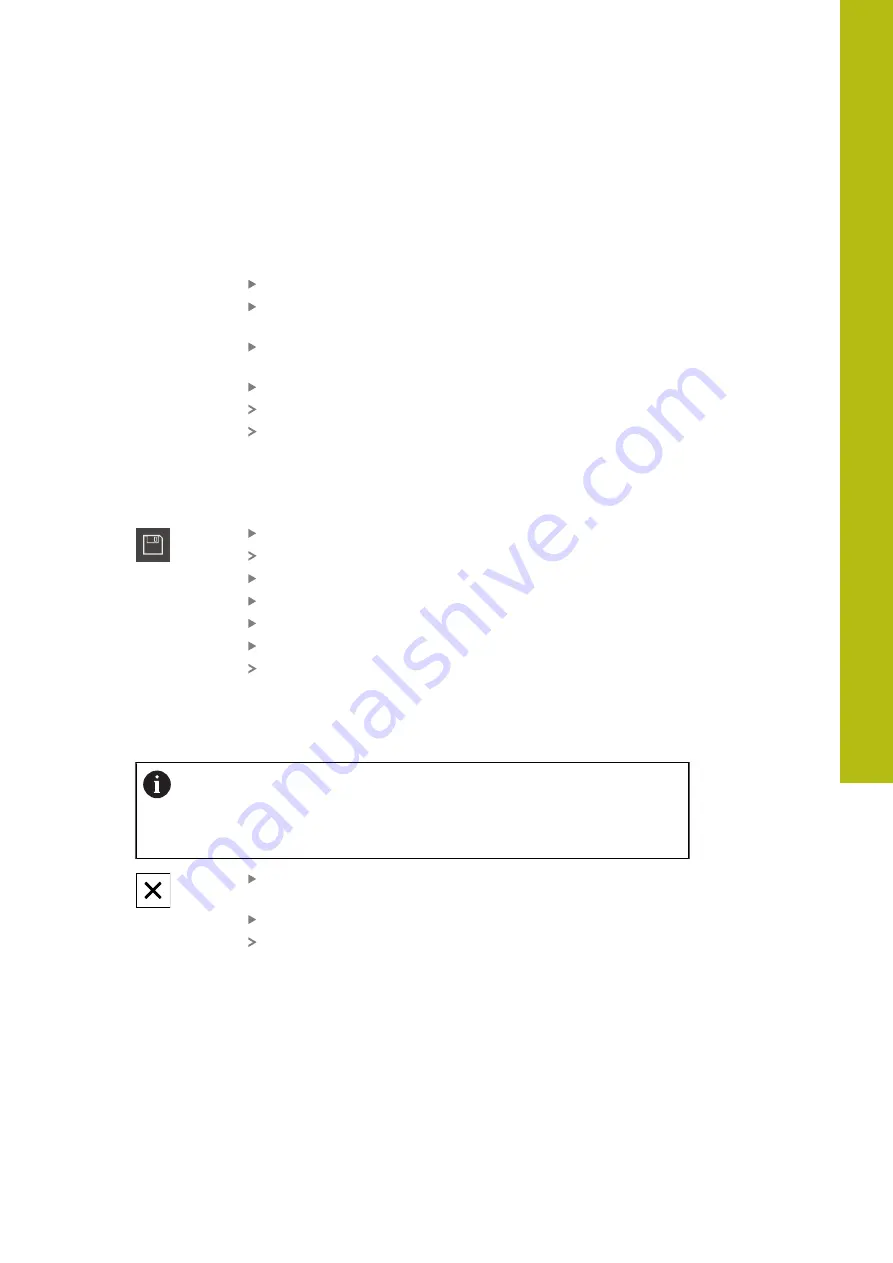
Measurement Report Template | Creating and editing a template
6
HEIDENHAIN | QUADRA-CHEK 2000 Demo | User's Manual | 06/2018
81
Adjusting the data table
You can resize the data table with the square handles at the corners of the data
table. The sequence of form fields in the list determines how the columns are
arranged in the table. To adjust the width of the columns in the data table, use the
diamond-shaped handles.
Tap
Grid
to use auxiliary lines for easy alignment
Use the square handles to resize and position the data table
as needed
To rearrange the columns, long press the form field in the list
and drag it to the desired position in the list
Adjust the column width with the diamond-shaped handles
Columns that are outside the print area are marked red
The changes to the data table are applied
6.2.6
Saving a template
The templates are saved in the XMT data format.
To save the template, tap
Save as
The
Save as
dialog appears
Select the storage location (e. g.,
Internal
/
Reports
Enter a name for the template
Confirm entry with
RET
Tap
Save as
The template is saved and can be used for measurement
reports
6.2.7
Exiting or canceling the creation of a template
When creating a template, you need to save the template before
closing it. Otherwise, the editing process will be canceled and the
changes will be discarded.
Tap
Close
to exit or cancel the creation of the template or
measurement report
Tap
OK
to close the message
The editor is closed
6.3
Transferring a measurement report template to the unit
You can transfer a measurement report template from a computer to the unit over
a network or via a USB mass storage device.
Summary of Contents for QUADRA-CHEK 2000 Demo
Page 1: ...QUADRA CHEK 2000 Demo User s Manual Evaluation Unit English en 06 2018...
Page 7: ...1 Fundamentals...
Page 11: ...2 Software Installation...
Page 16: ......
Page 17: ...3 Basic Operation...
Page 41: ...4 Software Configuration...
Page 47: ...5 Quick Start...
Page 68: ......
Page 69: ...6 Measurement Report Template...
Page 83: ...7 ScreenshotClient...












































