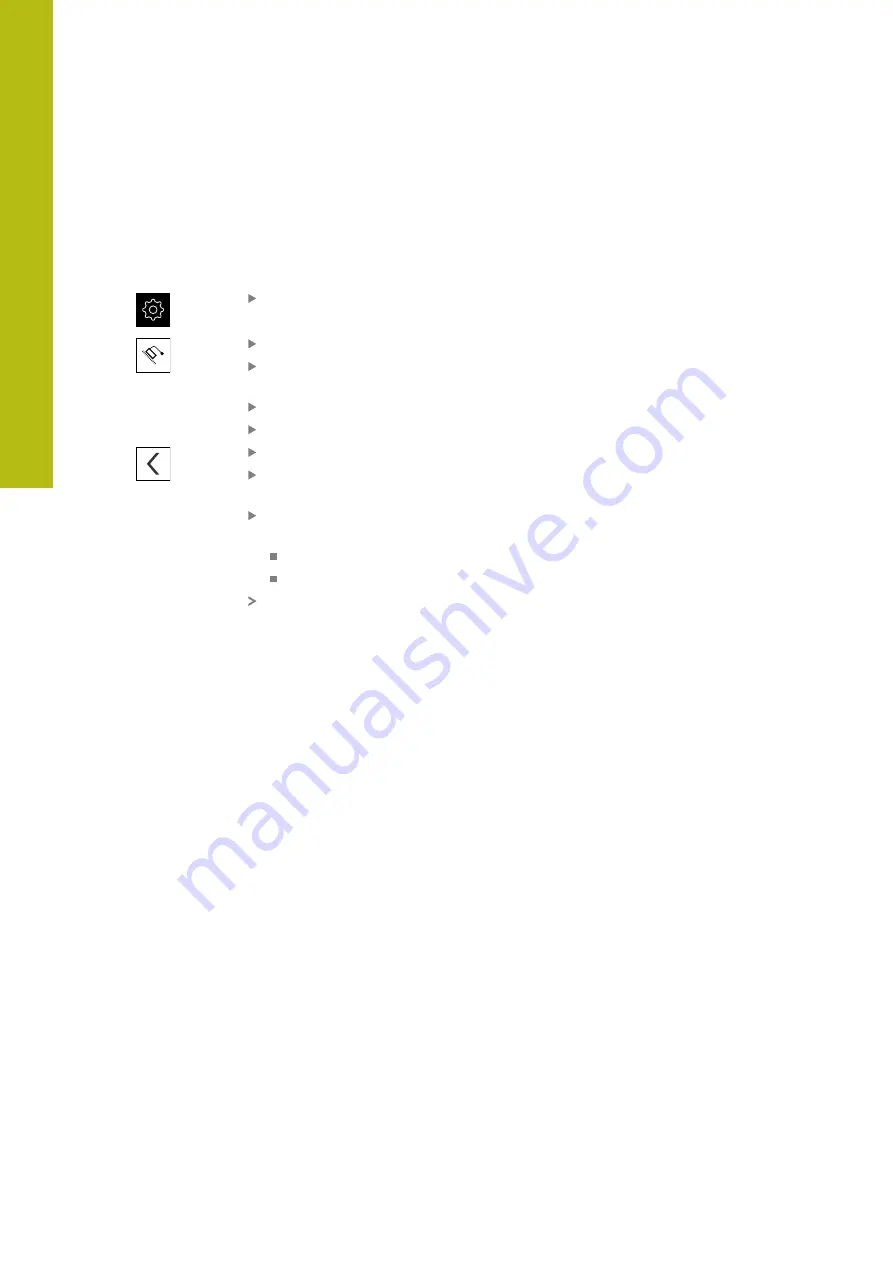
Commissioning | Configuring the axes
7
7.6.7
Coupling axes
If you couple axes with each other, the product offsets the position values of the
two axes according to the selected calculation type. The position display shows
only the principal axis with the calculated position value. Coupled axes are not
shown in the position display.
Tap
Settings
in the main menu
Tap
Axes
Tap <Axis name> or, if applicable,
Not defined
for the axis
you wish to couple with a principal axis
Tap
Axis type
Select the
Coupled axis
axis type
To switch to the previous display, tap
Back
Select the desired principal axis from the
Coupled main axis
drop-down list
Select the desired calculation type from the
Calculation with
main axis
drop-down list:
+
: principal axis + coupled axis
-
: principal axis - coupled axis
The position values of both axes are offset against each other
according to the selected type of calculation
"<Axis name> (settings of the axis)", Page 196
112
HEIDENHAIN | GAGE-CHEK 2000 | Operating Instructions | 08/2020
Summary of Contents for GAGE-CHEK 2000 Series
Page 1: ...GAGE CHEK 2000 Operating Instructions Evaluation Unit English en 08 2020 ...
Page 12: ......
Page 13: ...1 Fundamentals ...
Page 22: ......
Page 23: ...2 Safety ...
Page 28: ......
Page 29: ...3 Transport and storage ...
Page 34: ......
Page 35: ...4 Mounting ...
Page 41: ...5 Installation ...
Page 51: ...6 Basic operation ...
Page 74: ......
Page 75: ...7 Commissioning ...
Page 119: ...8 Setup ...
Page 154: ......
Page 155: ...9 Measuring ...
Page 169: ...10 File management ...
Page 176: ......
Page 177: ...11 Settings ...
Page 210: ......
Page 211: ...12 Servicing and maintenance ...
Page 220: ......
Page 221: ...13 What to do if ...
Page 225: ...14 Removal and disposal ...
Page 227: ...15 Specifications ...






























