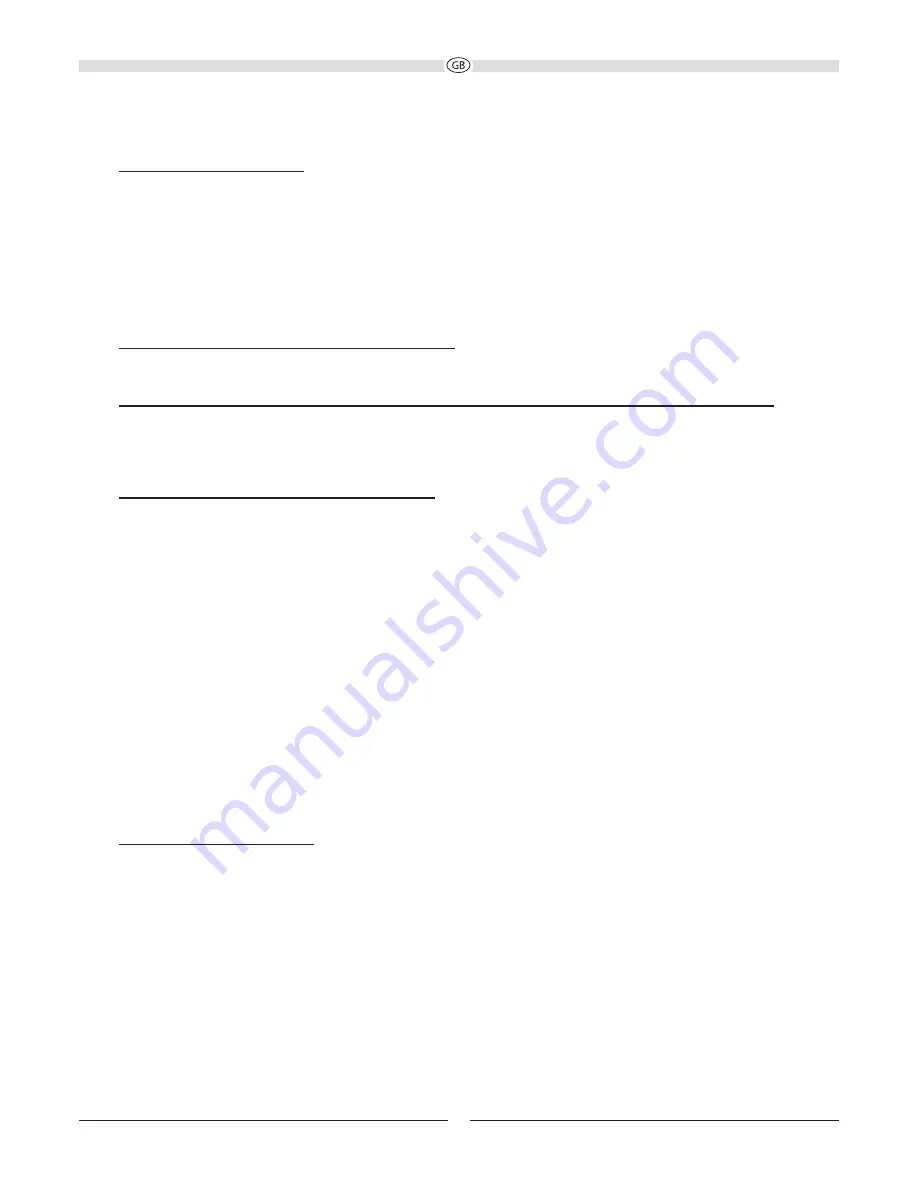
10
SYSTEM INSTALLATION (FIG. 2)
Connecting the power supply:
Included in delivery are a universal, external mains adapter (B) (110 - 240 V / AC 50/60 Hz) and the most commonly used
mains cable. The mains cable used in your country, however, may be different. If the mains cable is not compatible with
your power sockets or if you are in any doubt, please contact your Magnat dealer.
1. Connect the output cable (jack connector) of the small external mains adapter to the power supply jack of the
loudspeaker (2).
2. Insert the mains cable into the jack on the mains adapter.
3. Insert the mains cable into the socket. Make sure that you are using the mains plug that is compatible with the socket
(refer to the information above).
Connecting an audio source to the audio input AUX IN:
Use the supplied audio cable (D) and connect the audio output of the audio source to the audio input AUX IN (3).
Connecting a mobile device (mobile phone, MP3 player, etc.) to the USB charging socket USB CHARGE (4):
Devices that have a USB charging function can be connected to this socket and charged (Charging voltage: 5V, max.
charging current: 2.1A).
Please also refer to the instruction manual supplied with the corresponding device!
Connecting the device to a Bluetooth audio source:
Use the remote control to switch the ASCADA 300 BTX to the Bluetooth mode (Fig. 3, (10)). If you have previously
connected a Bluetooth device, the ASCADA 300 BTX will automatically attempt to re-establish a connection with this
device. If this is the case, you may be required to manually reconfirm the connection on the source device.
If a preious connection has not been established or the connection cannot be restored, the blue LED (Fig. 1, (1)) will flash
slowly. To switch the ASCADA 300 BTX to the pairing mode manually, press the PAIRING button (Fig. 3, (11)) on the
remote control. The blue LED status indicator will flash quickly whenever the pairing mode is active.
Now activate the Bluetooth mode on your source device. The ASCADA 300 BTX will appear in the list of Bluetooth
devices as „300 BTX“. If it is not displayed in the list, set your source device to search for Bluetooth devices manually and
make sure that the ASCADA 300 BTX has been switched to the pairing mode.
Depending on the source device, you may be asked whether the password is to be accepted during the pairing procedure.
You can confirm this by simply pressing „Accept“. If you are still asked for a password, use the default passwords „0000“
or „1234“. If you are asked if you want to establish a connection after pairing, please select „Yes“. When the device has
been paired and connected successfully the blue LED status indicator will illuminate continuously.
The ASCADA 300 BTX supports the „aptx®“ high quality audio transmission standard. If your source device also supports
this standard, „aptx®“ will be selected automatically as the transfer mode when establishing a Bluetooth connection.
OPERATION
Speaker controls (front) (Fig. 1):
(1) Sensor for remote control and LED status display
: Please aim at this sensor when using the remote control. The
operating status is indicated by the colour of the LED:
• green: analogue input active
• blue: Bluetooth input active, connected to the source device
• blue, flashing quickly: Bluetooth input active, device in pairing mode
• flashing slowly: Mute mode is active (device muted) or there is no Bluetooth connection.
Summary of Contents for ASCADA 300 BTX
Page 3: ...28 Abbildungen Illustrations 4 8 12 16 20 24...
Page 24: ...24 HECO HECO e 10 C 40 C 10 a a...
Page 25: ...25 2002 96 EC A 1 x B 1 x C 1 x CR 2032 D 1 m 3 5 E 1 x...
Page 28: ...28 1 2...
Page 29: ...6 5 10 8 7 9 11 3...











































