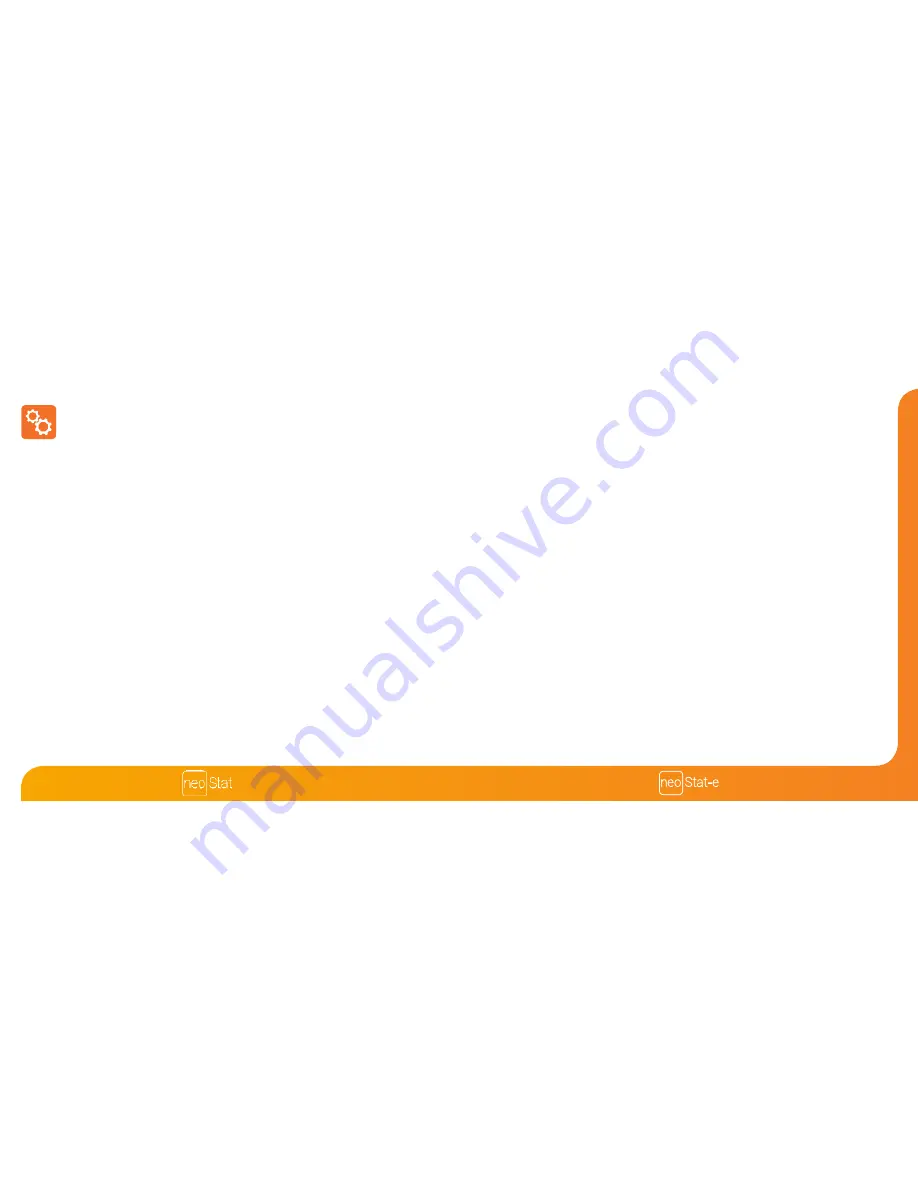
24
23
Series
Optional Features Explained
THE FOLLOWING SETTINGS ARE OPTIONAL AND IN MOST CASES
NEED NOT BE ADJUSTED.
Feature 01 – Pairing To neoHub:
This function is used to connect the thermostat to the
neoHub.
Feature 02 - Switching Differential:
This function allows you to increase the switching
differential of the thermostat. The default is 1°C which means that with a set temperature
of 20°C, the thermostat will switch the heating on at 19°C and off at 20°C. With a 2°C
differential, the heating will switch on at 18°C and off at 20°C.
Feature 03 - Frost Protect Temperature:
This is the temperature maintained when the
thermostat is in Frost Mode. The range is 07 - 17°C. The default is 12°C and is suitable for
most applications.
Feature 04 – Output Delay:
To prevent rapid switching, an output delay can be entered.
This can be set from 00 - 15 minutes. The default is 00 which means there is no delay.
Feature 05 – Temperature Up/Down Limit:
This function allows you to limit the use of the
up and down temperature arrow keys. This limit is also applicable when the thermostat is
locked and so allows you to give others limited control over the heating system.
Feature 06 – Sensor Selection:
On this neoStat-e, you can select which sensor should be
used. You can select between air temperature only, floor temperature, or both. When you
enable both sensors, the floor sensor is used as a floor limiting sensor and is designed to
prevent the floor from overheating.
Feature 07 – Floor Temp Limit:
This function is available when mode 07 is set to 03 or 04.
You can set a floor limiting temperature between 20-45°C (28°C is the default setting).
Note: Air Sensor only MUST NOT be used to control electric under-floor heating.
Floor Sensor or Both should be used.
Feature 08 – Optimum Start:
Optimum start will delay the start up of the heating
system to the latest possible moment to avoid unnecessary heating and ensure
the building is warm at the programmed time. The thermostat uses the rate of
change information to calculate how long the heating needs to raise the building
temperature 1°C (with a rate of change of 20, the thermostat has calculated the
heating needs 20 minutes to raise the building temperature 1°C) and starts the
heating accordingly.
Feature 09 - Rate of Change:
Number of minutes for 1°C temperature rise.
Feature 10 – Cool Enable:
Not Used On This Model
Feature 11 – Cool Set Temperature:
Not Used On This Model
Feature 12 – Program Mode:
Non-Programmable, Weekday/Weekend (5/2),
7 Day Programming or 24 Hour. The thermostat offers three programming modes and
the option of configuring it to work as a non-programmable thermostat.
Weekday/ Weekend -
allows you to program 4 comfort levels for the weekday
and 4 different comfort levels for the weekend.
7 Day Program Mode -
Each day has 4 comfort levels that can be programmed
independently.
24 Hour Mode -
All days are programmed the same and repeat continuously.
Feature 13 - Temperature Format:
This function allows you to select between
°C and °F.
Summary of Contents for neo Stat-e
Page 1: ...1...
Page 20: ...38 37 Series Notes Notes...







































