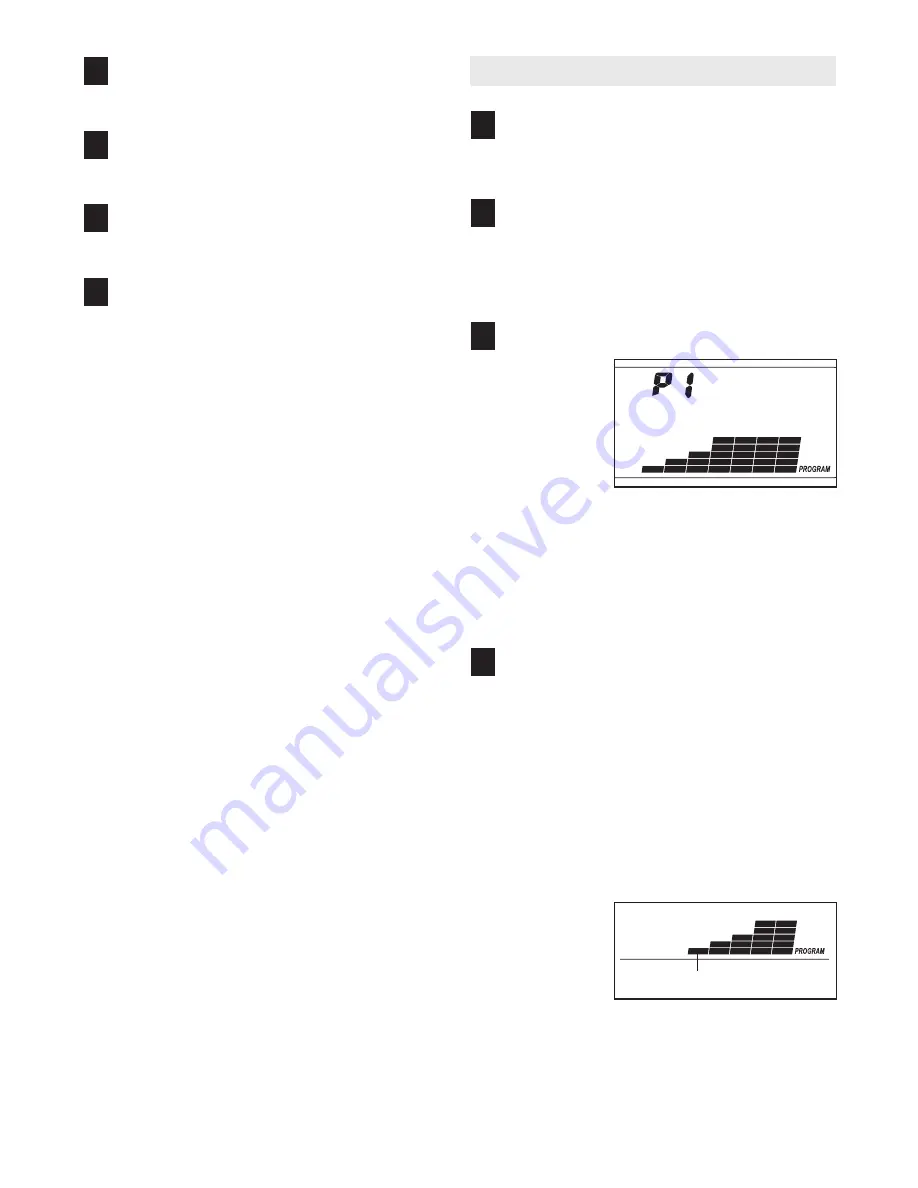
17
Follow your progress with the display.
See step 6 on page 15.
Measure your heart rate if desired.
See step 7 on page 15.
Turn on the fan if desired.
See step 8 on page 15.
When you are finished exercising, remove the
key from the console.
When the program has ended,
make sure that
the incline of the treadmill is at the lowest set-
ting.
Next, remove the key from the console and
put it in a safe place.
Note: If the display remains
lit after the key is removed, the console is in
the “demo” mode. See page 19 and turn off the
demo mode.
When you are finished using the treadmill,
switch the reset/off circuit breaker to the “off”
position and unplug the power cord.
HOW TO USE A CALORIE PROGRAM
Insert the key into the console.
See HOW TO TURN ON THE POWER on page
14.
Enter your weight.
See step 2 on page 14.
Note: Always enter your
weight before using a calorie program; the
speed and incline settings of the program will
depend on the weight setting that you enter.
Select a calorie program.
To select a
calorie pro-
gram, press
the P1, P2,
P3, or P4
button. After
each calorie
program is
selected, the
maximum speed setting of the program and the
maximum incline setting of the program will flash
in the display for a few seconds. The display will
also show how long the program will last. The ma-
trix in the lower part of the display will show the
first seven speed settings of the program.
Press the Start button to start the program.
A moment after the button is pressed, the tread-
mill will automatically adjust to the first speed and
incline settings of the program. Hold the handrails
and begin walking.
Each program is divided into 30, 35, 40, or 45
one-minute segments. One speed setting and one
incline setting are programmed for each segment.
Note: The same speed setting and/or incline setting
may be programmed for two or more consecutive
segments.
The speed
setting for
the first seg-
ment will be
shown in the
flashing
Current
Segment column of the matrix. (The incline set-
tings are not shown in the matrix.) The speed set-
tings for the next four segments will be shown in
the columns to the right.
4
3
2
1
8
7
6
5
Current Segment






























