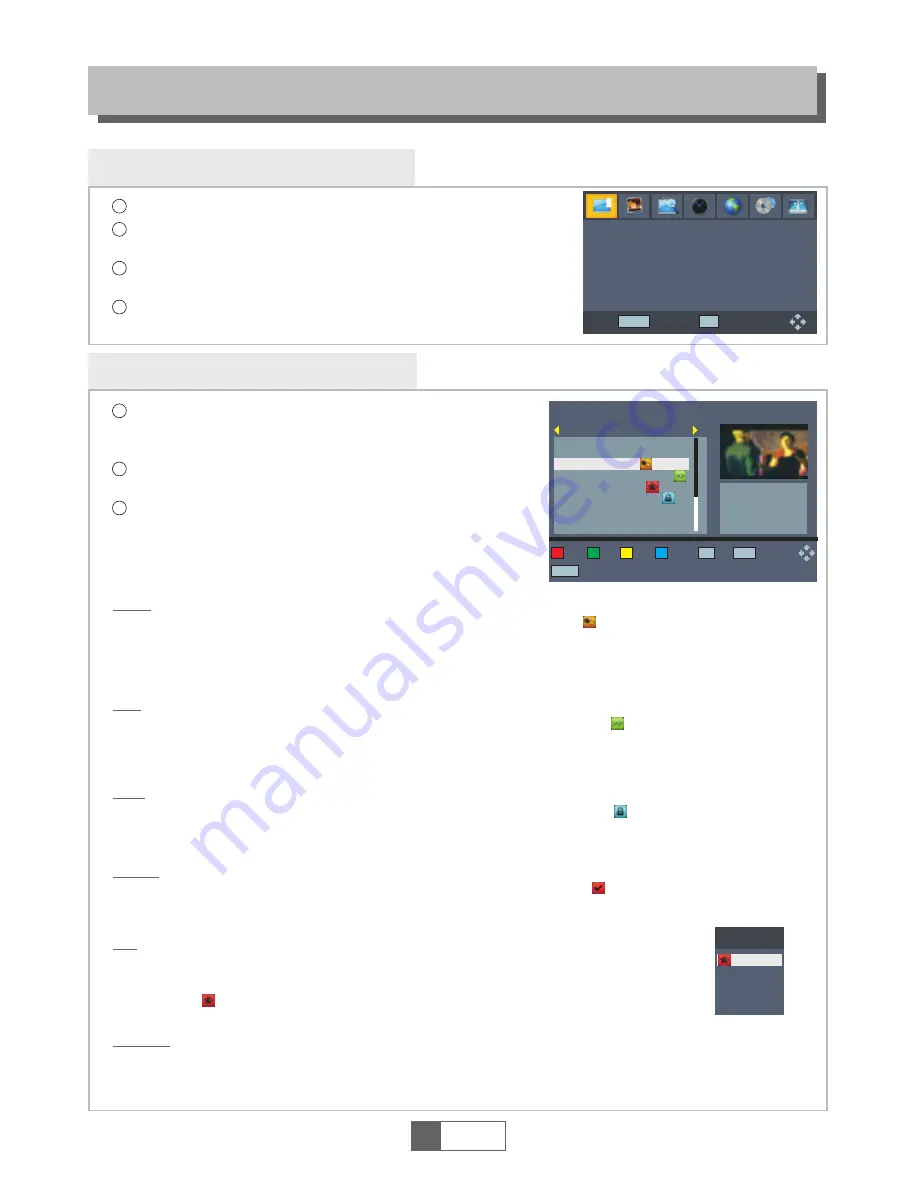
PROGRAM
Program main menu
Program Edit
Use this menu to move, skip, lock, delete, rename and
favor channel.
1
English
10
4
1
2
3
Press the "MENU" button to enter main menu.
Press "RIGHT"or "LEFT" button to highlight "Program",then press
"OK" button to enter the Program menu.
Press "UP" or "DOWN" cursor button to highlight the desired
item, and then press "OK"/"RIGHT" button to enter the sub-menu.
Press "EXIT" button to return to main menu.
Move
Skip
Lock
Delete
Fav
Press "FAV" button , then press "UP" or "DOWN" cursor button to select
Favorite Type, and press "OK" button, the selected channel will be marked
in a symbol " ". The selected channel will be added to FAV list.
Highlight the FAV channel, press FAV button again to remove the FAV symbol.
Press BLUE button ,the selected channel will be marked in a symbol " ".
Press "OK" button, a confirmation window appears. Press "OK" button to delete
the selected channel from channel list. Press "EXIT" button to cancel.
Press YELLOW button, the selected channel will be marked in a symbol " ",
the selected channel will be locked .
Highlight the Locked channel, press YELLOW button again to remove the Lock symbol.
Press GREEN button , the selected channel will be marked in a symbol " ".
The selected channel will be skipped while you change the channel in full screen.
Highlight the skipped channel, press GREEN button again to remove the skip symbol.
Press RED button, the selected channel will be marked in a symbol " ",
then press "UP" or "DOWN" cursor button to move the selected channel
to the position that you want to place.
Press "OK" button to confirm.
In "Program " menu, highlight "Program Edit" and press
"OK" button, you are asked to input password (the
default password is"000000").
In the Program Edit menu, you can press "GOTO"
button to select All TV or the other satellite.
Press "UP" or "DOWN" button to highlight channel, press
"OK" button to preview the desired TV channel.
1
2
3
Favorite Type
Disable
Movie
News
Sport
Music
Program
EXIT
OK
Confirm
Program Edit
EPG
Sort
Default
Return
Move
Skip
Program Edit
All TV
017 BBC Parliament
018 CBeebies
020 305
021 Community
022 303
019 BBC FOUR
Lock
Delete
FAV
FAV
xxx xx
xxx
INFO
GOTO
Rename
Satellite
Rename
Press "INFO" button to open the mock keypad. Input letter and numeric one by one by pressing the
cursor button and press "OK" button to confirm. After finishing input, highlight "OK" on mock keypad
to confirm, you change name successfully.
























