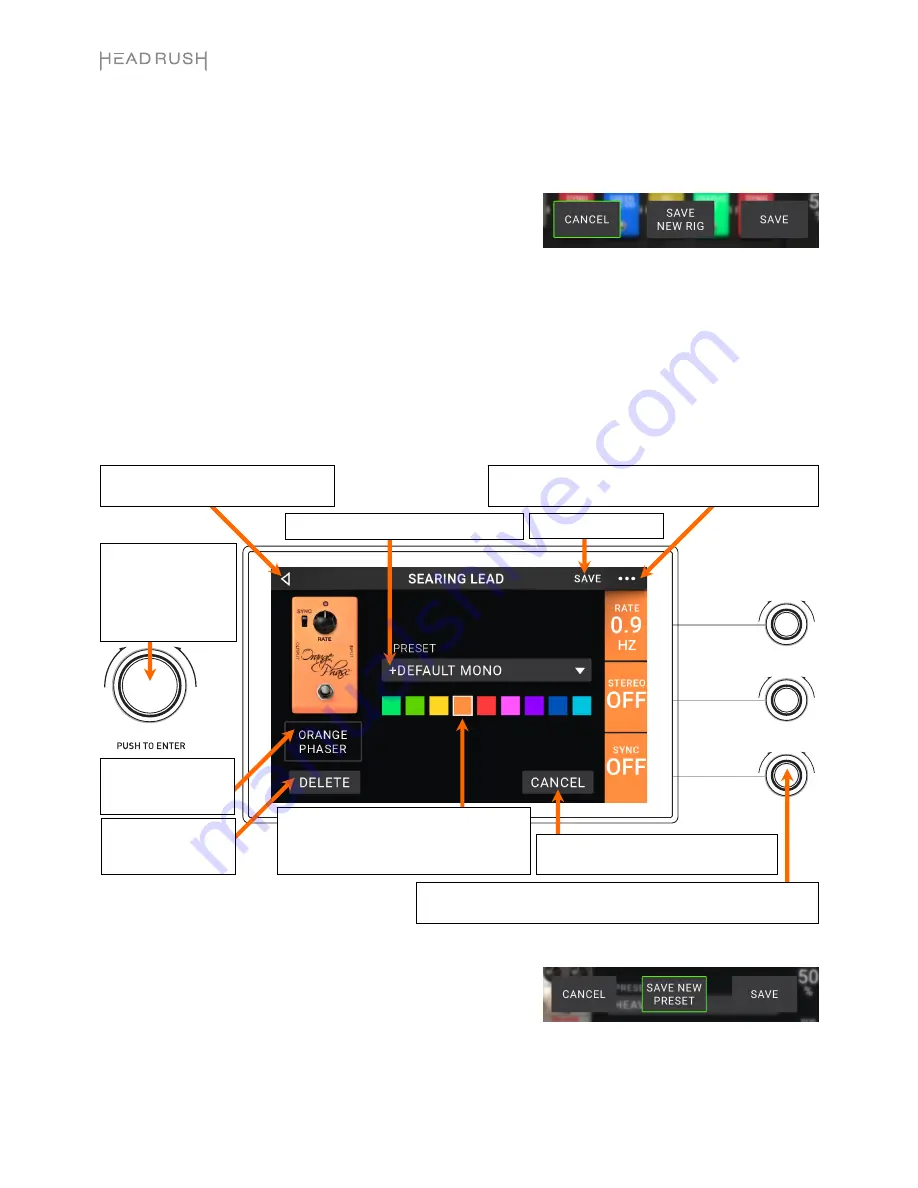
10
Saving a Rig
If you have changed the rig at all since loading it, you will see an asterisk (
) next to its name at the top of the
screen. You can save these changes to this rig, save these changes as another rig, or discard them altogether.
To save a rig
, tap
Save
in the upper-right corner.
To save your changes to the current rig
, tap
Save
.
To save your changes as a new rig
, tap
Save New Rig
, use the
keyboard that appears to enter a name, and then tap
Save
.
To return to the previous screen without saving
, tap
Cancel
at
any time.
To discard any changes you’ve made to the rig
, tap the
button in the upper-right corner, and tap
Discard
Changes
.
Adjusting Settings
To adjust the settings of a model in your rig
, double-tap it to open its settings screen.
Saving a Preset
To save a preset
, tap
Save
in the upper-right corner.
To save your changes to the current preset
, tap
Save
.
To save your changes as a new preset
, tap
Save New Preset
,
use the keyboard that appears to enter a name, and then tap
Save
.
To return to the previous screen without saving
, tap
Cancel
at
any time.
Tap the
Preset
menu to select a preset.
See
Saving a Preset
.
Tap this button and tap
Discard Changes
to discard
any changes you’ve made since opening this screen.
Turn the
parameter knobs
to adjust their parameters. Tap anywhere
in this column to show the next three parameters (if any).
Tap
Delete
to
unassign the model
from the slot.
Tap a color to assign it to this model. That
color will be shown on the main screen, in
the Hardware Assign screen, and in the
footswitch indicator for this model.
Tap
Cancel
to return to discard your
changes and return to the main screen.
Tap the model name
to assign a different
model to this slot.
Turn encoder to move
through selectable
items onscreen or to
adjust parameters.
Press encoder as an
Enter
command.
Tap
to return to retain your changes
and return to the main screen.
Summary of Contents for Pedalboard
Page 2: ...2 ...
Page 64: ...Manual Version 1 1 ...

























