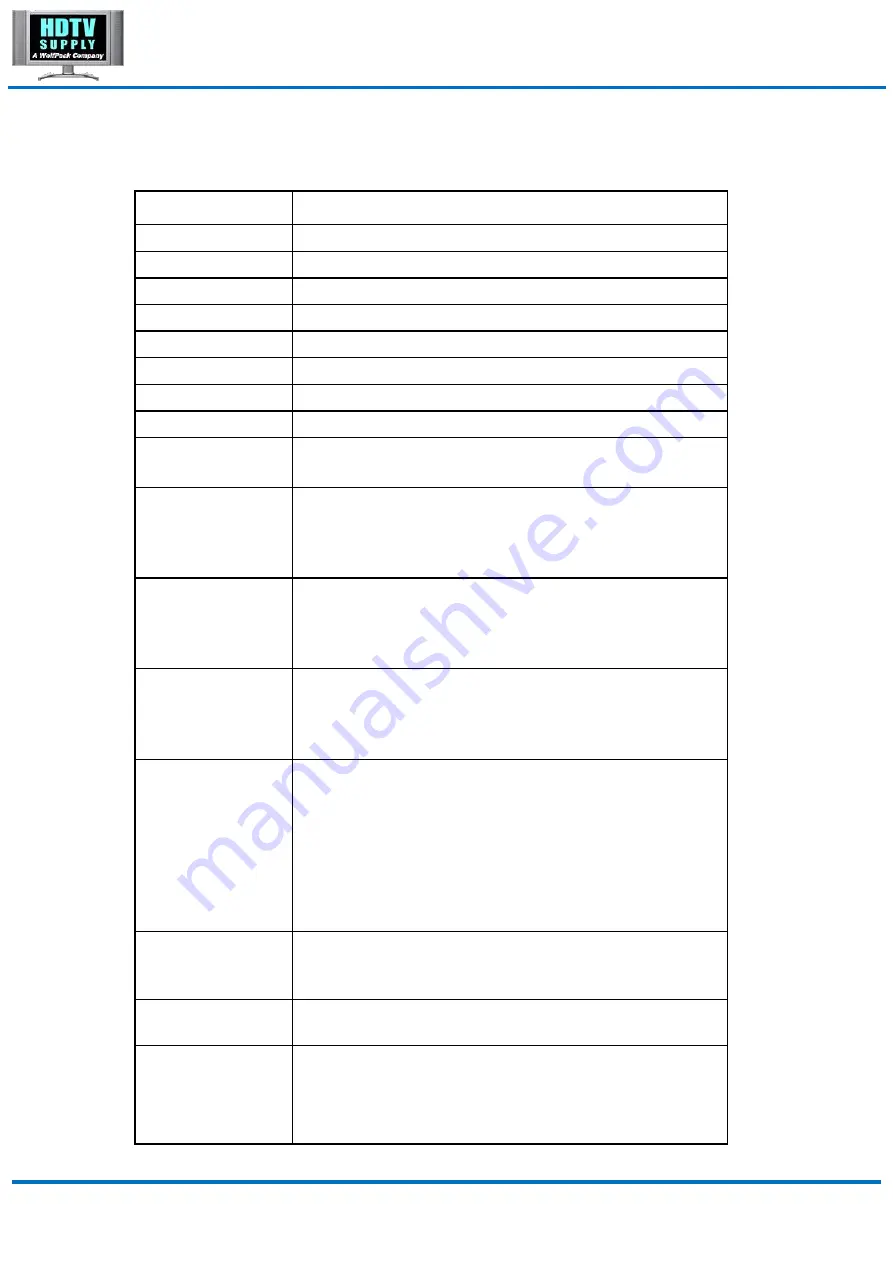
MT0404-NA2 User Manual
RS232 and Telnet Commands
Command
Action
?
Print Help Information
HELP
Print Help Information
STATUS
Print System Status And Port Status
PON
Power On, System Run On Normal State
POFF
Power Off, System Run On Power Save State
IR ON/OFF
Set System IR Control On Or Off (Only for IR Extension)
KEY ON/OFF
Set System KEY Control On Or Off
BEEP ON/OFF
Set Onboard Beep On Or Off
RESET
Reset System To Default Setting,
Should Type ‘Yes’ To Confirm, ‘No’ To Discard
HDCP version follows source
DBG TX xx OSP SRC
xx=01-04 (input)
xx=00, all inputs 01-04
HDCP version follows sink
DBG TX xx OSP SNK
xx=output 01-04 (output)
xx=00, all outputs 01-04
OUT xx ON/OFF
Set OUTPUT:xx On Or Off
Set OUTPUT: xx Color Space Convert Mode
xx=00: Select All INPUT Port
xx=[01...04]: Select One INPUT Port
OUT xx CSC cc
cc=OFF: Disable Convert Function
cc=420: Always Convert 6G 444 Format To 3G 420
cc=AUTO: Auto Convert 6G 444 Format To 3G 420
When Detect Sink Not Support 6G 444
OUT xx FR yy
Set OUTPUT:xx From INPUT:yy
EDID xx CP yy
Set Input:xx EDID Copy From Output:yy
Set Input: xx EDID To Default EDID zz
EDID xx DF zz
xx=00: Select All INPUT Port
xx=[01...04]: Select One INPUT Port
yy=[01...04]: Select One OUTPUT Port
www.hdtvsupply.com
11
HDTV Supply, Inc.












































