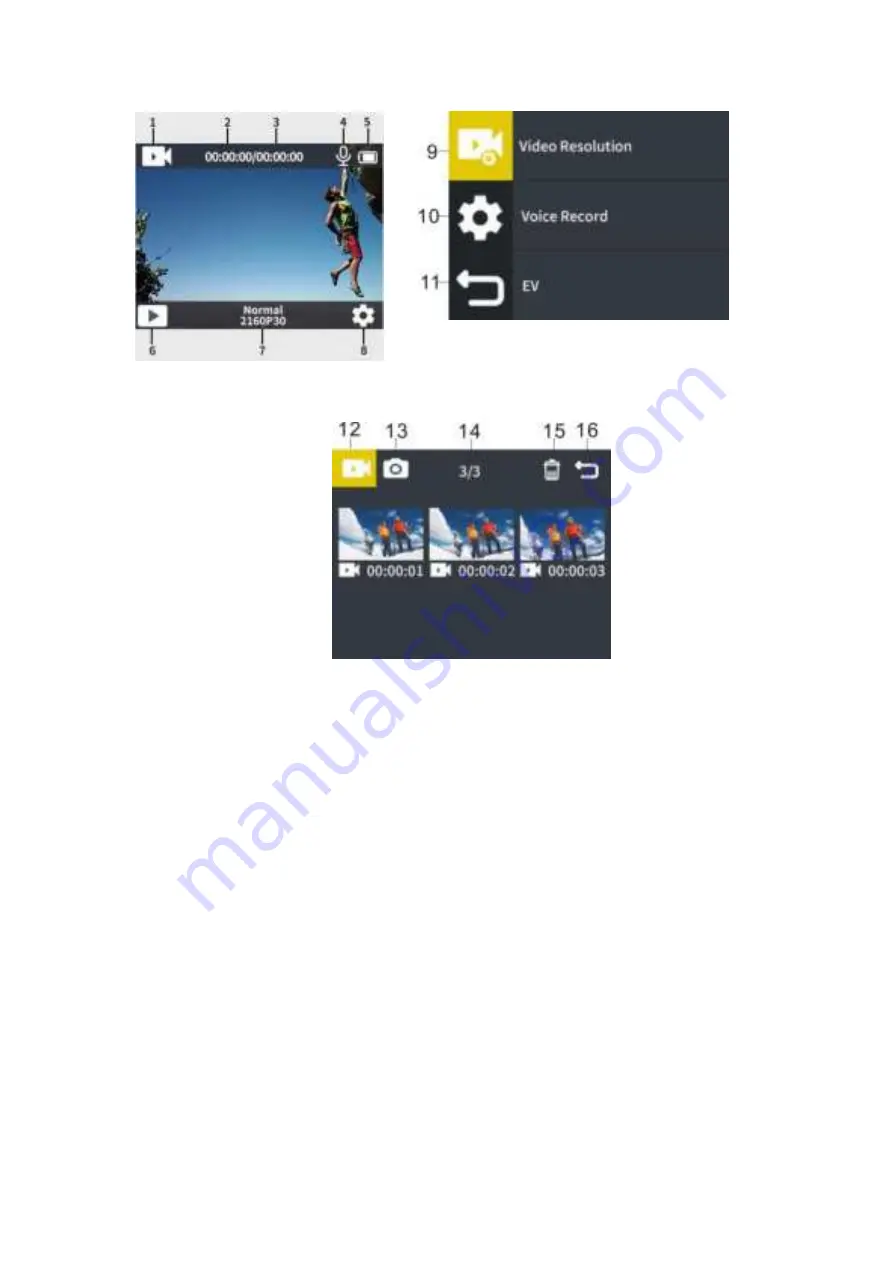
Picture 1 Picture 2
1.Recording Mode 2.Recording Time 3.Available Recording Time 4.Voice Recording
State
5.Battery capacity 6. Playback (touch the screen to enter the playback interface) 7.
Resolution display (touch the screen to enter the video mode adjustment) 8. Menu settings
(touch the screen to enter the video and system menu settings) 9. Video Settings Menu 10.
System Settings Menu 11. Exit 12. Video Playback Directory 13. Photo Playback
Directory 14. Number of Playback Files 15. Delete 16. Exit
6.2 Photo Mode
Summary of Contents for FS01A
Page 1: ...FS01A ...














