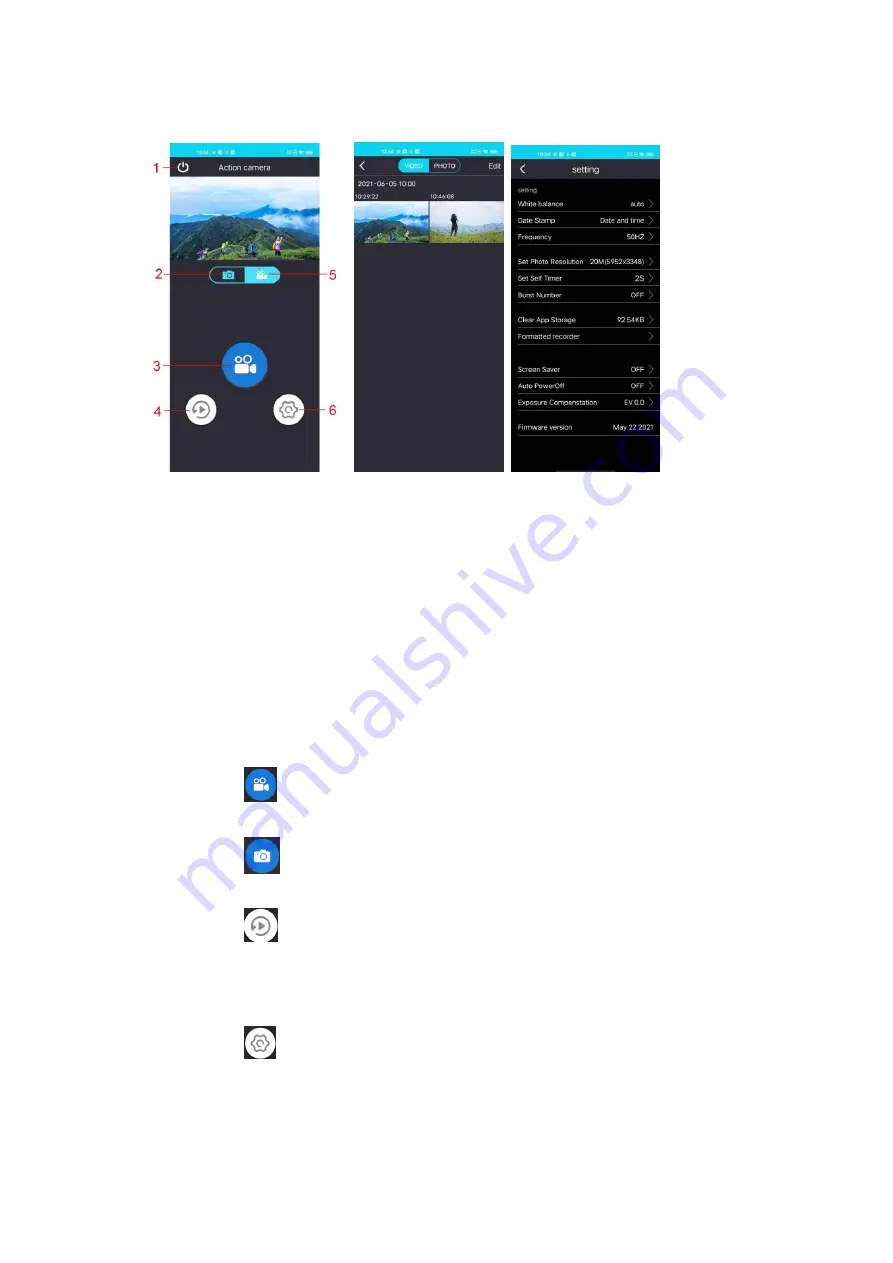
7. APP Version
Live-view interface Playback interface Setting interface
1. Exit
2. Photo Mode
3. Confirm/Shutter
4. Playback
5. Video Mode
6. Settings
Brief introduction
a. Video Recording
Click the icon
, it will light red during recording;
b. Photo Capturing
Click the icon
, it will flash red once when taking a single picture
c. Playback
Click the icon
to playback the videos or photos online, click Edit to download or
delete the videos or photos
d .Settings
Click the icon
to change some settings such as resolution, white balance etc..













