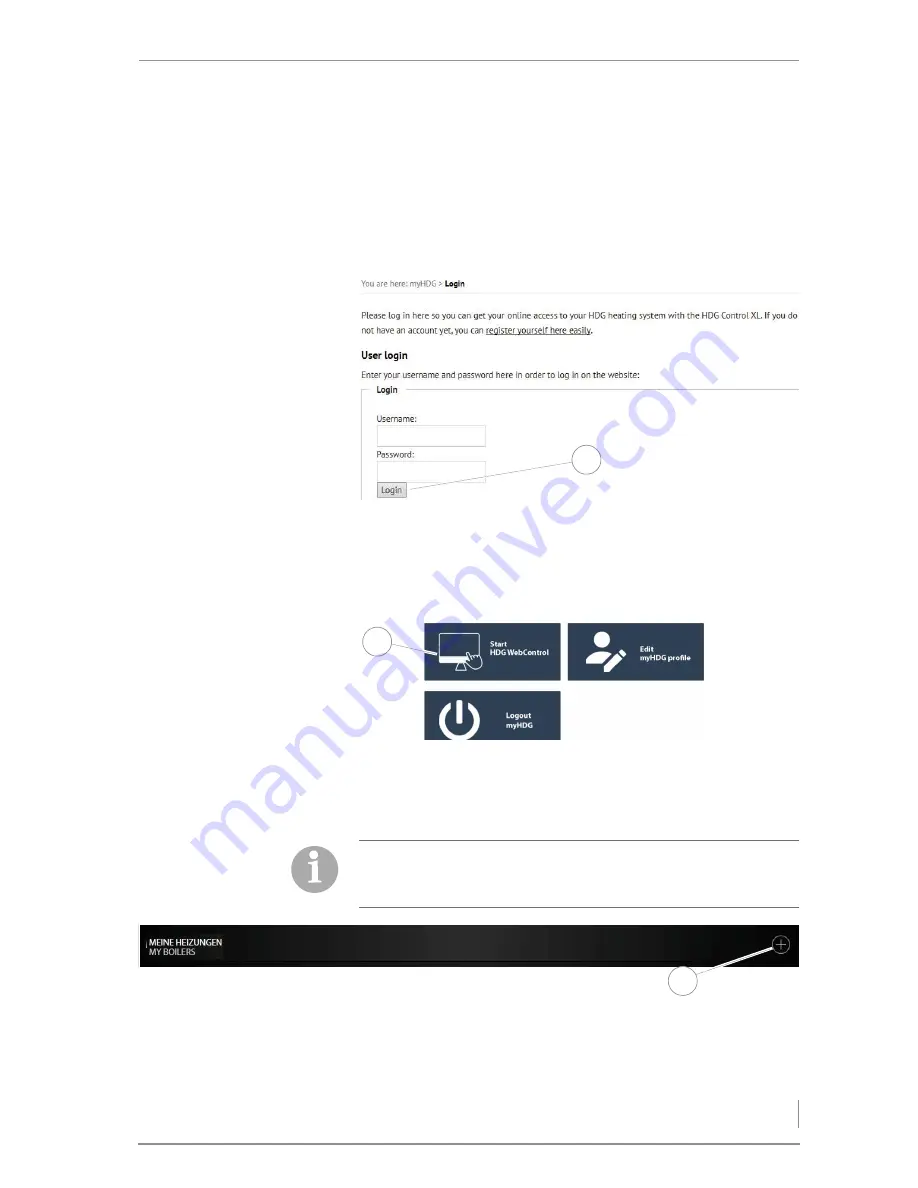
Installation
3
4.
Enter the details for your user account.
5.
Press the button
Create account
(1).
✓
You have successfully registered.
✓
You will receive an e-mail with a link to activate your account.
6.
Click on the activation link in the e-mail.
L
OGIN
✓
You are on the login page.
7.
Enter your username and password.
8.
Press the button
Login
(1).
✓
You are on the MyHDG-page.
9.
Press the button
Start HDG WebControl
(1).
✓
You are on the boiler selection page.
A
DD
BOILER
10.
Press the button
+
(1).
✓
You are on the boiler activation side.
Figure 2/4 - Login-page
1
Figure 2/5 - MyHDG-page
1
You are now registered as a user and have successfully logged in.
The next step is to connect your user account to your heating
system.
Figure 2/6 - Add boiler
1










