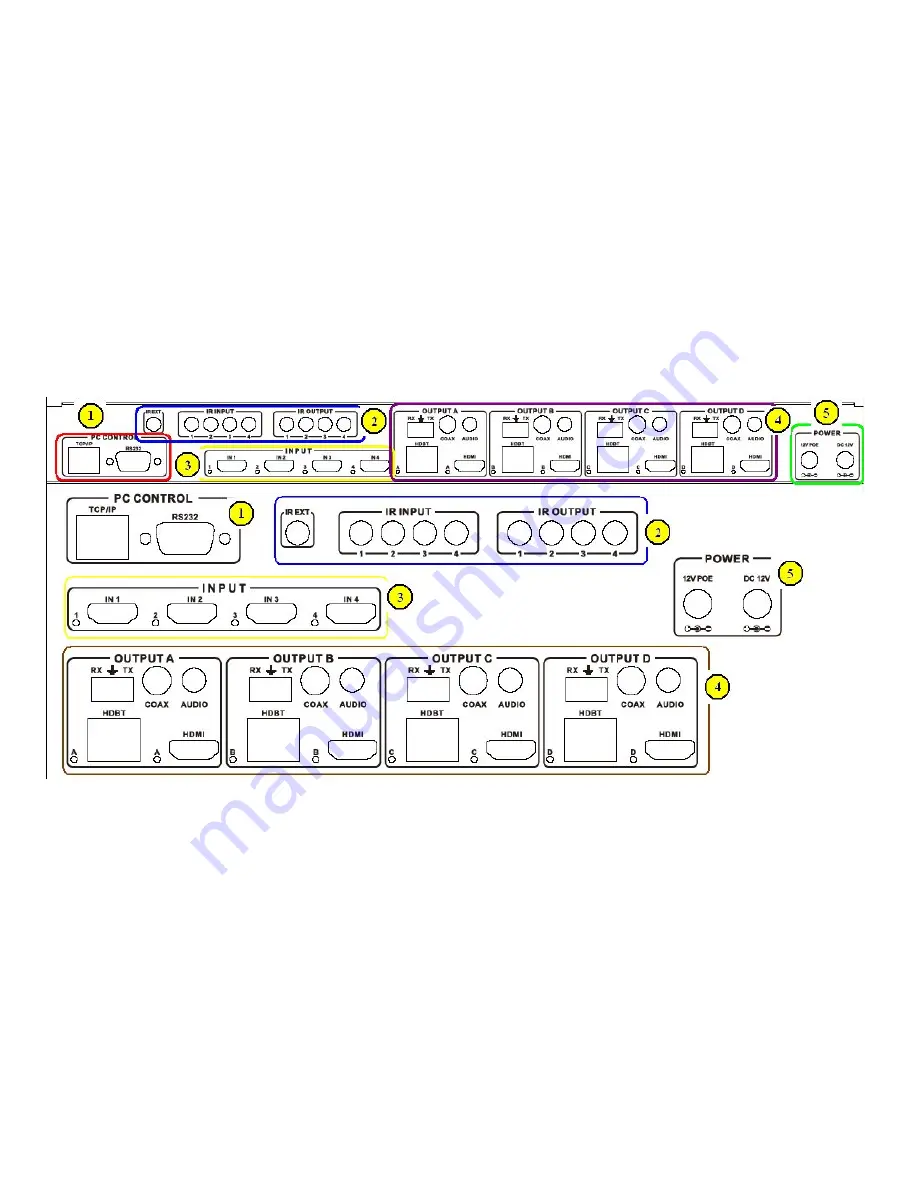
Ver1.0 Page 7 of 20
accepted by all of the connected output devices/displays.The user has the option,
through the EDID management window, to choose how the unit will manage the
EDID from multiple HDMI devices/displays. Therefore the user has some
control over the resolutions/features that the source devices will output. The
HDMI Matrix for has a multiple EDID management modes that will control how
the EDID information from multiple devices/displays are combined, ignored, and
routed.
5.2 Rear Panel
Part 1: PC CONTROL
TCP/IP:
This port is the link for TCP/IP controls, connect to an active
Ethernet link with an RJ45 terminated cable.
RS232:
Connect to a PC or control system with D-Sub 9-pin cable for the
transmission of RS-232 commands.
Part2: IR Channel
IR EXT:
if the panel sensor is obstructed or the unit is installed in a closed
area out of infrared line of sight,the IR RX receiver included can be inserted into






































