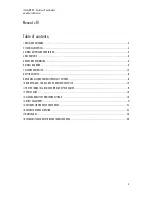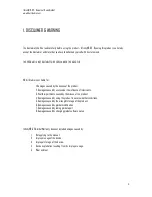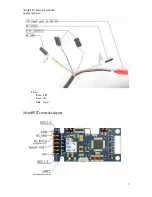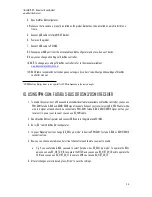InfinityMR-S2 – Universal 3 axis Gimbal
www.hdairstudio.com
3
1. DISCLAIMER & WARNING
The disclaimer shall be read carefully before using the product – InfinityMR-S2. By using this product, you hereby
accept the disclaimer and state that you have familiarized yourself with its statements.
THE PRODUCT IS NOT SUITABLE FOR PEOPLE UNDER THE AGE OF 18.
HD Air Studio is not liable for:
1.
Damages caused by the misuse of the product.
2.
Damages caused by users under the influence of intoxicants.
3.
Health impairments caused by the misuse of the product.
4.
Damages caused by using the product in severe weather conditions
5.
Damages caused by the wrongful storage of the product.
6.
Damages caused by gimbal modification
7.
Damages caused by taking gimbal apart
8.
Damages caused by changing gimbal software setup
InfinityMR-S2 Gimbal Warranty does not include damages caused by:
1.
Not applying to the manual.
2.
Improper usage of the device.
3.
Improper storage of the device.
4.
Device exploitation resulting from its improper usage.
5.
Wear and tear.
Summary of Contents for Infinity MR S2
Page 1: ...InfinityMR S2 Universal 3 axis Gimbal www hdairstudio com 1 Infinity MR S2 Gimbal Manual ...
Page 5: ...InfinityMR S2 Universal 3 axis Gimbal www hdairstudio com 5 3 GIMBAL OUTPUTS AND CONNECTORS ...
Page 6: ...InfinityMR S2 Universal 3 axis Gimbal www hdairstudio com 6 ...
Page 11: ...InfinityMR S2 Universal 3 axis Gimbal www hdairstudio com 11 Photo 2 Photo 3 ...
Page 12: ...InfinityMR S2 Universal 3 axis Gimbal www hdairstudio com 12 Photo 4 Photo 5 ...
Page 16: ...InfinityMR S2 Universal 3 axis Gimbal www hdairstudio com 16 ...
Page 20: ...InfinityMR S2 Universal 3 axis Gimbal www hdairstudio com 20 ...
Page 23: ...InfinityMR S2 Universal 3 axis Gimbal www hdairstudio com 23 ...
Page 26: ...InfinityMR S2 Universal 3 axis Gimbal www hdairstudio com 26 ...
Page 27: ...InfinityMR S2 Universal 3 axis Gimbal www hdairstudio com 27 Photo 1 ...