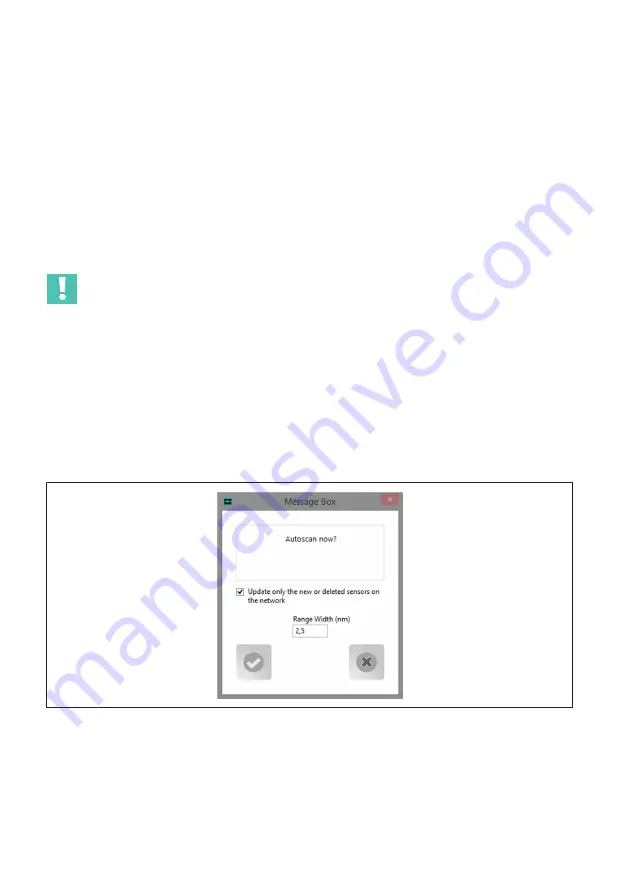
FS22DI
BRAGGMONITOR DI USER INTERFACE
62
File Options
File Interval (number
4
in
) - Each saved file has a limited length defined by time.
The maximum time interval for each data file can be defined on this drop down list. When
this interval is over, the data file is created and named with the timestamp of the last
recorded measurement.
Data Folder (number
5
in
) - Saved data files are named automatically (refer to
). Measured data is recorded in the directory defined. To
define it, write on the box or press the folder button next to the box, choose the desired
directory and then press the "current folder" button.
Sampling Rate (number
6
) - The sampling rate can be defined in samples/sec
ond. The available options are 50, 100, 200, 500, and 1000 S/s.
Important
If the interrogator sampling rate is defined to 1kHz (1000 S/s), the gain value should be
higher to compensate for a loss in optical power (refer to section «Measurement Configu
ration» on page 79).
Add and Edit Configuration
In order to add new sensors to an existing configuration, repeat the autoscan and tick the
checkbox “Update only the new or deleted sensors on the network" as shown in
If this option is not selected, all sensors configurations (including formulas) will be lost
and new autoscan configurations will be created.
Fig. 7.19
Autoscan range width selection
To configure a sensor individually, select its cell and click on the “edit” button (number
11
). A dialog box will pop up (
). Additional info about this dialogue box
.





















