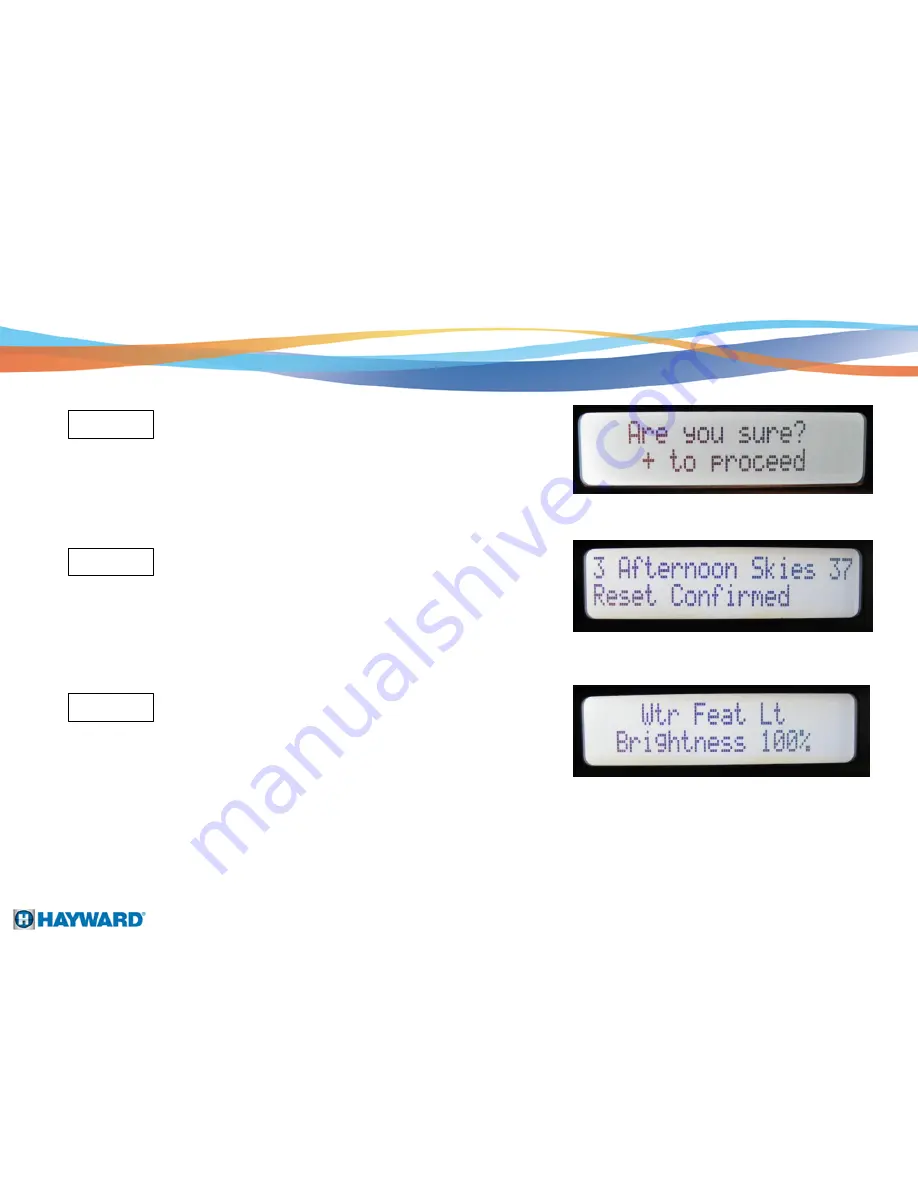
Fixed Color Programming
Page 17
Step DD
Press the + button to reset to fixed
color default.
Press the right arrow button to move
to next step.
Step EE
Step FF
Press the + or - button to move to adjust
the brightness setting. Press the right
arrow button to the next menu item.
This completes the setting of the colors. To exit, press the menu button.
Summary of Contents for ColorLogic® 4.0
Page 1: ...ColorLogic 4 0 Installation Guide Copyright 2011 Hayward Industries ...
Page 5: ...Program Table Page 3 ...
Page 26: ...Wiring Diagram up to 8 lights using GFCB Page 24 ...
Page 27: ...Wiring Diagram up to 8 lights using GFCI receptacle Page 25 ...
Page 28: ...Wiring Diagram up to 16 lights using GFCB Page 26 ...
























