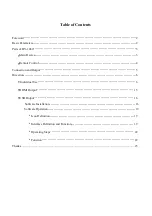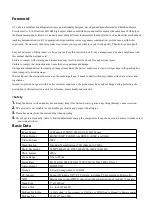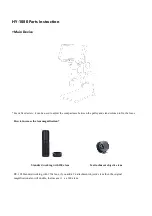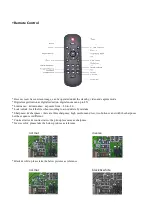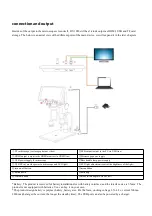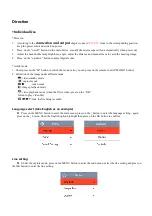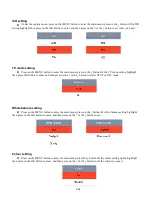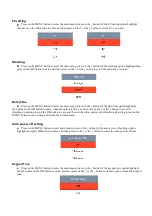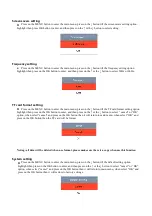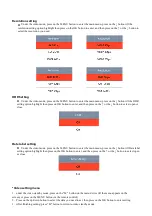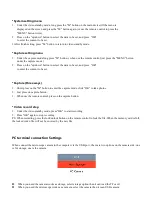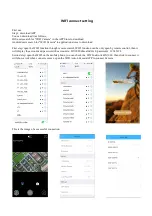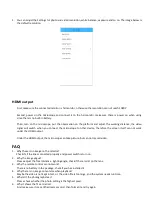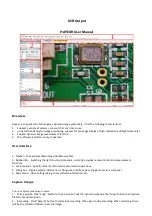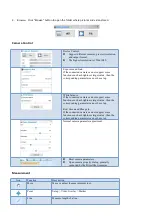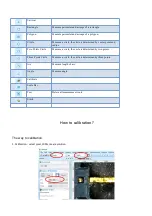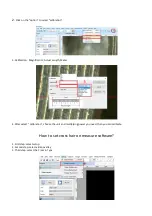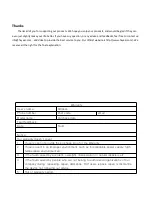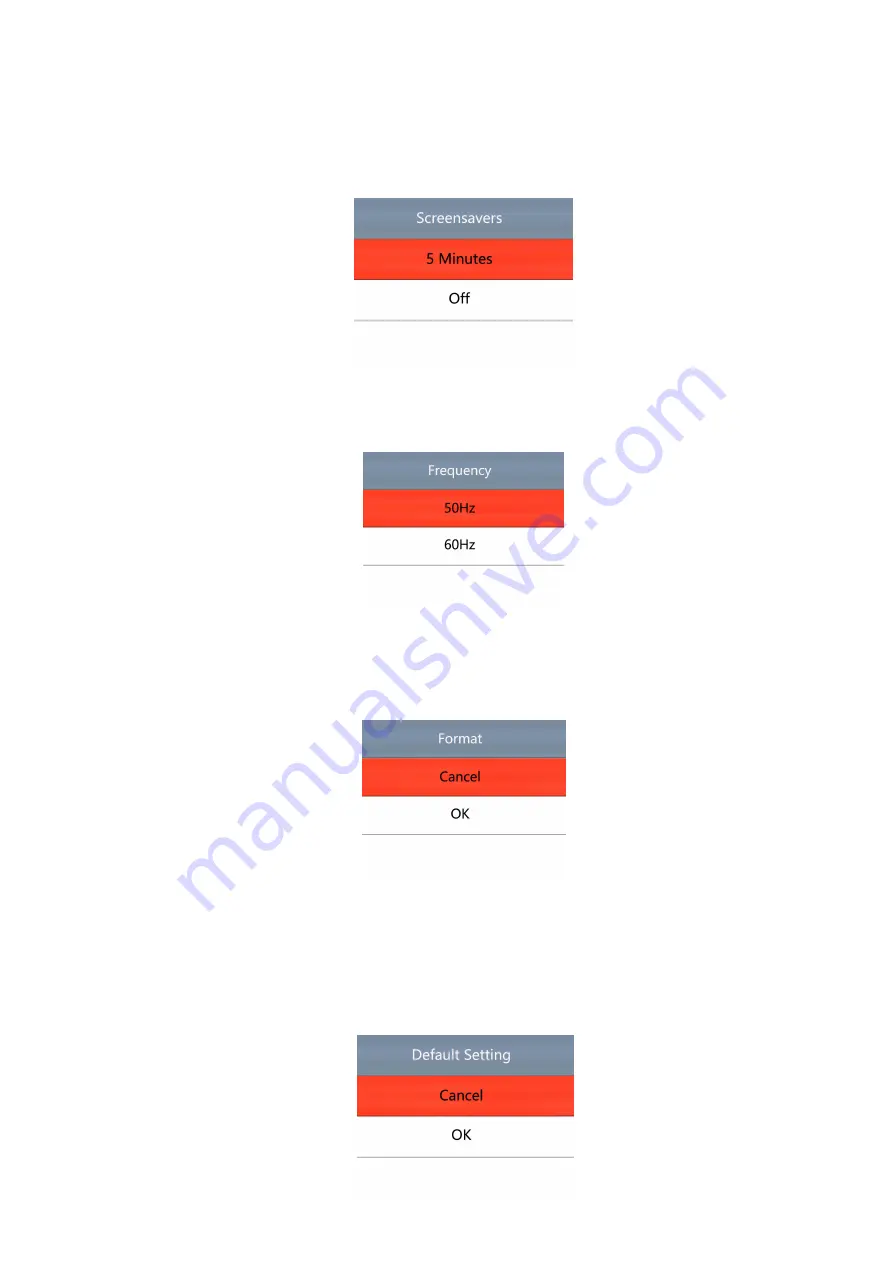
Screensavers setting
Press on the MENU button to enter the main menu, press on the ↓ button till the screensavers setting option
highlight then press OK button to enter, and then press on the ↑ or the ↓ button to select setting.
Frequency setting
Press on the MENU button to enter the main menu, press on the ↓ button till the frequency setting option
highlight then press on the OK button to enter, and then press on the ↑ or the ↓ button to select 50Hz or 60Hz.
TF card format setting
Press on the MENU button to enter the main menu, press on the ↓ button till the TF card format setting option
highlight then press on the OK button to enter, and then press on the ↑ or the ↓ button to select “cancel” or “OK”
option, when select “cancel” and press on the OK button then it will return to main menu, when select “OK” and
press on the OK button then the TF card will be format.
Noting: all data will be deleted when use format, please make sure there is a copy when use this function
System setting
Press on the MENU button to enter the main menu, press on the ↓ button till the default setting option
highlight then press on the OK button to enter, and then press on the ↑ or the ↓ button to select “cancel” or “OK”
option, when select “cancel” and press on the OK button then it will return to main menu, when select “OK” and
press on the OK button then it will restore to factory settings.
Summary of Contents for HY-1080
Page 1: ...HAYEAR HY 1080 Digital Microscope Camera...
Page 22: ...Copyright HAYEAR...