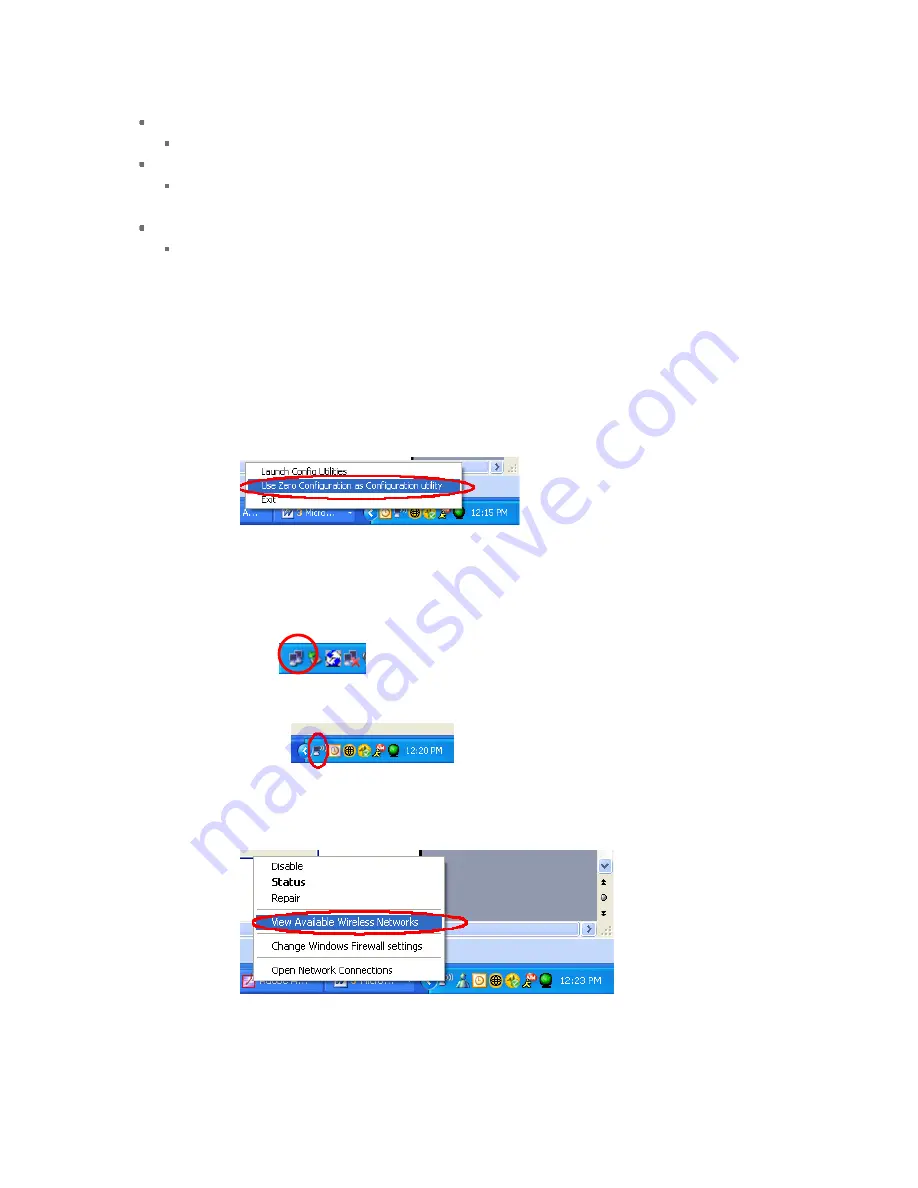
Right click the icon, there are some items for you to operate the configuration utility.
Launch
Configuration
Utilities
Select “Launch Configuration Utilities” to open the Configuration Utility tool.
Use Zero Configuration as Configuration Utility
Select “Use Zero Configuration as Configuration Utility” to use Windows XP built-in wireless
configuration utility (Windows Zero Configuration) to configure the card.
Exit
Select “Exit” to close the Configuration Utility tool.
In Windows XP, there is a “Windows Zero Configuration Tool” for you to setup wireless clients. By
default, this “Windows Zero Configuration Tool” is enabled. If you want to use the Utility for the card,
please follow one of the ways as below.
First Way
Right click the icon in the system tray and select “Use RaConfig as Configuration Utility”.
Second Way
A. Right click the icon and select “View Available Wireless Networks.”
(note: the icon here may display differently.
B. Right click on the icon and select “View Available Wireless Networks”
C. Select the available wireless network
9




























