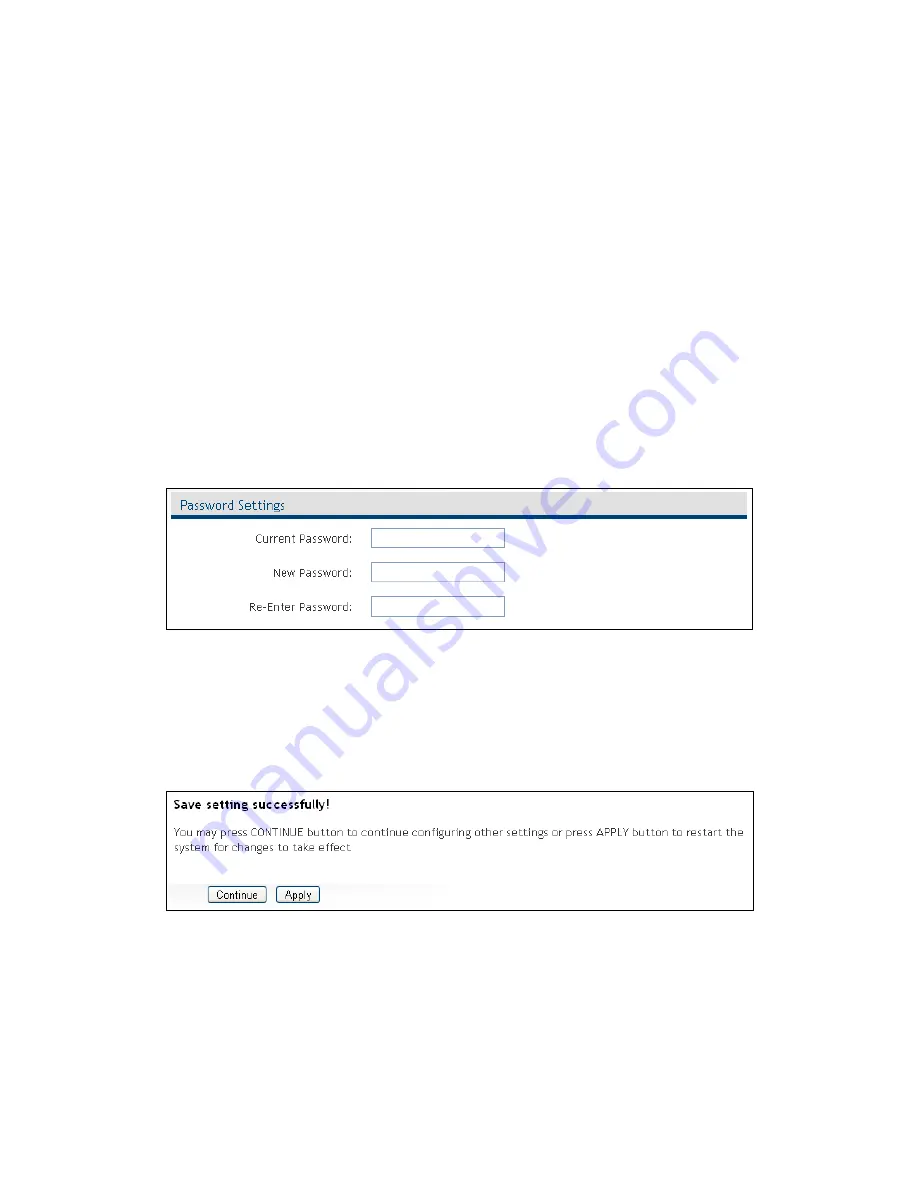
52
2-8 System Utilities
This access point provides some control functions including password, IP
address management, and DHCP server function. Please click ‘Advanced
Settings’ tab and then click ‘System Utility’ sub-tab beneath it in the web
management interface to access these functions. Below are detailed
descriptions of every control function.
2-8-1 Change Password
You can change the password used to enter the web configuration menu
of this wireless access point.
Please click ‘System Utility’ on the left, and the following message will
be displayed:
Please input current password in ‘Current Password’ field, then input new
password in both ‘New Password’ and ‘Re-Enter Password’ field. After
you finish, please go to the bottom of this page and click ‘Apply’, and the
following message will be displayed:
When you see this message, the settings you made are successfully saved.
You can click ‘Continue’ button to go back to previous page and continue
on other setting items, or click ‘Apply’ button to restart the wireless
access point and the changes will take effect after about 30 seconds.






























