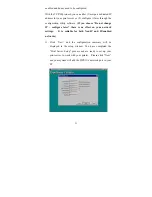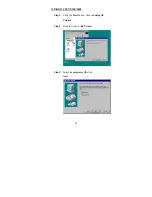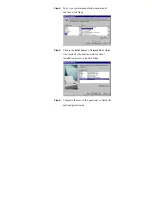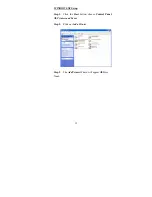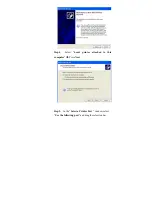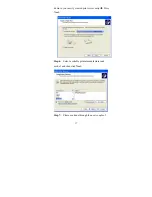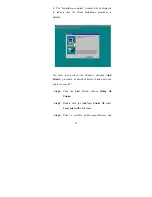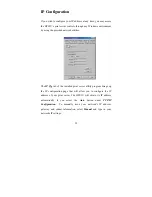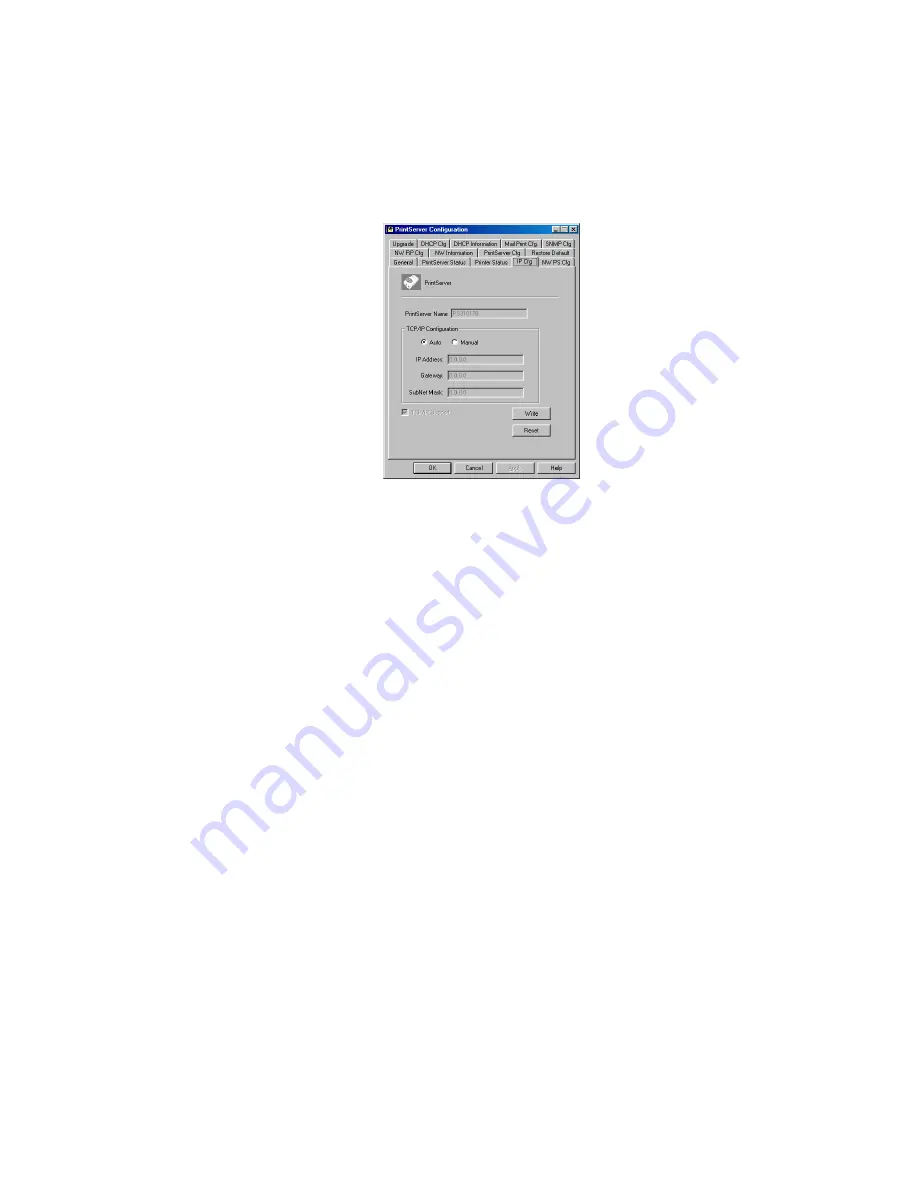
25
IP Configuration
If you wish to configure your IP address at any time, you may access
the HPS1U’s print server controls through any Windows environment
by using the provided network utilities.
The
IP Cfg
tab of the installed print server utility program brings up
the IP configuration page that will allow you to configure the IP
address of your print server. The HPS1U will obtain its IP address
automatically if you select the
Auto
button under
TCP/IP
Configuration
.
To manually issue your network’s IP address,
gateway, and subnet information, select
Manual
and type in your
networks IP settings.