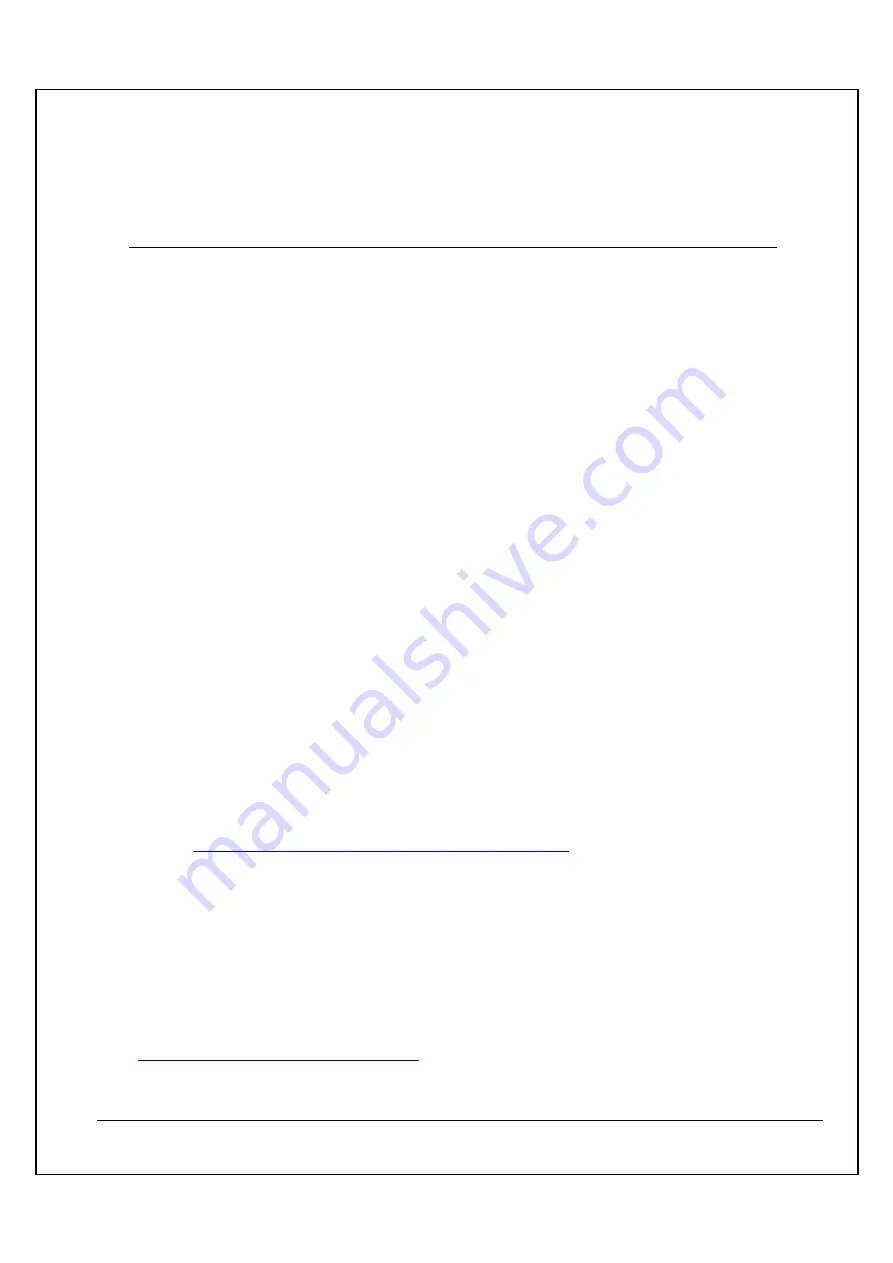
38
PRODUCT SUPPORT INFORMATION
Thank you for choosing Hawking Technologies. Please do not hesitate to contact us if you have
any questions regarding the installation of your product. We’re here to help you 24 hours a day, 7
days a week!
PHONE SUPPORT
•
888.202.3344
Toll-Free 24/7 Technical Support Line (US & Canada Only)
WEBSITE SUPPORT
•
http://www.hawkingtech.com/support
You’ll find: (a) Firmware/Driver updates with the latest features and news on your product
(b) Frequently Asked Questions (FAQs) with answers to common asked questions about
your product.]
EMAIL SUPPORT
•
DOCUMENT SUPPORT
•
Product User’s Manual
(Normally located on the product CD)
You’ll find detail install instruction on your product and default user name and password.
RMA (RETURN MERCHANDISE AUTHORIZATION)
•
http://www.hawkingtech.com/support/customerservice.php
CUSTOMER SERVICE
•
Email: [email protected]
•
Tel: 949.790.0800 ext:1000
We want to hear from you! We hope you will have a wonderful experience using
our hawking product. If there is any concern, please email us at
.
Summary of Contents for HI-GAIN WIRELESS-300N
Page 1: ...1 ...
Page 32: ...32 You will need to restart your computer to ensure a clean removal of the Hawking Utility ...
Page 39: ......


































