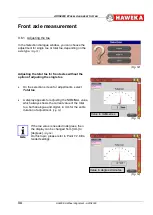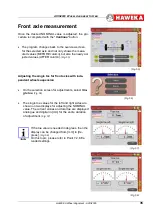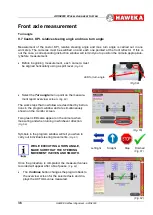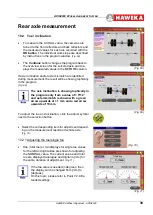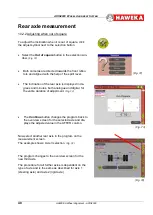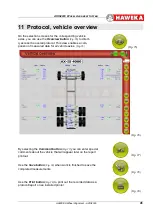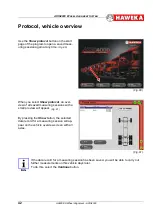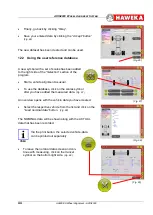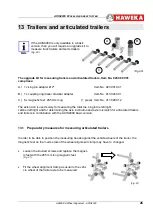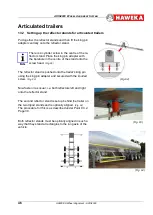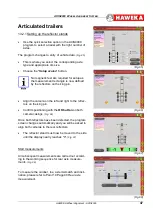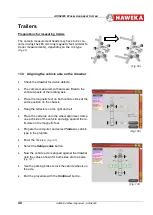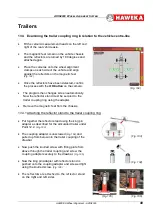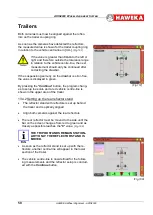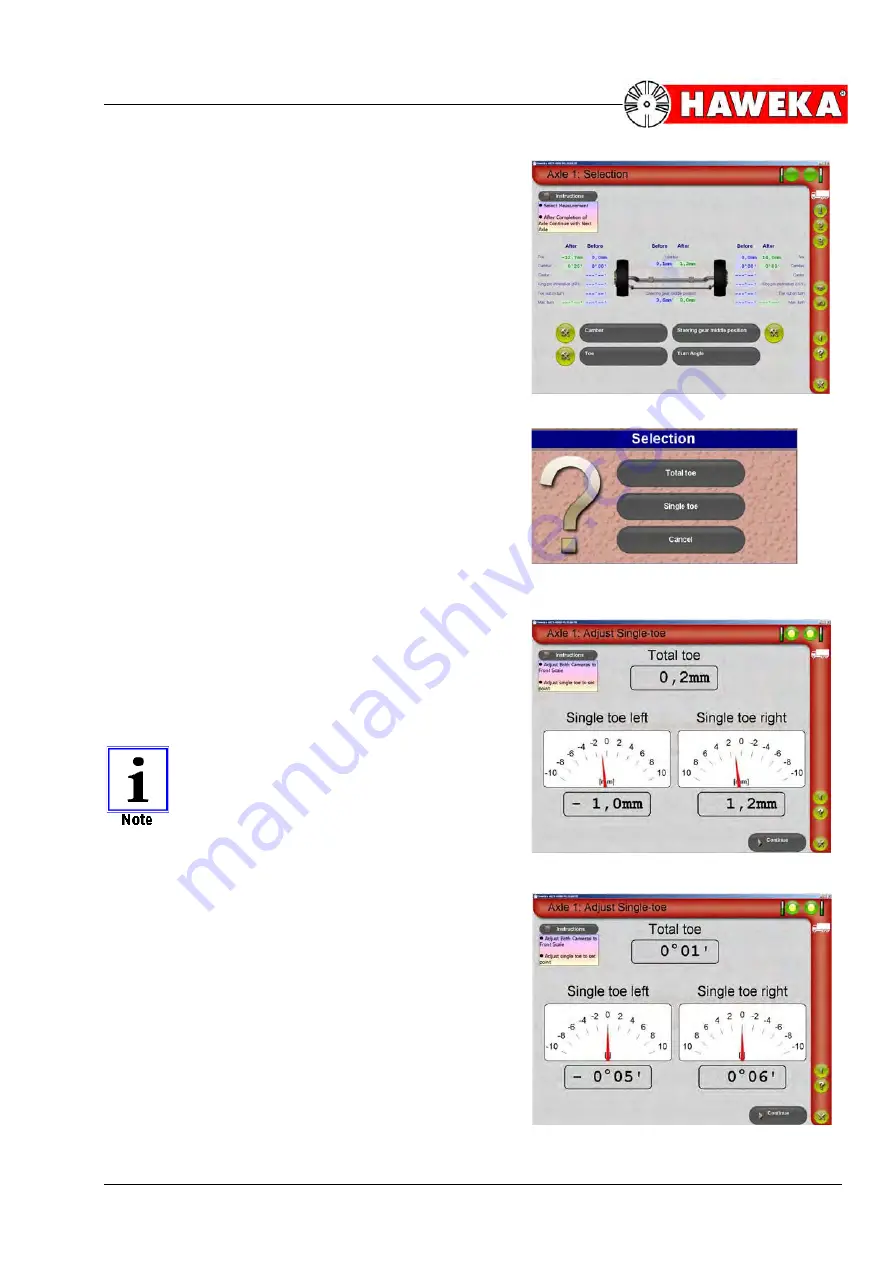
AXIS4000
W
HEEL
A
LIGNMENT
S
YSTEM
HAWEKA Wheel Alignment –AXIS4000
35
Front axle measurement
Once the desired NOMINAL value is adjusted, the pro-
cedure is completed with the "
Continue
" button.
•
The program changes back to the overview screen
for the selected axle and not only shows the meas-
ured values (BEFORE column) but also the newly ad-
justed values (AFTER column).
(Fig. 55)
Adjusting the single toe for front axles with inde-
pendent wheel suspension
•
On the selection screen for adjustments, select
Sin-
gle toe
.
(Fig. 56)
•
The single toe values for the left and right sides are
shown on two displays for adjusting the NOMINAL
value. The current values and total toe are displayed
analogue and digital in [mm] for the entire duration
of adjustment.
(Fig. 57)
If the toe value is needed in degrees, then the
display can be changed from [mm] to [de-
grees].
(Fig. 58)
On this topic, please refer to Point 7.2.8 Ex-
tended settings.
(Fig. 58)
(Fig. 57)
(Fig. 56)
(Fig. 55)
Summary of Contents for 924 000 010
Page 2: ......