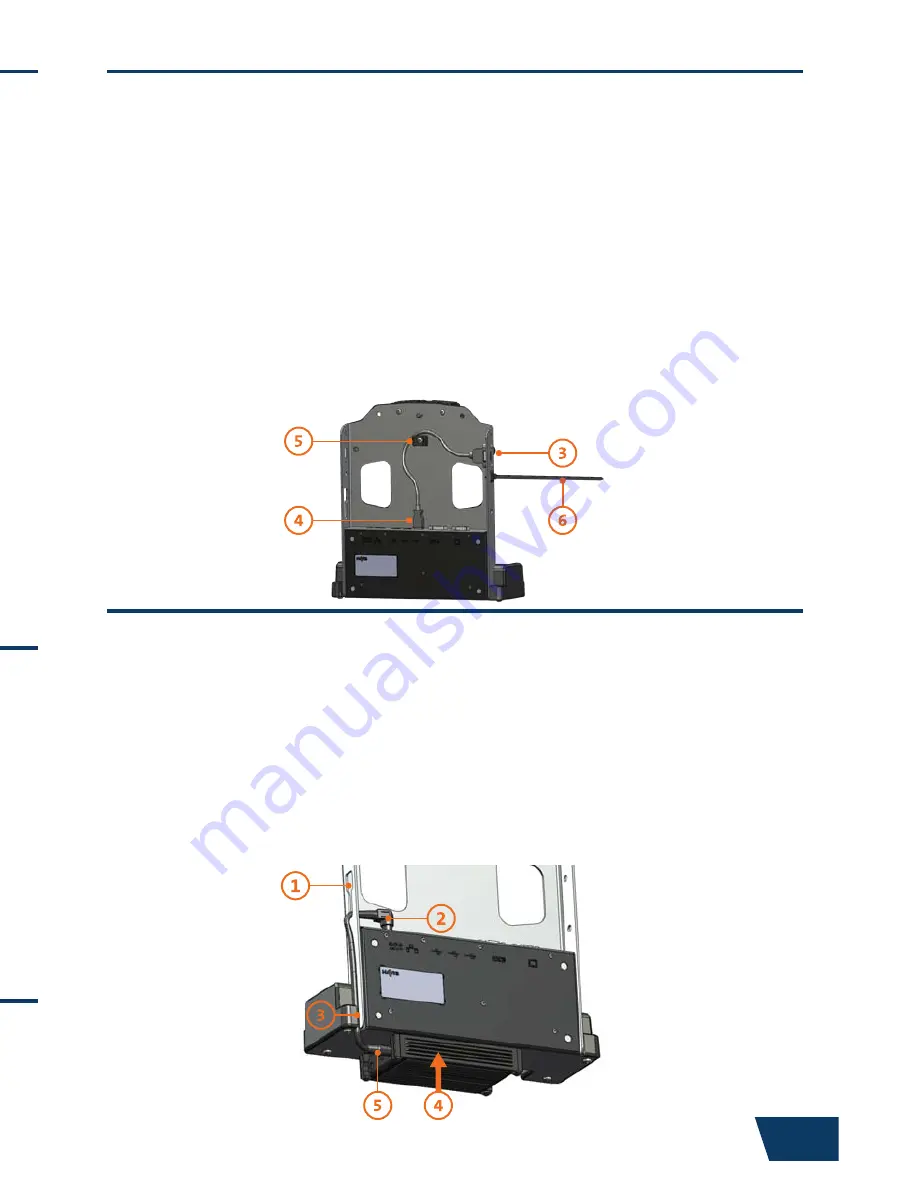
www.havis.com • 1-800-524-9900
DS-PAN-601
DS-PAN-602
DS-PAN-603
Before Beginning
(Original Instructions)
2
11
• NEVER STOW OR MOUNT THE DOCKING STATION DIRECTLY IN A VEHICLE
AIRBAG DEPLOYMENT ZONE.
• DO NOT USE COMPUTER WHILE DRIVING.
• READ ALL INSTRUCTIONS THOROUGHLY BEFORE BEGINNING INSTALLATION.
Havis is pleased to provide this Owner’s Manual to aid in the proper
installation and use of the DS-PAN-600 Series Docking Station for
the Panasonic Toughbook H2.
For questions regarding the set-up of your DS-PAN-600 Series Docking Station,
please contact Havis at 1-800-524-9900 or visit www.havis.com for additional
product support and information.
This Owner’s Manual applies to the following Part Numbers:
• FOR DOCKING STATION MODELS EQUIPPED WITH AN INTEGRATED POWER SUPPLY
(DS-PAN-602)
REFER TO THE SUPPLIED LIND POWER SUPPLY REFERENCE GUIDE.
Optional Accessories
EC DECLARATION OF CONFORMITY
in accordance with EN 45014
Manufacturers Name:
Havis, Inc.
Manufacturers Address:
47801 Anchor Court, Plymouth Twp, MI 48170 USA
Declares under our sole responsibility that the product:
Product name: Havis Docking Station For Panasonic Toughbook H2
Model: DS-PAN-60X, where ‘X’ may be any alphanumeric character and which describes product options.
May be followed by any alphanumeric characters which describe product options.
Product Options: This declaration covers all options of the above product which bear the CE Marking.
Is in conformity with the following standards or other normative documents:
EMC Directive 2004/108/EC: EN 55022:2010, Class B, Information technology equipment -
Radio disturbance characteristics - Limits and methods of measurement
EN 55024:2010, Information technology equipment - Immunity characteristics -
Limits and methods of measurement
Directive 2011/65/EU Restriction of the use of certain hazardous substances (RoHS)
Supplementary Information:
The product herewith complies with the requirements of the EMC Directive 2004/108/EC. This product requires the
use of the provided e-Marked automotive power supply when used within vehicles.
Plymouth twp, MI, USA
August 1, 2012
Bruce Jonik, Director of Engineering , Havis, Inc.
FCC 47CFR, Part 15 compliance:
This is an FCC Class B device. Any changes or modifications
to the model DS-PAN-60X not expressly approved by Havis, Inc. could void
the user's authority to operate this equipment.
DS-DA-311 - Remote USB Extension Cable
(For further Installation Instructions, refer to the Instructions included with DS-DA-311)
1)
Determine if USB will exit the left or right side of Docking Station.
2)
Remove the Screws from USB Cable.
3)
Align the female end of the USB Cable with mounting surface hole pattern.
Insert Screws and Lock Washers and tighten Screws.
CAUTION: DO NOT OVERTIGHTEN SCREWS
4)
Plug male end of USB Cable into USB Port.
5)
Strain Relief cable as needed.
6)
If the connected peripheral has a cable requiring strain relief, use
Int. Zip Tie (Hardware Kit Item #5) by snapping into hole just below port.
7)
Continue on with Step 3 of Installation and Cable Management on Page 6.
LPS-102 - 90W Power Supply
(For further Installation Instructions, refer to the Instructions included with LPS-102)
1)
Insert the Output Cable through slot on the side of Docking Station.
2)
Plug the yellow tip of Output Cable into Power Input on Docking Station.
3)
Route the Output Cable down and through the strain relief notch.
4)
Secure Power Supply Brick to the bottom of Docking Station with the
supplied hardware.
5)
Plug the Output Cable into the Power Supply Brick. Strain relief cable as needed.
6)
Continue on with Step 3 of Installation and Cable Management on Page 6.












