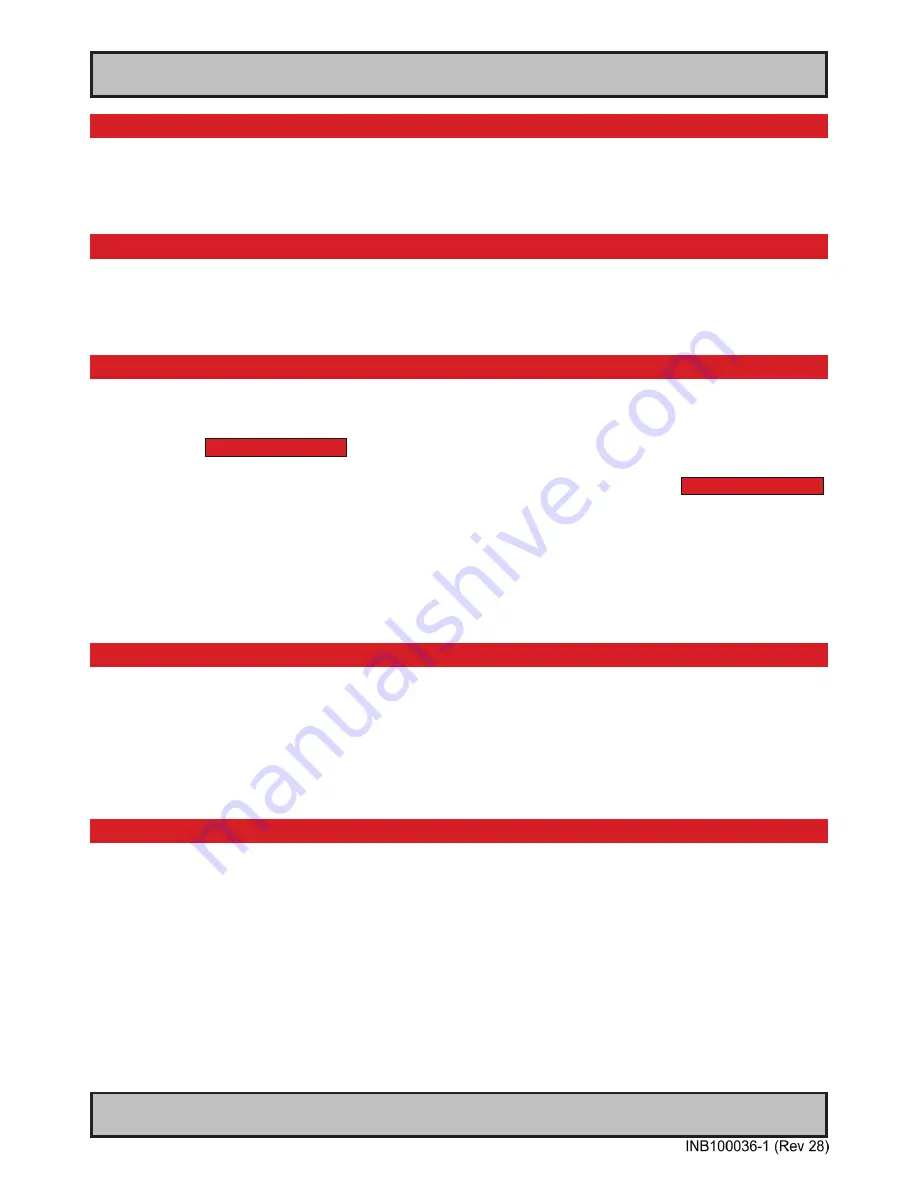
45
User Controls
IND100064-21
Display / Setup / OSD Settings / OSD Horz Position
Move the horizontal (left/right) position of the OSD Menu overlay. The OSD Menu can only be moved within
the max display area available.
● Level adjusts from 0-100 steps. 100 is default.
Display / Setup / OSD Settings / OSD Vert Position
Move the vertical (left/right) position of the OSD Menu overlay. The OSD Menu can only be moved within
the max display area available.
● Level adjusts from 0-100 steps. 100 is default.
Display / Setup / OSD Settings / Full Menu
Function only available through password protection.
If the current OSD Menu is in Simplified mode, you may gain access to all the functions again with
the following procedure: Press the right (►) to activate the function, now a requester will appear with 3
digits shown as:
0 0 0
.
To enable the OSD Menu to appear in Full Menu mode, please change the 3 digits to:
1 5 8
and press the right (►) to confirm. Now all the Menu functions will be accessible. When you power off the
product, this setting will be reverted back to Simplified mode.
Note: To force the OSD Menu to appear in Full Menu Mode always, you must first unlock the OSD Menu
with the procedure as described and then go to the
[ Display / Setup / OSD Settings / OSD Mode / Full ]
and make sure that setting is activated, see below.
Display / Setup / OSD Settings / OSD Mode / Simplified
- May be set as factory default
Function only available in “Full” menu mode.
Force the OSD Menu to always appear in Simplified Mode (even after power shutdown of the unit). This
means that a lot of advanced functions is not accessible from the OSD Menu. This is to prevent changes
to the display that could impact on display functionality and image quality. Only experienced and qualified
personnel should access and change this OSD Mode setting.
● When selected, a box icon ( ▀ ) will indicate that the selected function has been activated.
Display / Setup / OSD Settings / OSD Mode / Full
- May be set as factory default
Function only available in “Full” menu mode.
Force the OSD Menu to always appear in Full Mode (even after power shutdown of the unit). This means
that a lot of advanced functions is accessible from the OSD Menu. Only experienced and qualified
personnel should access and change this OSD Mode setting. This is the factory default setting.
● When selected, a box icon ( ▀ ) will indicate that the selected function has been activated.
OSD Menu Functions
Summary of Contents for JH 15T17 MMD Series
Page 7: ...7 General...
Page 18: ...18 This page left intentionally blank...
Page 19: ...19 Installation...
Page 28: ...28 This page left intentionally blank...
Page 29: ...29 Operation...
Page 52: ...52 This page left intentionally blank...
Page 53: ...53 Specifications...
Page 64: ...64 This page left intentionally blank...
Page 65: ...65 Technical Drawings...
Page 73: ...73 Technical Drawings Accessories...
Page 114: ...114 This page left intentionally blank...
Page 115: ...115 Appendixes...
Page 127: ...127 Revision History Appendix IND100077 70...
Page 128: ...www hatteland display com...






























