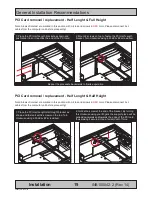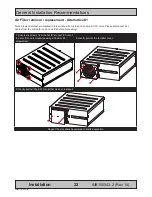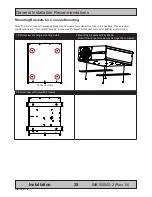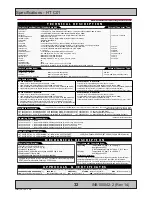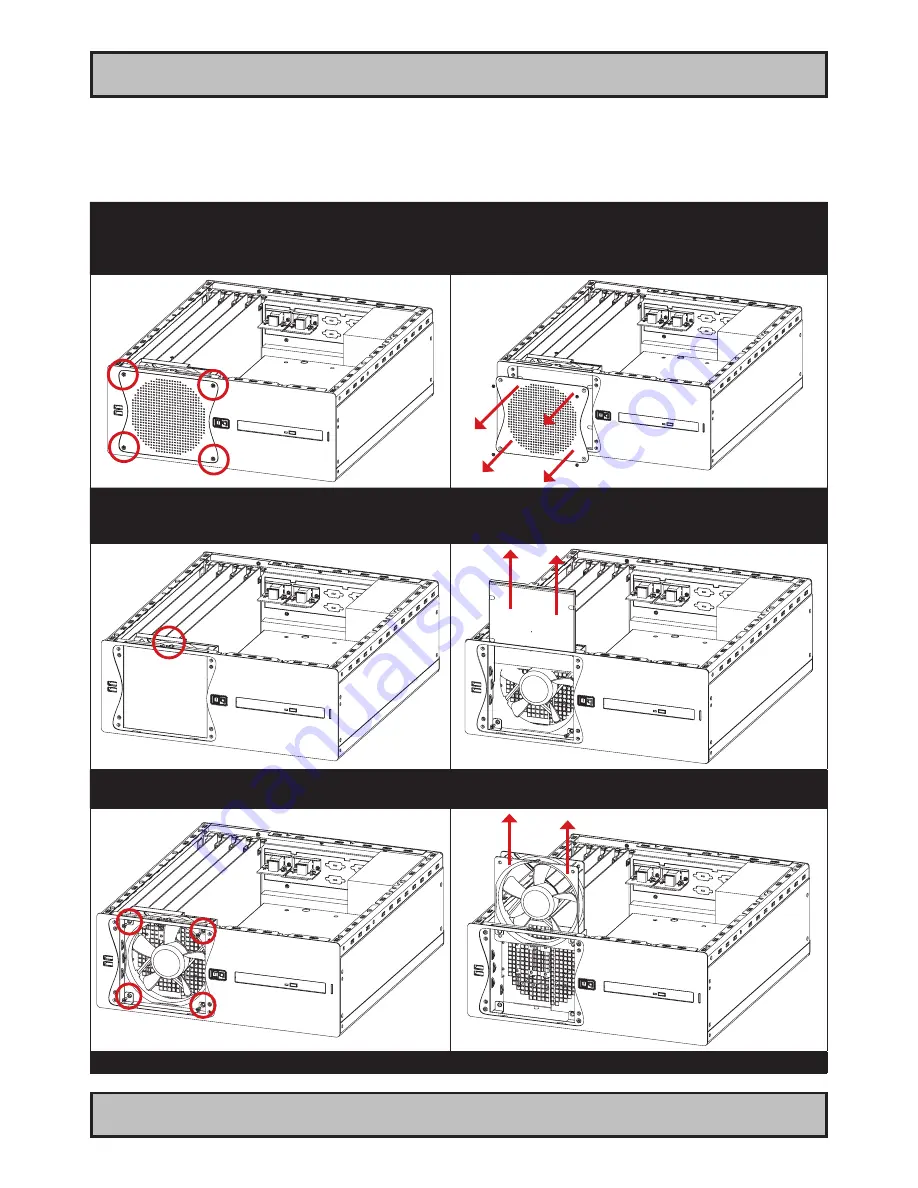
24
IND100210-2
INB100042-2 (Rev 14)
General Installation Recommendations
Installation
Front Fan removal / replacement
Note: Areas of interest are marked in this section with circles and arrows in
RED
color. Please disconnect ALL
cables from the computer unit before proceeding!
1: Remove cabinet cover (see beginning of this chapter)
When cabinet cover is off, unscrew 4 screws from the
fan/filter cover in front of the unit. Turn anti-clockwise
using a Pozidriv #2 screwdriver.
2: Gently pull out the fan/filter cover.
3: Unscrew 1 screw on top that keeps the Air Filter
Bracket in place. Turn anti-clockwise using a Pozidriv
#2 screwdriver.
4: Gently pull up the Air Filter Bracket.
5: Unscrew 4 screws that keeps the fan in place.
Turn anti-clockwise using a Pozidriv #2 screwdriver.
6: Lift/slide the fan up from the unit.
Repeat the procedure backwards to finalize operation.
Summary of Contents for HT C01 Series
Page 6: ...6 INB100042 2 Rev 14 This page left intentionally blank ...
Page 7: ...7 INB100042 2 Rev 14 General ...
Page 13: ...13 INB100042 2 Rev 14 Installation ...
Page 31: ...31 INB100042 2 Rev 14 Specifications ...
Page 33: ...33 INB100042 2 Rev 14 Technical Drawings ...
Page 35: ...Technical Drawings HT C01 35 INB100042 2 Rev 14 IND100132 149 DC Model ...
Page 36: ...36 INB100036 3 Rev 4 This page left intentionally blank ...
Page 37: ...37 INB100042 2 Rev 14 Technical Drawings Accessories ...
Page 41: ...41 INB100042 2 Rev 14 Appendixes ...
Page 49: ...49 IND100077 24 INB100042 2 Rev 14 Appendix Notes ...
Page 51: ...51 INB100024 2 Rev 9 This page left intentionally blank ...
Page 52: ...www hatteland display com ...