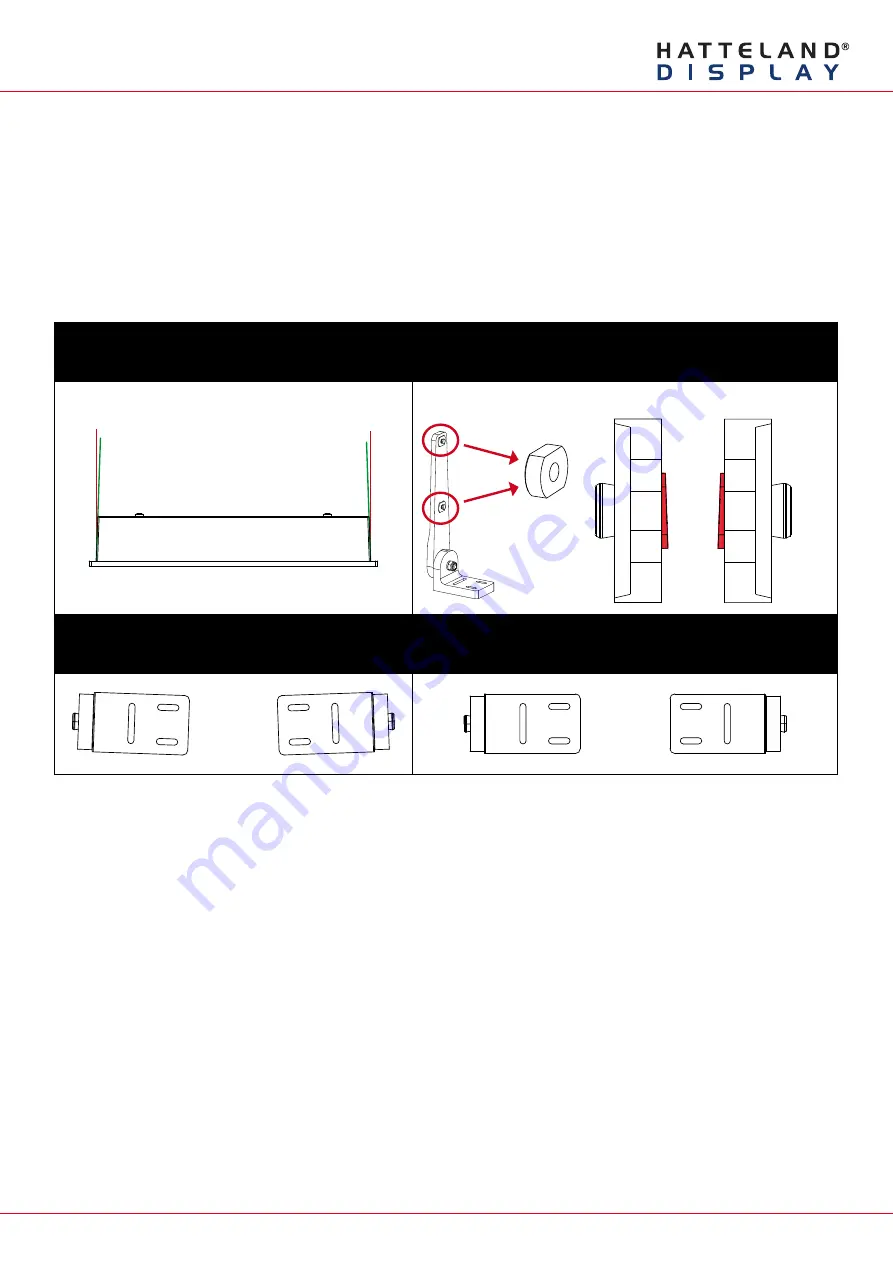
Page 3 of 7
IND100148-7 - Rev 06 - 16 Feb 2015 - Created by: 363
Hatteland Display AS, Stokkastrandvegen 87B, N-5578 Nedre Vats, Norway
Tel: (+47) 4814 2200 - [email protected] - www.hatteland-display.com
Important to know about LEFT and RIGHT brackets
Throughout the following installation procedure for both BRD and TMB brackets, it is important to understand the
difference between LEFT and RIGHT brackets. The Display and Panel Computer chassis are not 100% square
boxed, but are slightly designed with a minor narrow angled chassis towards the rear (FIG1) to allow easier “drop-
in” of units into consoles. Likewise to get a correct footprint placement of the brackets, both brackets feature a slight
angled design on the oval circled cut shaped block to compensate for this (FIG2) making LEFT and RIGHT bracket
slightly different and naturally has to be correctly mounted.
Please ensure that LEFT and RIGHT brackets are as indicated in FIG4, and not as shown in FIG3 below.
FIG 1
Red Line straight up
Green Line indicates slight angled design of chassis
FIG 2
Location of angled block,
and seen straight from top showing slight angle
LEFT BRACKET
RIGHT BRACKET
FIG 3 - Seen from under bracket base
Wrong mounting of LEFT / RIGHT Brackets
Indicating footprint is incorrect
FIG 4- Seen from under bracket base
Correct mounting of LEFT / RIGHT Brackets
Indicating footprint is correct

























