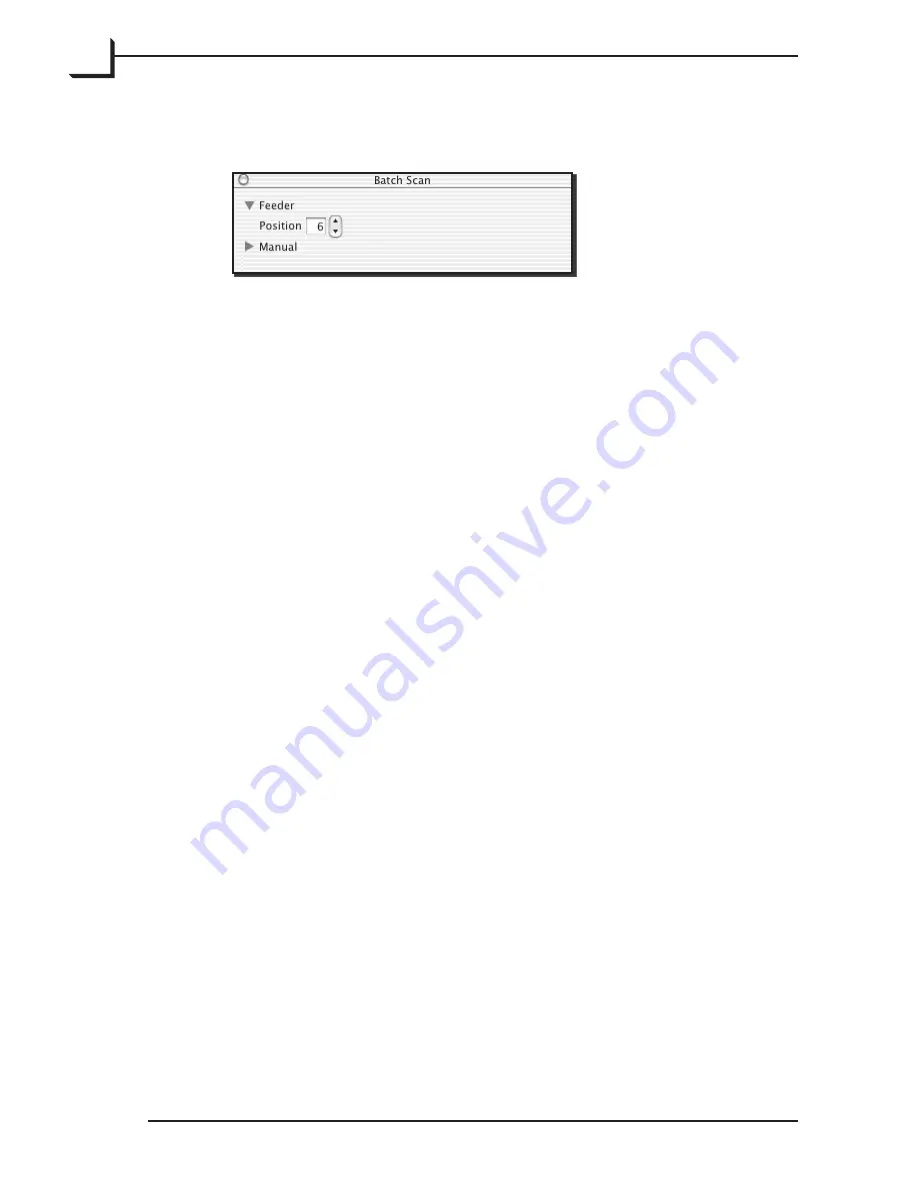
0
If it is not already shown, expand the
Feeder
heading in the
Batch
Scan
window by clicking on the triangle next to the heading.
Set the
Position
field to the first batch-loader position you wish to
scan (1 - 10). You can enter the number directly using your keyboard,
or select it by clicking on the up and down buttons next to the field.
Click on
Preview
in the main FlexColor window. The scanner then
advances the Feeder to your selected original and makes a preview of
the selected original.
Select a setup and, if necessary, make image settings, such as rotation,
corrections and output size, using the various FlexColor tools as de-
scribed in the
FlexColor User’s Guide
.
Either make a final scan now by clicking on
Scan
in the main Flex-
Color window or add the image to the
Manual
list in the
Batch Scan
window by clicking on the
Add
button there (this enables you to set
up several scans based on their previews and then scan them all at
once later).
2.
3.
4.
5.
6.
















































