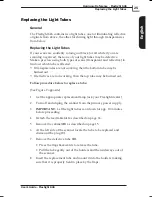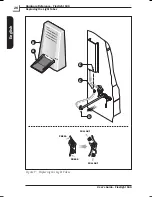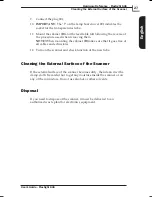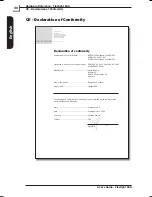Replacing the Light Tubes
General
The Flextight 646 contains two light tubes: one for illuminating reflective
originals from above, the other for shining light through transparencies
from below.
Replacing the Light Tubes
If your scans are suddenly coming out black (or all white if you are
scanning negatives), then one of your light tubes may be defective.
Make a preview using both types of scans (transparent and reflective) to
find out which tube is affected.
•
If transparencies are not working, then the bottom tube may be
burned out.
•
If reflectives are not working, then the top tube may be burned out.
Follow procedure below to replace a tube:
(See Figure 9 opposite).
1. Get the appropriate replacement lamp (ask your Flextight dealer).
2. Turn off and unplug the scanner from the primary power supply.
3.
IMPORTANT:
Let the light tubes cool down for app. 10 minutes
before proceeding.
4. Detach the feed table
(A)
as described on page 14.
5. Remove the cabinet
(B)
as described on page 15.
6. At the left side of the scanner locate the tube to be replaced and
dismount the plug
(C)
.
7. Remove the defective tube
(D)
:
• Press the flaps backwards to release the tube.
• Pull the tube gently out of the holders and then sideways out of
the scanner.
8. Insert the replacement tube and mount it into the holders making
sure that it is properly held in place by the flaps.
User's Guide - Flextight 646
Hardware Reference - Flextight 646
25
Replacing the Light Tubes
English