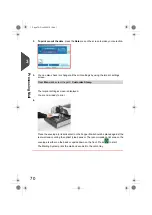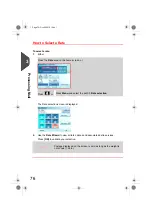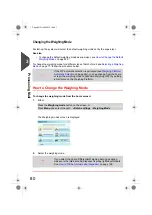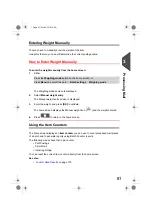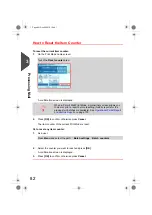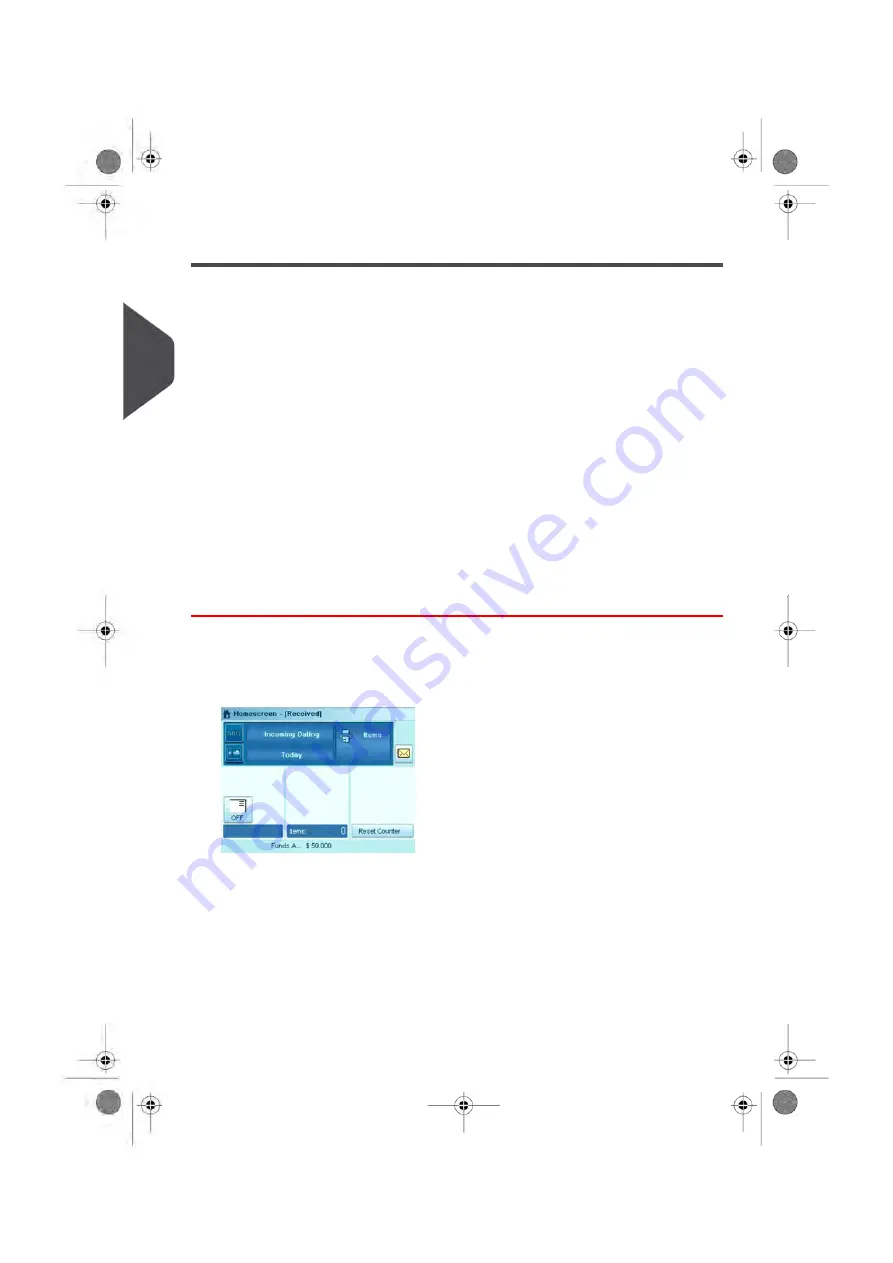
Running mail for “Received”
You can print the date on incoming mail for internal tracking purposes. The Text “Received”
can be added before the date. This feature is useful for companies that receive mail requiring
a deadline (payment due dates, for example). It allows them to validate the date of receipt,
since the date of processing may not be the same.
When indicated, steps are detailed in section
on page 74.
See also
• For counting mail without printing:
Running 'No Printing Mail' (Sealing or Counting
on page 71.
Recommended Steps
For printing and receiving mail for incoming dating:
•
Selecting the Print Mode
[Received]
•
Add “Received Text”
to be printed with date (optional) by selecting
[Marking On/Off]
•
Validate the date
printed
How to Process Incoming 'Received' Mail
Once your mail is ready:
1.
Confirm
you are in Print Mode: [
Received
] home screen. The name of the Print Mode
is indicated on the top line of the home screen as illustrated below.
68
| Page 68 | Oct-05-2016 10:44 |
3
Processing
Summary of Contents for IM5000 Series
Page 1: ...USER S GUIDE IM5000 Series MAILING SYSTEM with iMeterTM Postage Meter...
Page 5: ...Page 4 TOC Oct 05 2016 10 44...
Page 7: ......
Page 13: ......
Page 15: ......
Page 35: ......
Page 106: ...5 Adjust the high stack guide 3 Processing Mail 101 Page 101 Oct 05 2016 10 44...
Page 117: ......
Page 123: ......
Page 205: ......
Page 219: ......
Page 223: ......
Page 250: ...Geodesic map 8 Configuring the System 245 Page 245 Oct 05 2016 10 44...
Page 251: ...Geodesic codes 246 Page 246 Oct 05 2016 10 44 8 Configuring the System...
Page 279: ......
Page 281: ......
Page 301: ......
Page 321: ......
Page 335: ......
Page 337: ......
Page 341: ...Base Stacker Power 336 Page 336 Oct 05 2016 10 44 12 System Specifications...
Page 363: ...4149615Q G 10 10 2016...