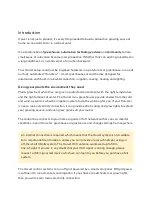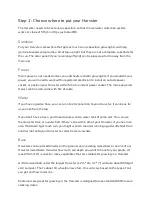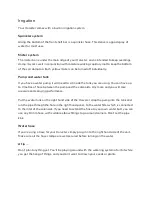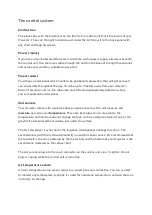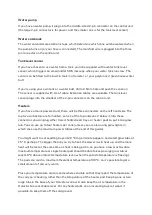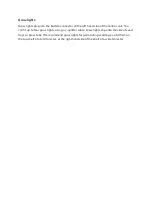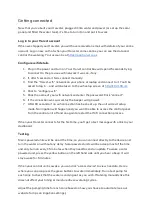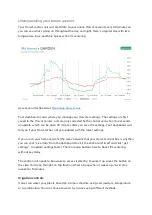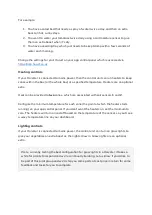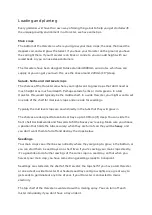Getting connected
Now that you’ve built your Harvster, plugged it into water and power (or set up the solar
panel and filled the water tank), it’s time to turn it on and put it to work.
Log in to your Harvst account
When we shipped your Harvster, you will have received an email with details of your online
account. Log in now, so that when your Harvster comes online you can see the data and
control the watering. Your account is at
Configure wifi details
1. Plug in the power and turn on. Your Harvst control box will spend 5 seconds trying
to connect to the previous wifi network it was on, if any.
2. If, after 5 seconds, it fails, connect manually:
3. Find the “Harvst-wifi” network on your phone or laptop and connect to it. You’ll be
asked to log in … and will be taken to the wifi setup screen at
4. Click to “configure wifi”.
5. Click the name of your wifi network and enter the password. Click “connect”.
6. If the connection was successful, the beeper will go quiet.
7. After 60 seconds, if no wifi connection has been set up, the unit will exit setup
mode. No irrigation will happen and you won’t be able to access the control panel.
Turn the control unit off and on again to restart the WiFi connection process.
When your Harvster connects for the first time, you’ll get a text message with a link to your
dashboard.
Testing
Mains powered units will be on all the time, so you can connect directly to the device and
turn the water on without any delay. Solar powered units will be asleep most of the time,
and only turn on every 15 minutes when they need to send an update. To wake a solar
powered unit, press the yellow button on the left hand side until you hear a beep. It will
stay awake for 5 minutes.
When your control unit is awake, you can click “access device” to view live data. Here’s
where you can also press the green buttons to water immediately. Run a test pump for
each zone to check that the water is coming out as you wish. Watering manually like this
does not affect your timing or moisture driven watering cycles.
Adjust the pumping time for each zone based on how you choose to automate (see our
website for tips on irrigation settings).
Summary of Contents for Harvster
Page 1: ...Harvst user manual...
Page 13: ......