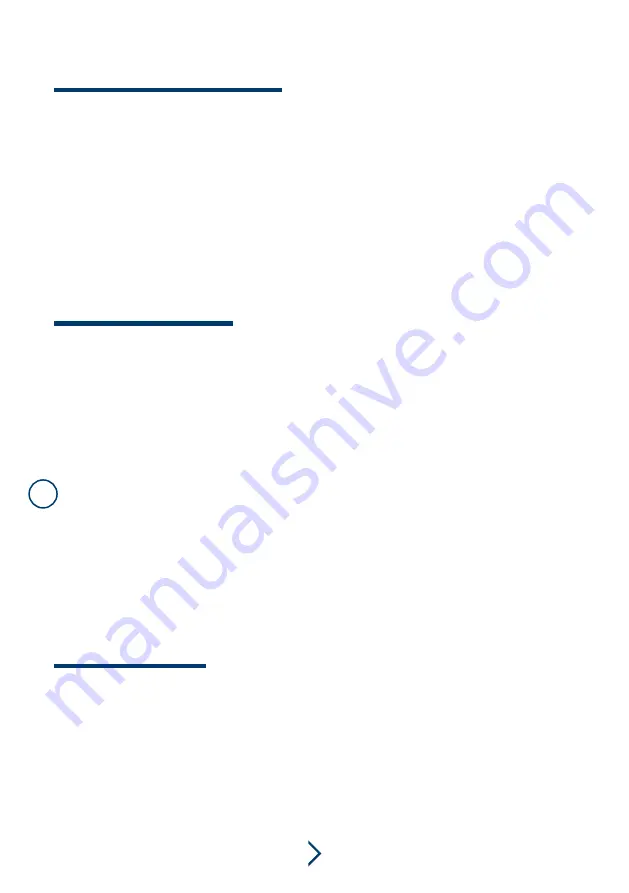
HARTMANN TRESORE
6
1. Locking the safe
(with a 3–6-digit code)
• Close the door.
• Enter a 3–6-digit code of your choice.
(Code can be reassigned as required each time the safe is locked).
• Press “close”.
The safe now closes automatically.
“CLSD”
appears in the display.
2. Opening the safe
• Enter the code that was used to lock the safe.
The safe now opens automatically.
“OPEN’’
appears in the display.
In case of emergency, for example if you forget the user code or in the event of a technical mal-
function, you have the option of opening the safe by means of a master code, with the emergen-
cy opening key or with the reader.
1. Emergency opening with master I-button
• Hold the master I-button (blue) against the contact.
• The safe opens automatically.
“OPEN’’
appears in the display.
PLEASE NOTE:
A master I-button can only be used if it has previously been assigned to the safe using
the user I-button (red) (see chapter 7).
2. Emergency opening with emergency-opening key
• The emergency-opening lock is located on the control panel (
see chapter 2
).
• Insert the emergency-opening key into the lock and turn it anti-clockwise.
• The safe now opens automatically.
“OPEN’’
appears in the display.
4 | OPENING/CLOSING THE SAFE
5 | EMERGENCY OPENING
!
An error message on the display means that an operating error has occurred. In this case, please
follow the steps below:
“Err”
An incorrect code has been entered. Please enter the correct code.
After 4 consecutive incorrect entries of the code, the safe enters a hold time and cannot be ope-
ned during this time. The hold time lasts for one minute and is indicated by means of a continu-
ous
“Err”
display and audible signals.
6 | ERROR MESSAGES
























