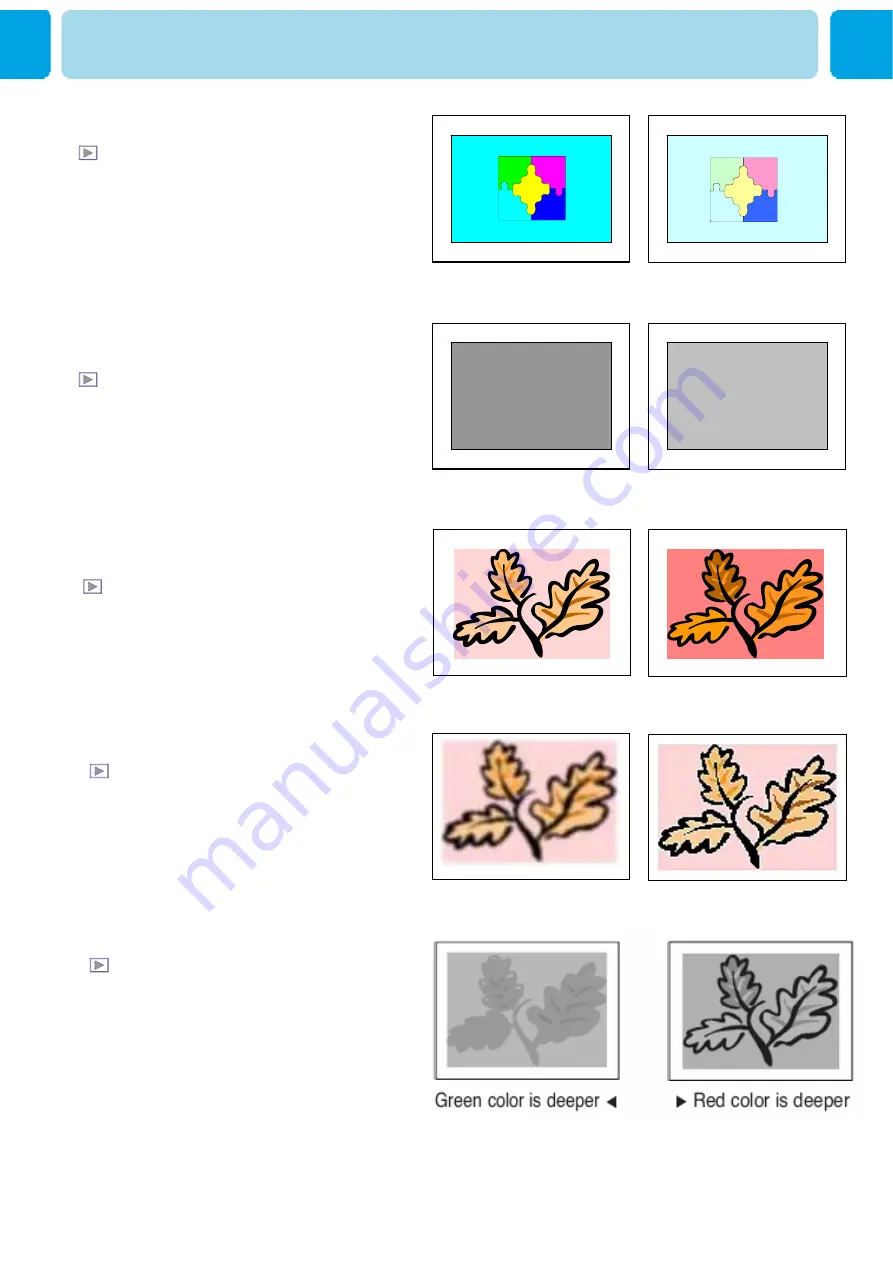
OWNER'S MANUAL
34
Brightness
Adjust brightness of the screen.
Dark
◀
▶
Bright
Distinct
◀
▶
Vague
Contrast
Adjust brightness difference between
bright part of the screen and dark part.
Decrease
◀
▶
Increase
Color
Adjust deep and light color of the screen.
Less sharp
◀
▶
Sharp
Sharpness
Adjust vividness of the screen.
PICTURE
Tint
Adjusts the balance between green
and yellow






























