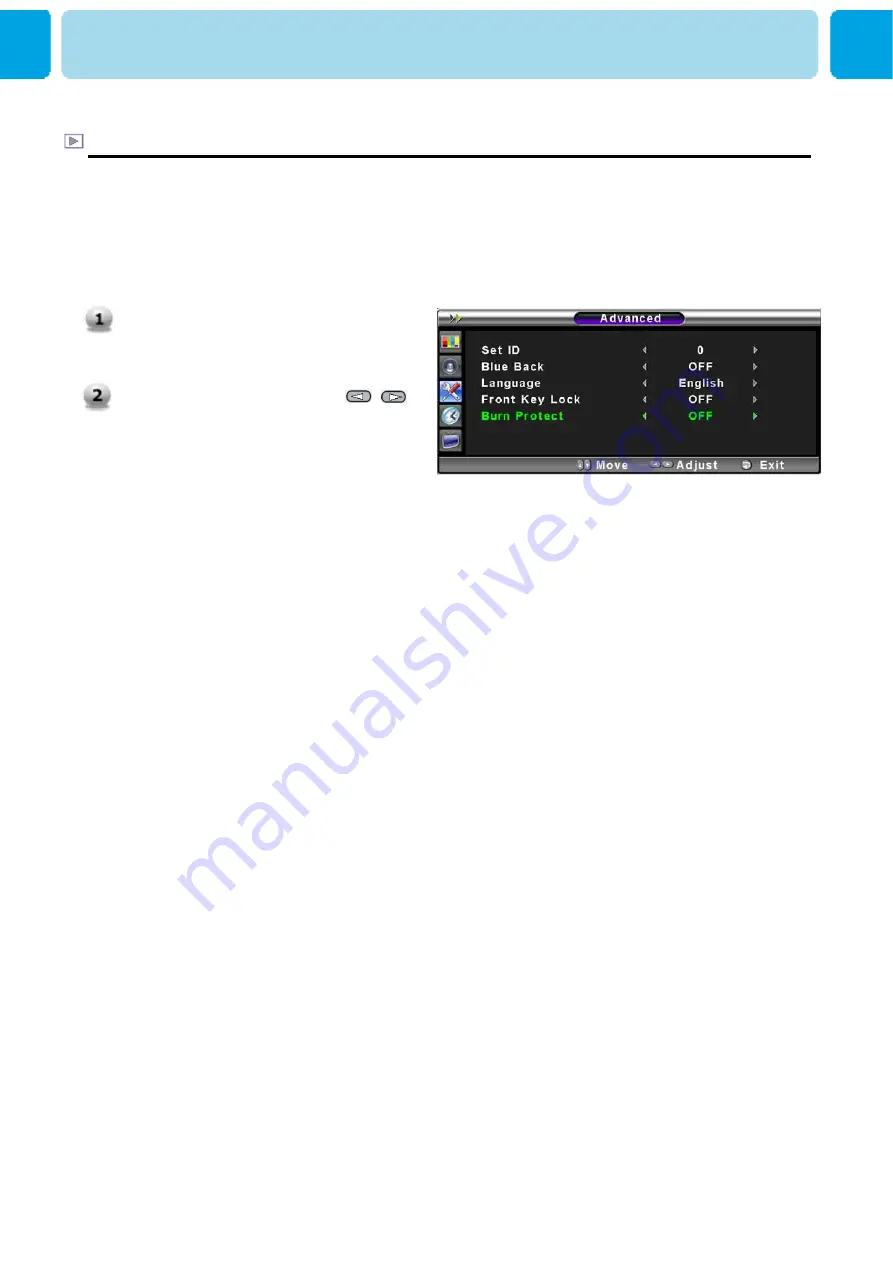
OWNER'S MANUAL
52
Burn Protect in Advanced
The monitor may be damaged from displaying a static image long time (over 30 minutes). It
is called as image sticking, and burn protect function moves image regularly to relieve image
sticking. You can set the moving range of burn protection function. ( How much the image
will move.) Burn Protection function moves image 1 pixel per 2 minutes, and the set range,
image starts to go back to the original position
SET UP
Select Burn Protect menu. Then the
cursor moves into the
◄►
parts.
Turn the function on or off with /
button and press Exit button.
















































