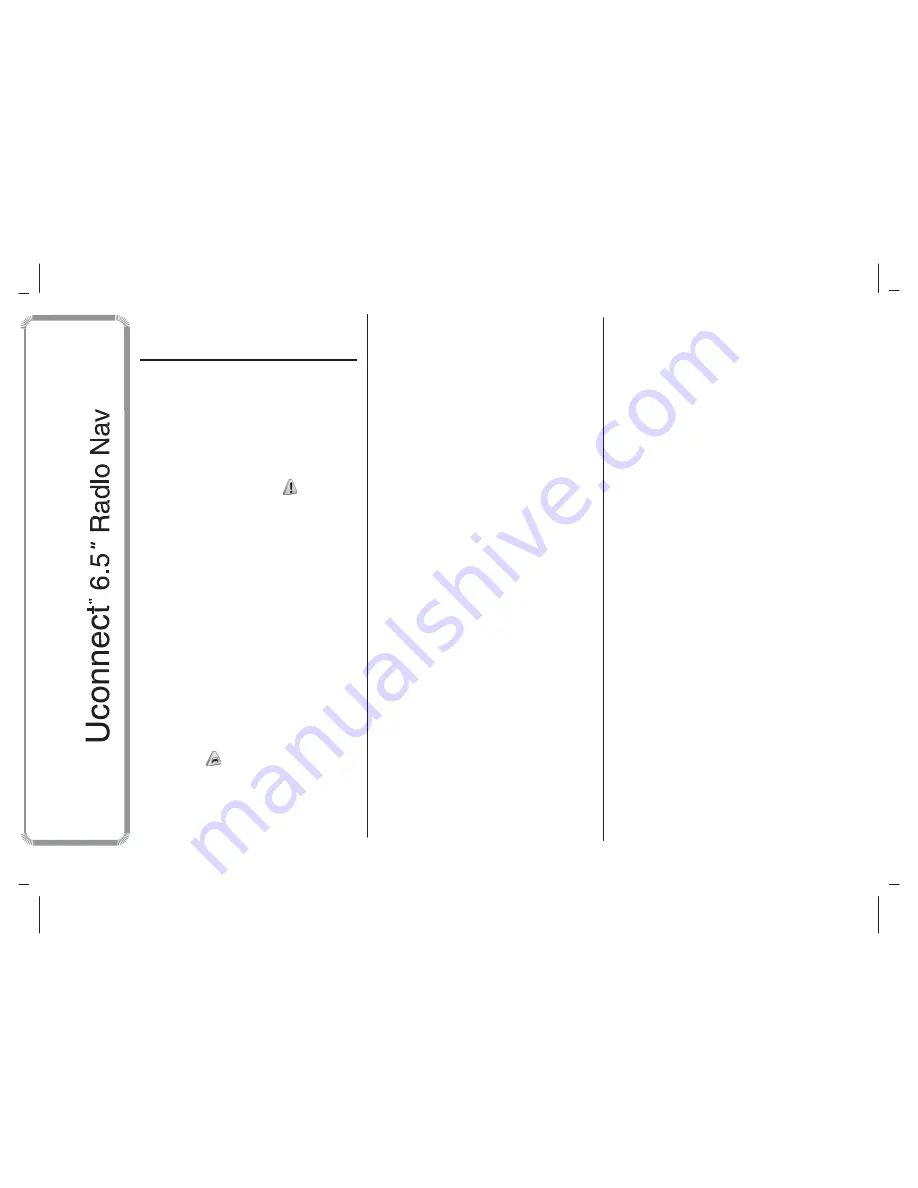
MODEL: VP4 940
TIPS, CONTROLS
AND GENERAL
INFORMATION
TIPS
Road safety
Learn how to use the various system
functions before setting off.
Read the instructions for the system
carefully before setting off.
1) 2)
Reception conditions
Reception conditions change
constantly while driving. Reception may
be interfered with by the presence of
mountains, buildings or bridges,
especially when you are far away from
the broadcaster.
IMPORTANT The volume may be
increased when receiving traffic alerts
and news.
Care and maintenance
Observe the following precautions
to ensure the system is fully
operational:
1)
❒
the display is sensitive to scratching,
liquids and detergents. The display
should not come into contact with
pointed or rigid objects which could
damage its surface. Do not press
on the display when cleaning it.
❒
prevent any liquid from entering the
system: this could damage it beyond
repair.
Important information
In the event of a fault, the system must
only be checked and repaired by an
Alfa Romeo Dealership.
If the temperature is particularly low, the
display may take a while to reach
optimum brightness.
If the car is stopped for a while and the
external temperature is very high, the
system may go into
“thermal
pr
otection” mode, suspending
operation until the radio temperature
returns to acceptable levels.
MULTIMEDIA DEVICES:
SUPPORTED AUDIO
FILES AND FORMATS
For SD, USB and iPod sources the
system can play files with the following
extensions and formats:
❒
.MP3 (32
– 320 kbps);
❒
.WAV;
❒
.WMA (5
– 320 kbps) mono and
stereo;
❒
.AAC (8
– 96 kHz) mono and stereo;
❒
.M4A (8
– 96 kHz) mono and stereo;
❒
.M4B (8
– 96 kHz) mono and stereo;
❒
.MP4 (8
– 96 kHz) mono and stereo.
For all sources, the system can also
play the following Playlist formats:
❒
.M3U
❒
.WPL
NOTE It makes no difference whether
the suffixes are written in capital or
small letters.
4
Summary of Contents for Uconnect VP4 940
Page 8: ...MODEL VP4 940 QUICK REFERENCE GUIDE CONTROLS ON FRONT PANEL 1 A0K0253 8 ...
Page 41: ...MODEL VP4 940 GLOBAL VOICE COMMANDS 24 A0J1560 41 ...
Page 42: ...MODEL VP4 940 PHONE VOICE COMMANDS 25 A0J1561 42 ...
Page 43: ...MODEL VP4 940 26 A0J1562 43 ...
Page 44: ...MODEL VP4 940 27 A0J1563 44 ...
Page 45: ...MODEL VP4 940 28 A0J1564 45 ...
Page 46: ...MODEL VP4 940 RADIO AM FM DAB VOICE COMMANDS 29 A0J1565 46 ...
Page 47: ...MODEL VP4 940 30 A0J1566 47 ...
Page 48: ...MODEL VP4 940 MEDIA VOICE COMMANDS 31 A0J1567 48 ...
Page 49: ...MODEL VP4 940 32 A0J1568 49 ...
Page 50: ...MODEL VP4 940 33 A0J1569 50 ...
Page 51: ...MODEL VP4 940 NAVIGATION VOICE COMMANDS 34 A0J1573 51 ...
Page 53: ...MODEL VP4 940 VOICE COMMANDS DURING A CALL 36 A0J1572 53 ...
Page 55: ...MODEL VP4 940 NOTES ...
Page 56: ...MODEL VP4 940 ...
Page 57: ...MODEL VP4 940 ...
Page 58: ...MODEL VP4 940 ...
Page 59: ...MODEL VP4 940 ...
Page 60: ...MODEL VP4 940 ...
Page 61: ...MODEL VP4 940 ...
Page 62: ...MODEL VP4 940 ...
Page 63: ...MODEL VP4 940 ...





































