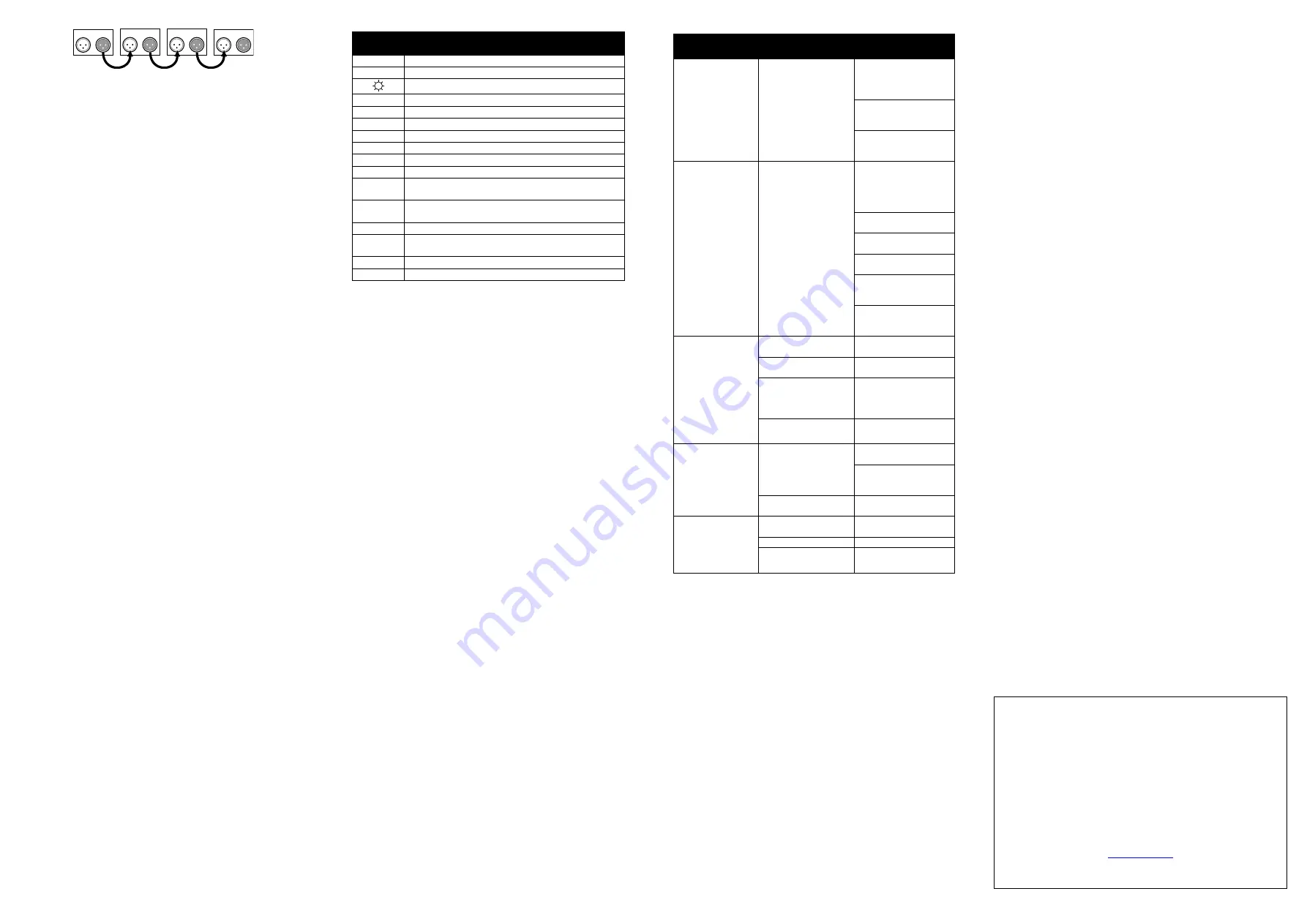
Other settings
LED display on/off (
)
To set the control
panel’s LED display to be on all the time, or to
automatically sleep when not in use:
1.
Select
in the control menu and press ENTER.
2.
Select
and press ENTER.
3.
Select
(display on) or
(display off when not in use).
4.
Press ENTER to save your selection.
LCD display inversion (
)
To invert the control panel’s LED display for easier reading:
1.
Select
in the control menu and press ENTER.
2.
Select
and press ENTER.
3.
Select
to invert the display.
4.
Press ENTER to save your selection or MENU to escape.
Manual mode (
)
Effects can be set from the control panel. To keep the effect
settings, do not exit the menu.
See the 9-channel mode DMX table for command values. To set
effects from the control panel:
1.
Enter the control menu and scroll to
. Press ENTER.
2.
Scroll to the color or effect to adjust. Press ENTER.
3.
Press ▼ or ▲ to specify a value from 0 to 255 for the effect.
4.
Press ENTER to set the effect.
5.
Press MENU and repeat for the other colors or effects.
Auto test (
)
To test all of the fixture functions select
and press
ENTER. Press MENU to exit the test routine.
Fixture readouts
Hours: To display the fixture’s total operating hours select
and press ENTER. Press MENU to exit.
Firmware: To display the firmware version number, select
and press ENTER. Press MENU to exit.
Settings reset
To return all user settings to the factory default values, select
in the control menu. Press ENTER to confirm or MENU to
escape.
Remote control operation
The remote control works with all Compact PAR 64 LED fixtures
within range.
To operate the Compact PAR 64 LED with the remote control:
1.
Verify that the fixture is not connected to a DMX controller.
2.
Press MENU to enter the control menu.
3.
Scroll to
and press ENTER.
4.
Select
and press ENTER.
5.
Select
to disable Show Mode. Press ENTER.
6.
To execute commands, point the remote control towards the
front of the fixture and the press corresponding button. See
table below.
Remote Control Commands
Replacing the wireless remote control battery
The wireless remote control uses a single CR 2025
coin/button/cell 3 V lithium battery. To replace the battery:
1.
Depress the battery tray lock on the reverse of the remote
control and slide out the battery tray. Remove the old battery.
2.
Insert a fresh battery with the positive terminal towards the
back of the remote. A diagram on the remote control
indicates the correct orientation.
3.
Align the battery tray to the remote control and re-insert the
tray ensuring that the locking mechanism is secure.
4.
Dispose of used batteries in accordance with local regulations.
If the coin/button/cell battery compartment does not close securely, stop
using the product and keep away from children and animals. Contact
Martin Professional for service and support.
Troubleshooting
Symptom
Potential Causes
Remedies
No light from
fixture, control
panel dead
Power supply issue
such as blown fuse,
faulty connector or
damaged cable
Ensure that the mains
supply is connected
and supplying power
to the fixture
Check all power
connections and
cables
Check and if
necessary replace the
fuse
Fixture does not
respond to DMX
control
Fault in the DMX
network due to
connector or cable
damage, incorrect
DMX addressing, or
signal interference
Ensure that fixture’s
DMX address
matches address set
on DMX control
device
Check DMX cables
and connections
Ensure that DMX link
is terminated
Reduce number of
fixtures on DMX link
Attempt to control the
fixture with another
DMX control device
Move or shield link if it
is close to unshielded
high-voltage cables
Fixture does not
respond in Show
Mode
Fixture set to run
as
client
Change master/
client
setting master
Sound trigger
disabled
Enable sound trigger
Show Mode disabled
or no show selected
Change DMX state
setting to Show Mode
Select a show
Microphone
sensitivity too low
Increase sensitivity
Fixtures don’t
respond in
master/
client
mode
Fixture receiving
multiple control
signals
Disconnect or turn off
DMX controller
Verify there is only
one fixture master
fixture
No master fixture
Set first fixture in
chain as master
Fixture does not
respond to remote
control
Remote control out of
range
Move closer to fixture
Battery exhausted
Replace battery
Incorrect menu
settings
Verify show mode is
disabled (
- =
)
Button Function
BL
Toggle LEDs on/off
SP
Adjust speed (4 levels). Use with JU, FA, and SU.
Dimming (4 levels)
FL
Strobe (4 speeds)
R
Adjust Red intensity (off, 4 levels)
G
Adjust Green intensity (off, 4 levels)
B
Adjust Blue intensity (off, 4 levels)
W
Adjust White intensity (off, 4 levels)
A
Adjust Amber intensity (off, 4 levels)
UV
Adjust UV intensity (off, 4 levels)
JU
Jump Mode
– snaps thru pre-programmed colors.
Adjust speed with SP.
FA
Fade Mode
– Fades thru pre-programmed colors.
Adjust speed with SP.
AU
Auto-trigger mode.
SU
Music-triggered Sound Mode. Adjust sensitivity level
with SP.
CM+
Next color
CM-
Previous color
Information subject to change without notice. HARMAN
Professional Inc. disclaims liability for any injury, damage, direct
or indirect loss, consequential or economic loss or any other loss
occasioned by the use of, inability to use or reliance on the
information contained in this document.
©2017 HARMAN Professional Inc.
All rights reserved. Martin
®
is a
registered trademark of HARMAN Professional Inc. registered in the
United States and other countries. Features, specifications, and
appearance are subject to change without notice.
HARMAN Professional Inc.
8500 Balboa Boulevard
• Northridge, CA, USA • 91329
Document revision:
B
IN
OUT
IN
OUT
IN
OUT
IN
OUT


