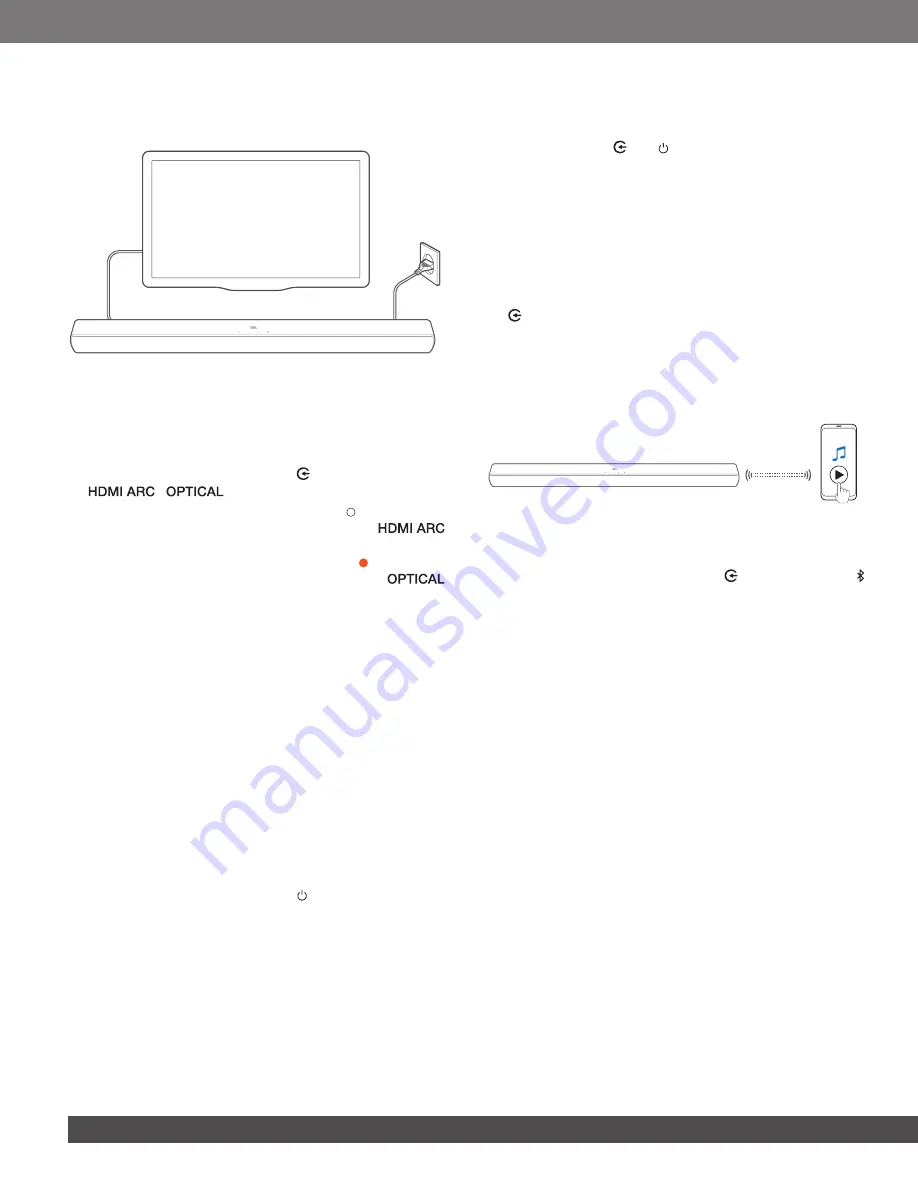
10
10
6.2 Play from the TV source
With the soundbar connected, you can enjoy TV audio from the
soundbar speakers.
1.
Make sure that your TV is set to support external speakers
and the built-in TV speakers are disabled. Refer to the owner’s
manual of your TV for more information.
2. Make sure that the soundbar has been properly connected
to your TV
(See ”5.1 TV connection” in the ”5 CONNECT”chapter)
.
3. To select the TV source, press
on the soundbar or
/
on the remote control.
→
The status indicator turns solid white ( ), if your TV is
connected to the soundbar through the
connector.
→
The status indicator turns solid amber (
), if your TV
is connected to the soundbar through the
connector.
6.2.1 TV remote control setup
To use your TV remote control for both your TV and the soundbar,
check that your TV supports HDMI-CEC. If your TV does not
support HDMI-CEC, follow the steps under ”TV remote control
HDMI-CEC
If your TV supports HDMI-CEC, enable the functions as instructed
in your TV user manual. You can control the /-, sound
source, and power on/standby functions on your soundbar
through the TV remote control.
TV remote control learning
Through IR learning, your Infra-red TV remote control can learn
some commands of the soundbar.
1.
Check that you have switched the soundbar to standby mode.
2. On the soundbar, press and hold
and
+
until the status
indicator flashes amber.
→
You enter the TV remote control learning mode.
3. Within seconds, do the following on the soundbar and your
TV remote control:
a) On the soundbar: press and hold one of the following
buttons:
+
,
-,
and
, until the status indicator flashes
red three times.
b)
On your TV remote control: double press the desired
button.
→
When the status indicator flashes amber on the soundbar,
the function of the soundbar button is learnt by your TV
remote control button.
4.
Repeat Step 3 to complete the button learning.
5.
To exit the TV remote control learning mode, press and hold
and
+
on the soundbar until the status indicator flashes
amber three times.
6.3 Play from the Bluetooth source
Through Bluetooth, stream audio from your Bluetooth device to
the soundbar.
<
10 m / 33 ft
1. Check that the soundbar has been properly connected to
your Bluetooth device (See ”5.2 Bluetooth connection” in the
”5 CONNECT” chapter).
2. To select the Bluetooth source, press on the soundbar or
on the remote control.
3. Start audio play on your Bluetooth device.
4.
Adjust the volume on the soundbar or your Bluetooth device.















