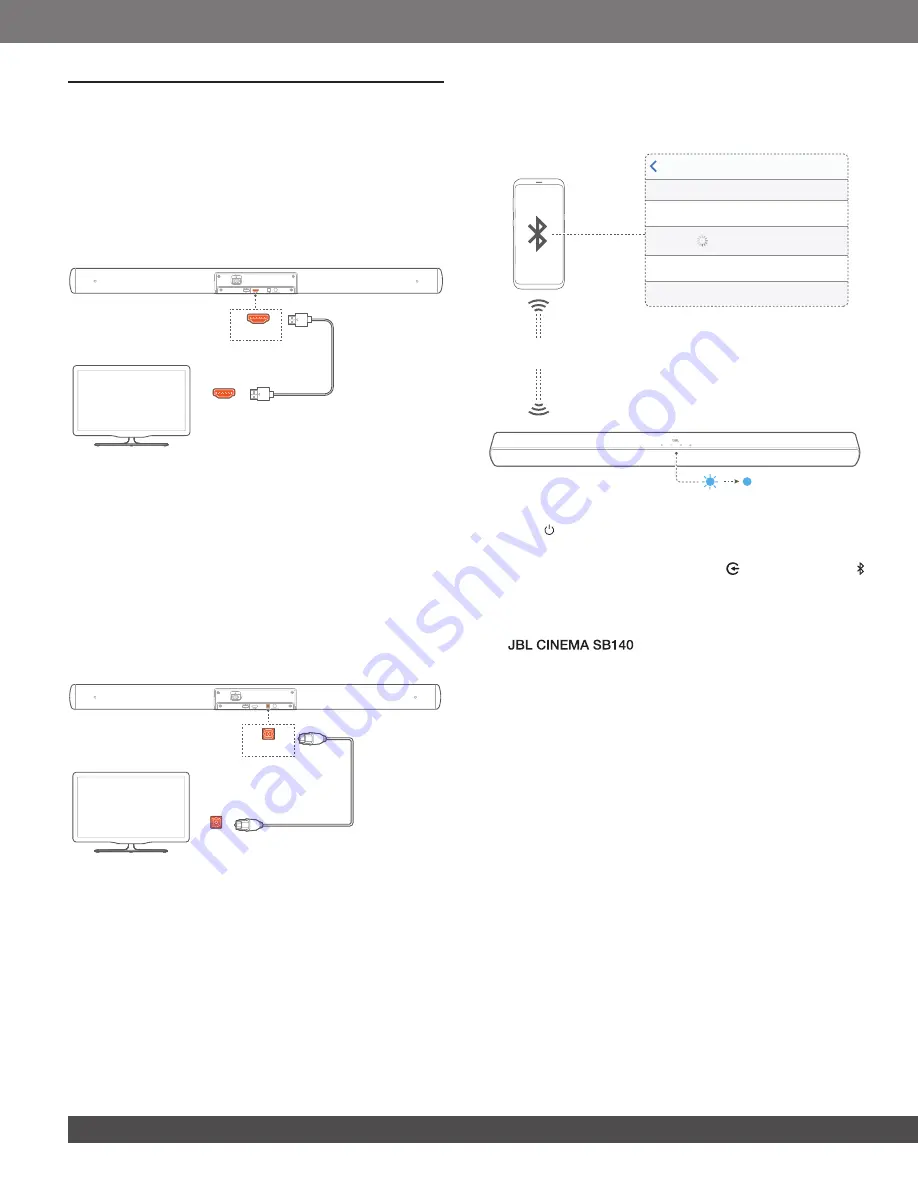
8
8
5 CONNECT
5.1 TV connection
Connect the soundbar with your TV through the supplied HDMI
cable or an optical cable (sold separately).
Through the supplied HDMI cable
An HDMI connection supports digital audio and video with a
single connection. HDMI connectivity is the best option for your
soundbar.
HDMI (ARC)
HDMI ARC
1. Connect the soundbar with your TV by using the supplied
HDMI cable.
2.
On your TV, check that HDMI-CEC and HDMI ARC have been
enabled. Refer to the owner’s manual of your TV for more
information.
NOTES:
−
Full compatibility with all HDMI-CEC devices is not guaranteed.
−
Contact your TV manufacturer if you have problems with the HDMI-
CEC compatibility of your TV.
Through an optical cable
OPTICAL
OPTICAL
•
Connect the soundbar with your TV by using an optical cable
(sold separately).
5.2 Bluetooth connection
Through Bluetooth, connect the soundbar with your Bluetooth
device, such as a smartphone, tablet and laptop.
Settings
Bluetooth
Bluetooth
DEVICES
JBL CINEMA SB140
Now Discoverable
<
10 m / 33 ft
Connect a Bluetooth device
1.
Press
”6.1 Power-on/Auto standby/Auto
chapter).
2. To select the Bluetooth source, press on the soundbar or
on the remote control.
→
Ready for pairing: The status indicator flashes blue.
3. On your Bluetooth device, enable Bluetooth and search for “
” within three minutes.
→
Connected: The status indicator lights up solid blue. A
confirmation tone is heard.
To reconnect the last paired device
Your Bluetooth device is retained as a paired device when the
soundbar goes to standby mode. Next time you switch to the
Bluetooth source, the soundbar reconnects the last paired device
automatically.

































