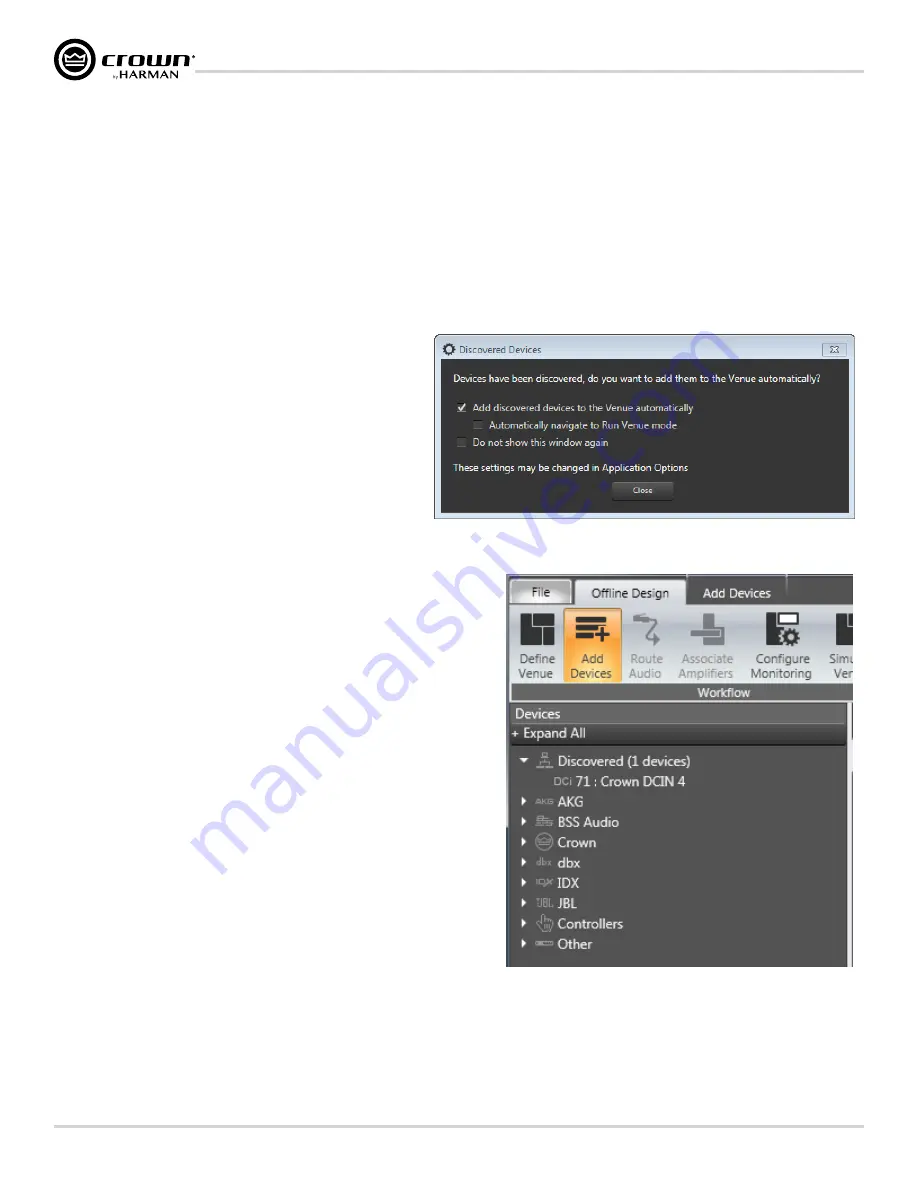
page 10
DriveCore Install DA Series Operation Manual
Installing the Software and Configuring the Network
Installing the Software and Configuring the Network
Installing Audio Architect
The DCi DA Series amplifiers are configured using the HiQnet Audio Architect software. The latest version of Audio Architect can be downloaded from
. To install Audio Architect, launch the software installer and follow the on-screen installation instructions.
To communicate with Audio Architect, the amplifier must be connected to a TCP\IP network via the rear panel Ethernet port and, in some cases, configured for the network.
To quickly configure the DCi DA Series amplifiers for a network, connect all of the amplifiers and the configuration computer to the same network. See
the Network Using NetSetter" on page 11
NOTE:
The Dante digital audio transport connectors carry Dante audio only and cannot be used for control and monitoring of the amplifier.
Launching Audio Architect
After launching Audio Architect, the software will scan the network for
HiQnet devices and a prompt will appear if the connected HiQnet devices
are properly configured for the network and discovered (see
).
Checking the
Add discovered devices to the Venue automatically
checkbox can save a step when getting started.
If you decide not to check the
Add discovered devices to the Venue
automatically
checkbox, all devices that are discovered on the network
will be found under the Add Devices menu on the left-hand side of the
main Audio Architect window (see
). If devices are not
discovered and displayed in the Add Devices menu tree as shown, the
device and/or network may not be configured correctly. See
"Configuring the Network Using NetSetter" on page
11
for information on configuring network settings.
NOTE:
Illustrations and some text references are for channel pair 1-2
and 3-4 only. Note that channels 5-6 and 7-8 in 8-channel models can be programmed in
the same manner, and each channel may be configured independently.
Figure 15:
Discovered Devices prompt
Figure 16:
Add Devices tab tree menu





























