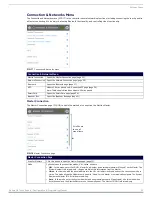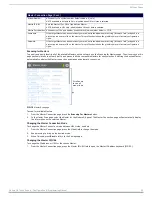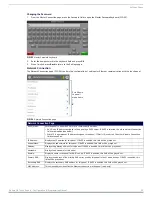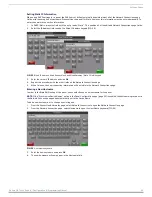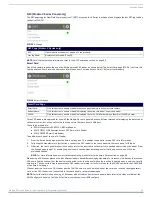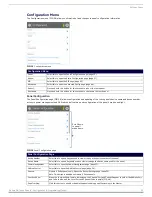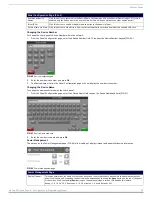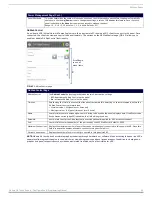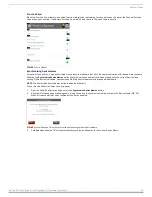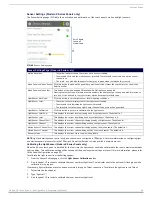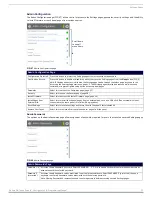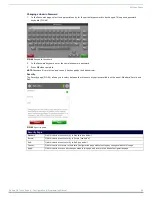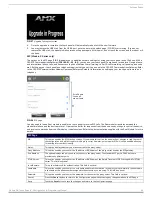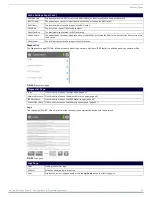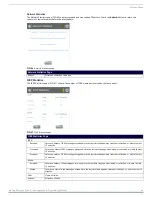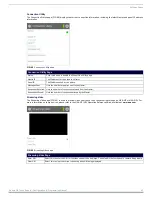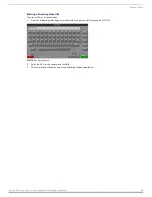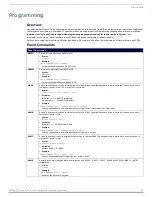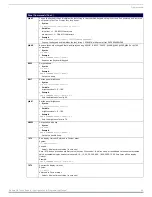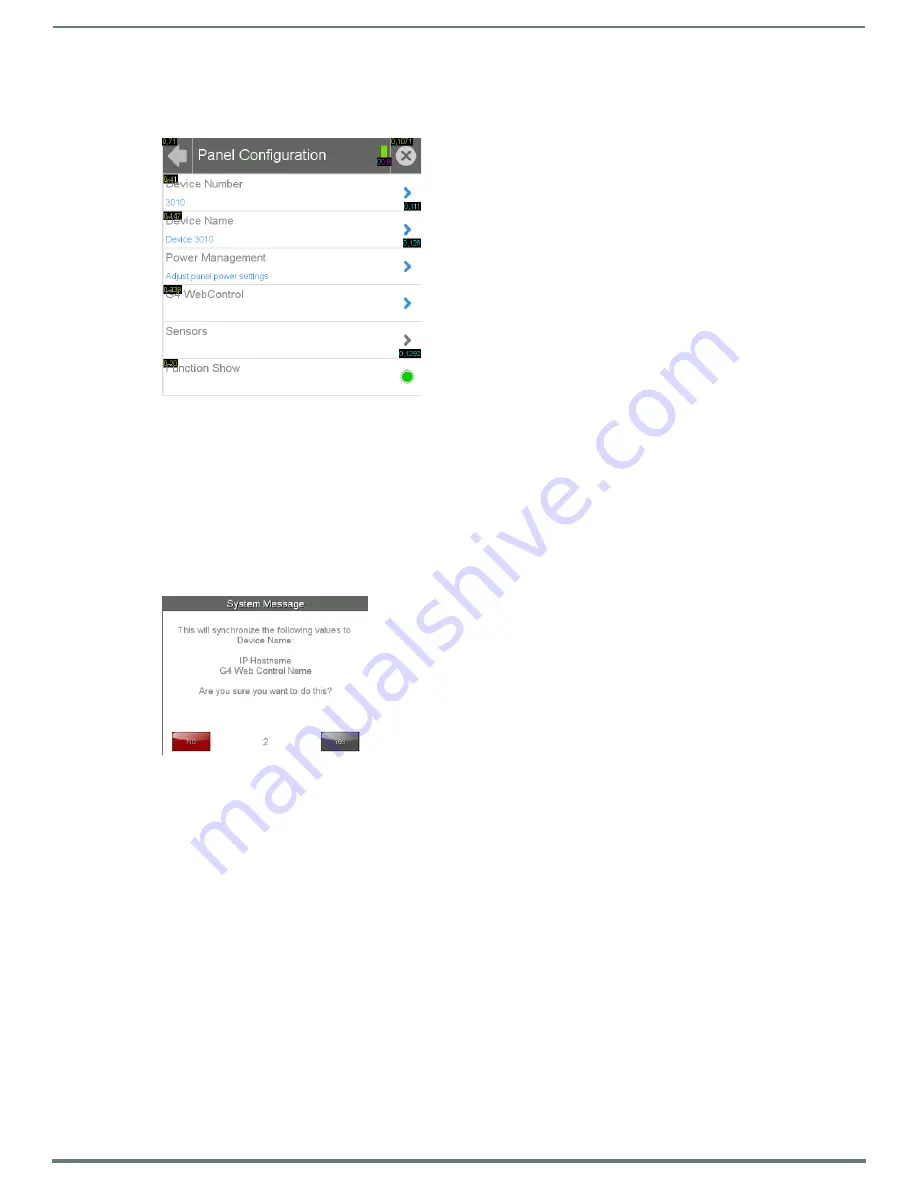
Settings Pages
35
Modero G4 Touch Panels - Configuration & Programming Manual
Function Show
When the Function Show feature is enabled, function information is displayed for each button on the panel: the Channel Port and
Code will appear in yellow, the Address Port and Code in blue, and the Level Port and Code in purple.
Synchronizing Device Names
For ease of connectivity, it may be desirable or necessary to make sure that all of the names registered with the panel are the same.
Enabling the
Synchronize Device Names
button synchronizes these names, tracking any changes to the current Device Name
setting. If this button is disabled, Hostname and G4 Web Control names may be changed individually.
NOTE:
The Synchronize Device Names button is disabled by default.
To synchronize all device names used by a panel:
1.
From the
Panel Configuration
page, select the
Synchronize Device Names
button.
2.
A System Message popup window appears, giving the option to synchronize multiple names to the Device Name (FIG. 45).
When a five-second timer ends, the
Yes
button will be enabled.
3.
Click
Yes
when enabled. This will automatically synchronize all names to the current Device Name.
FIG. 44
Function Show
FIG. 45
System Message: This will synchronize the following values to Device Name