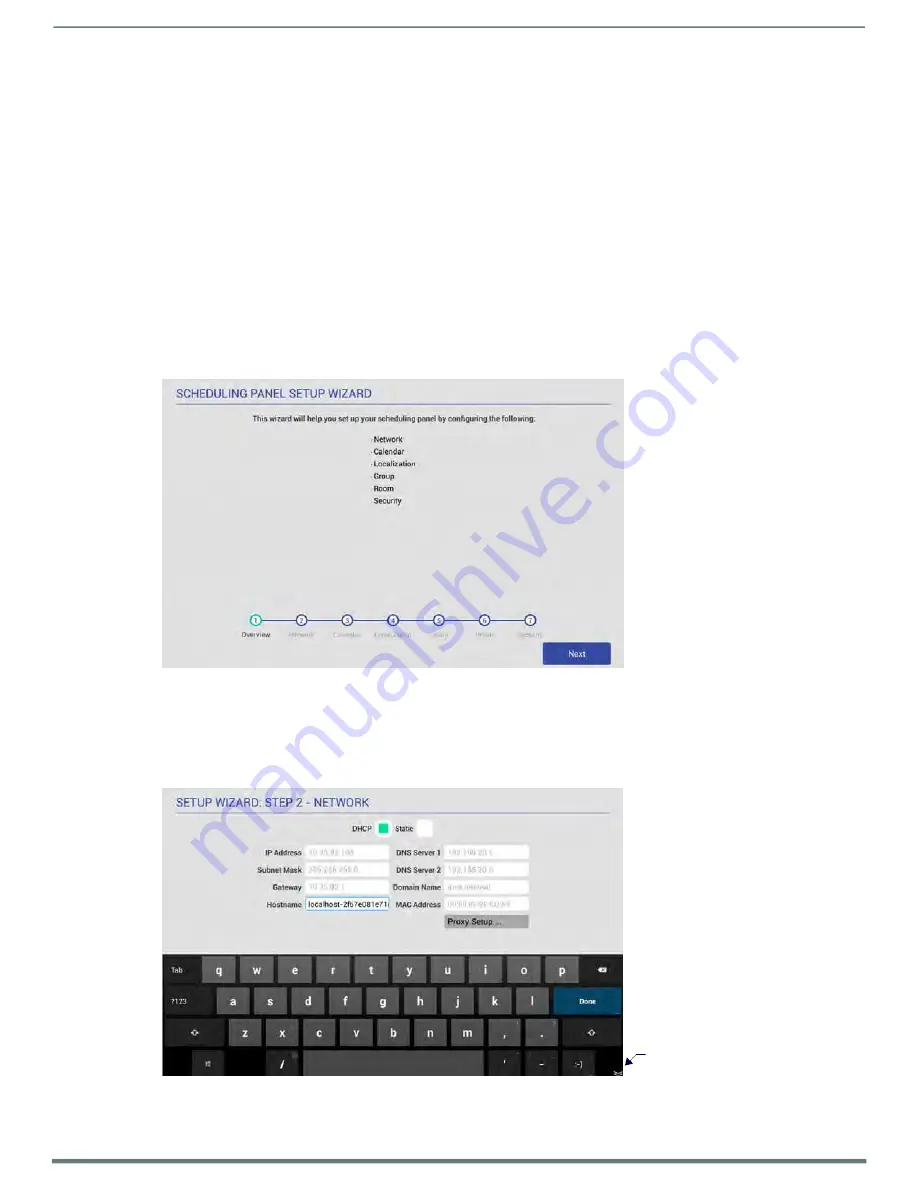
Using the Scheduling Panel Setup Wizard
Acendo Book Scheduling Touch Panels - Instruction Manual
22
Using the Scheduling Panel Setup Wizard
Overview
Acendo Book Scheduling Panels are easy to set up using the
Scheduling Panel Setup Wizard
- a one-time, panel-based
configuration wizard to get the panels operational in a matter of minutes with minimal training. The Scheduling Panel Setup
Wizard is automatically launched the first time the Acendo Book panel is powered on. This section describes each of the screens
presented in the
Scheduling Panel Setup Wizard
.
NOTE:
The Scheduling Panel Setup Wizard will be launched again if "Factory Data Reset" or "Reset Settings" is performed on the
panel (via Advanced Settings options; see SYSTEM - Reset and Update
for details).
Press the
Next
button in each Wizard page to save changes and proceed to the next page.
Note that these settings can be changed later via the Settings pages (see the
for details).
Setup Wizard: Step 1 - OVERVIEW
The
Overview
page presents a summary of the steps that entail the
Scheduling Panel Setup Wizard
(FIG. 21):
FIG. 21
Scheduling panel Setup Wizard - Overview page
Review this information and press
Next
to proceed (to the
Network
page).
Using the On-Screen Keyboard/Keypad
When each Setup Wizard page opens, the cursor is automatically placed in the first editable text field on the page and the on-
screen keyboard or keypad is opened to allow editing of the active field. The example in FIG. 22 shows the NETWORK page with
the cursor in the
Hostname
field (the first and only editable field in this example) and the on-screen keyboard displayed:
Press to close the on-screen keyboard
FIG. 22
On-Board Keyboard (Network page)






























