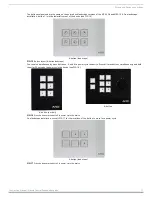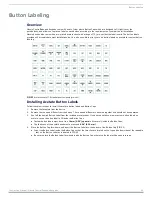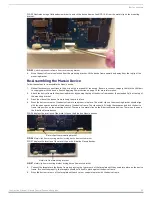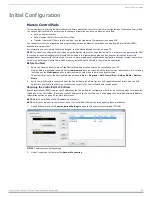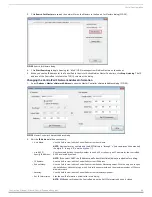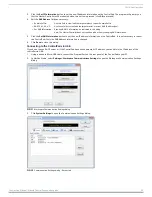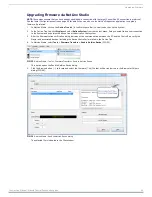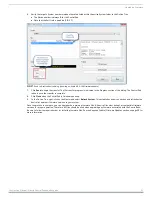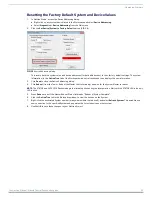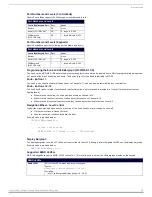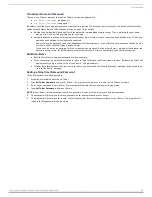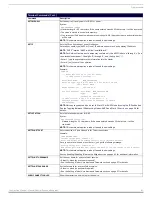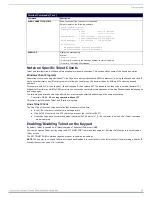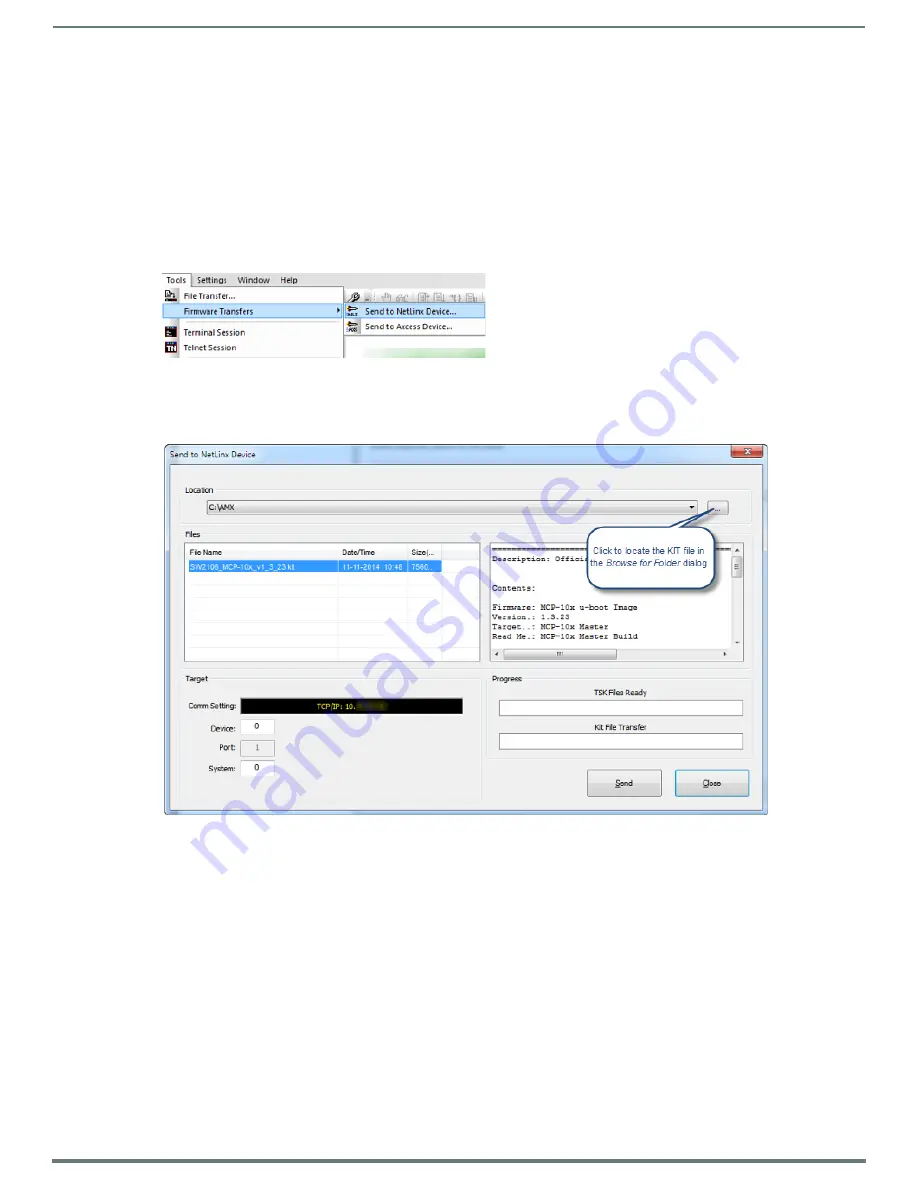
Upgrading Firmware
30
Instruction Manual - Massio ControlPads and Keypads
Upgrading Firmware via NetLinx Studio
NOTE:
These steps assume that you have already established a connection with the target ControlPad (IP connection is preferred.)
See the Initial Configuration section on page 23 for details. You can also use the NetLinx Diagnostics application to upgrade
firmware, if preferred.
1.
In NetLinx Studio. click on the
OnLine Tree
tab (in the Workspace Bar) to view the devices on the System.
2.
In the OnLine Tree tab, click
Display
and select
Refresh System
from the context menu. Doing so establishes a new connection
to the System and populates the device tree with devices on that system.
3.
After the
Communication Verification
dialog indicates active communication between the PC and the ControlPad, verify the
Master and associated devices (including the
Device Controller
) are listed in the OnLine Tree.
4.
In NetLinx Studio, select
Tools
>
Firmware Transfers > Send to NetLinx Device
This option opens the
Send to NetLinx Device
dialog.
5.
Click the
Browse
button (
...
) to locate and select the firmware (*.kit) file that will be transferred, in the
Browse for Folders
dialog (FIG. 36):
The selected file is indicated in the
Files
window.
FIG. 35
NetLinx Studio - Tools > Firmware Transfers > Send to NetLinx Device
FIG. 36
NetLinx Studio - Send to NetLinx Device dialog