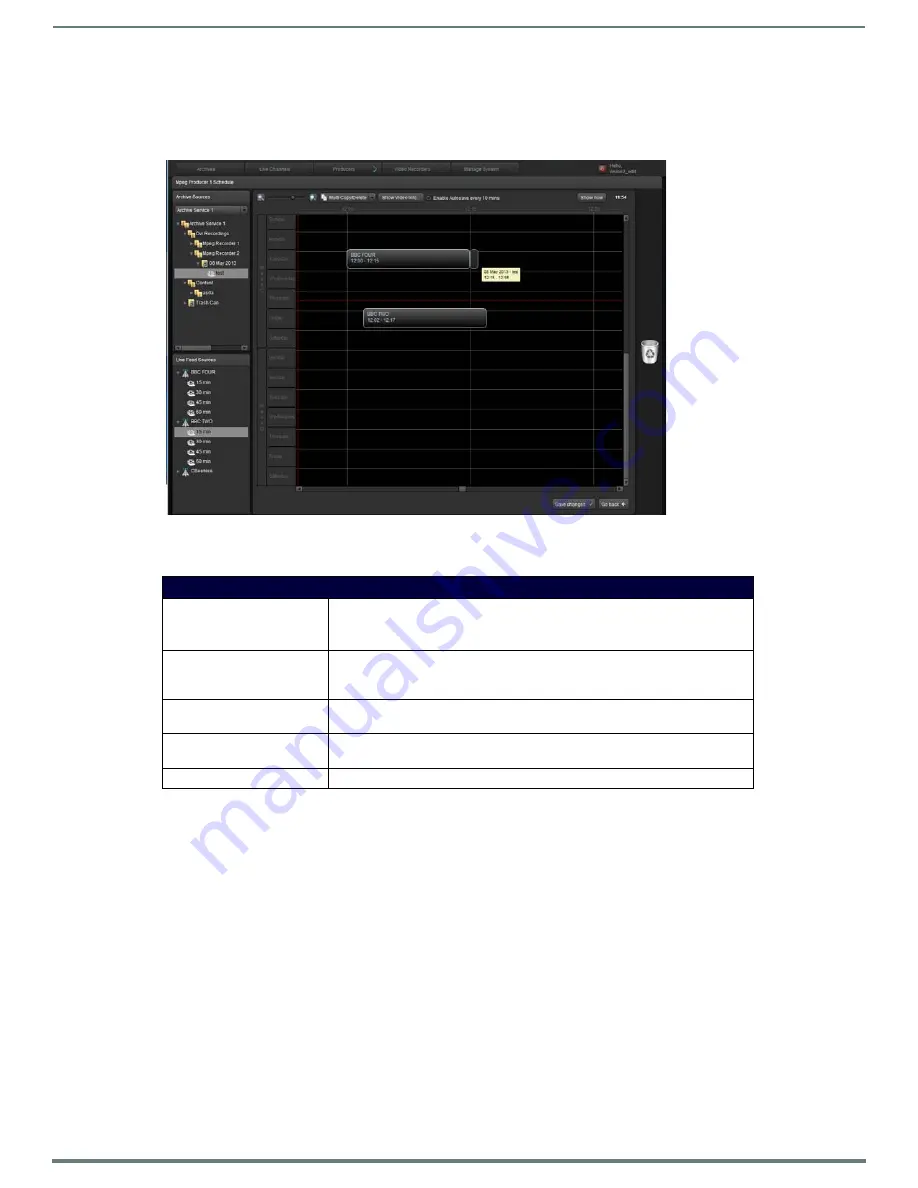
Producer Service
65
Vision
2
Instruction Manual
Schedule Editing
Producer runs a four week schedule which loops every four weeks (Week A, Week B, Week C, Week D, and back to Week A again). To
edit the schedule, click the
Edit
button
next to
Service Schedule
in the Producer screen. Alternatively go to
Producer > Edit
Schedule
, select the Producer to edit, and click
Load
The main scheduling options are as follows:
To schedule a new program – Select an Archive from the Archive Sources drop down. Expand the archive to locate the file to
add. Only published files of the chosen format and bitrate are displayed. If access control is enabled for this Archive then
non administrator users will only see published files of the correct format and bitrate in folders that they have view
permission access rights to. Drag the file onto the schedule.
To move a program within the schedule – Click on the program and drag-and-drop it into the new location. If attempting to
drop it to a location where it will not fit (due to other programs) then it will return to its original location.
To schedule a Live channel – Choose the Live channel to display from the Live Feed Sources drop down. Expand the chosen
Live channel and select the length of time for this channel to display, The following durations are available: 15, 30, 45, and
60 minutes. Drag the chosen live channel onto the schedule.
To remove something from the schedule, drag and drop it onto the trashcan.
Click
Save Changes
once the correct schedule has been set. Click
Go Back
to return to the previous screen.
NOTE:
When a Producer service is enabled, if it has missed the start time for a scheduled item (live channel or archive file), this item
will be ignored and the next item in the schedule which has a start later than the current time will be played.
FIG. 92
Edit Schedule Screen
Edit Schedule Options
Zoom setting, represented by a
magnifying glass
Click the + symbol to zoom in.
Click the - symbol to zoom out.
Drag the slider left/right to zoom out/in.
Copy
Click Multi Copy/Delete to access this option. The copy option enables copying
individual programs, days, or entire weeks from one part of the schedule to
another.
Delete
Click Multi Copy/Delete to access this option.The delete option enables deleting
individual programs, days, or entire weeks from the schedule.
Save changes
To update the schedule on the server, click
Save changes
. Any changes will
immediately take effect.
Show Video Info
Show video thumbnail and information about video.










































