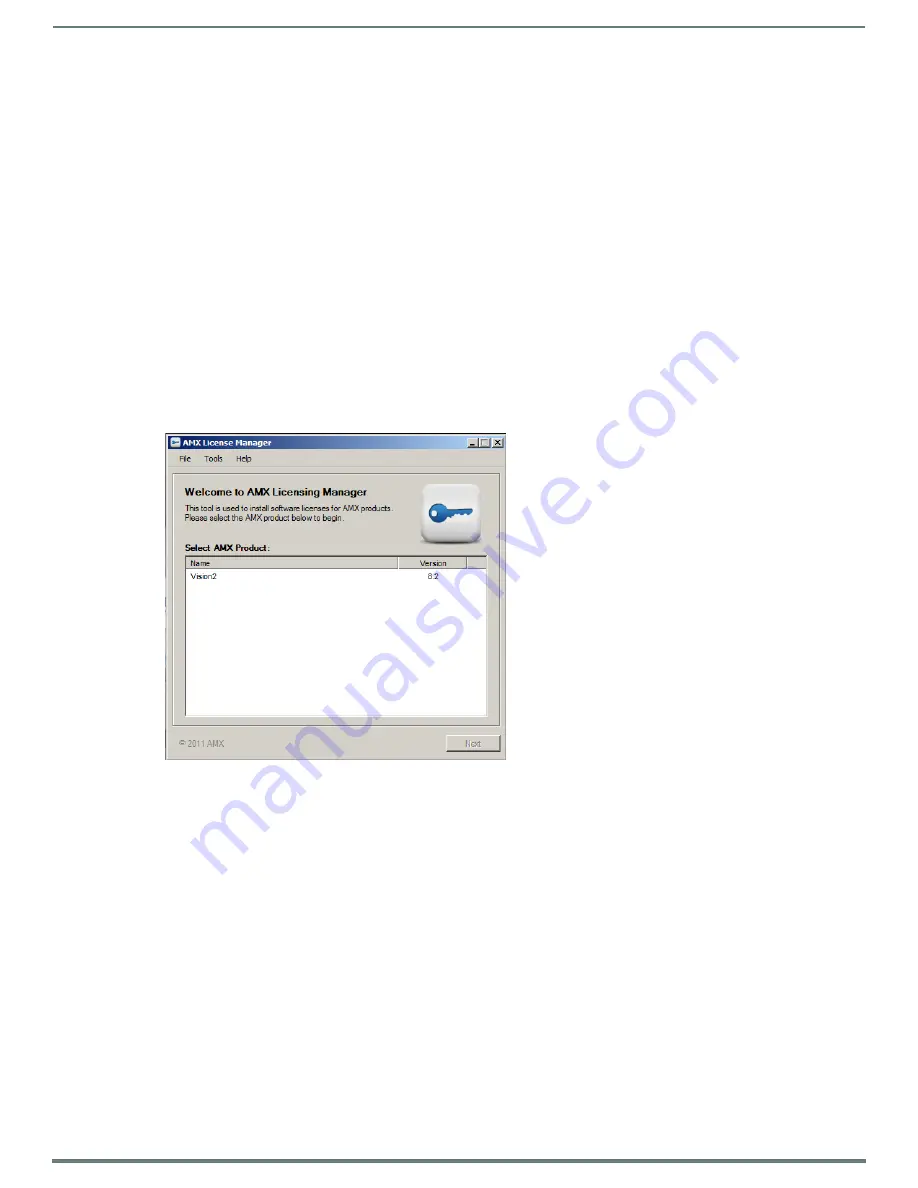
Licensing
22
Vision
2
Instruction Manual
Licensing
This section explains how to License your Vision
2
system and allocate Licenses to your Vision2 servers. There are three typical
steps to licensing a Vision
2
system:
1.
Obtain a License Entitlement ID for a Vision
2
system from AMX.
2.
Use the License Entitlement ID with the AMX License Manager on a Vision
2
Master server or a local Network License manager
to activate your license.
3.
Use the Vision2 License Management Screen
Manage System > Manage Licensing
within the Vision
2
user interface to
allocate the services contained in your AMX license entitlement to different Vision
2
servers.
Steps 2 and 3 above are described in more detail below. We also discuss how to upgrade your license to increase the number of
services you can allocate.
AMX License Manager
To use Vision
2
you must first license the Master Server using the AMX License Manager. The AMX License Manager is used to install
and manage software licenses for Vision
2
(as well as other AMX software applications). The local License Manager application
communicates with a License server which can be based on the local machine or elsewhere on the network. Click the AMX License
Manager shortcut on the master server desktop, once the License Manager launches you are shown the welcome page which lists
the AMX Software you have installed. Select the product you want to license, in this case Vision
2
and click
Next
to proceed to the
Select License Server dialog where you can either specify an AMX license server on your network if one exists, or install one locally.
Select A License Server
Use the options in this dialog, see FIG. 36, to install the AMX license Server application on this machine, or select an existing
network license server.
FIG. 35
Select a Product to License






























