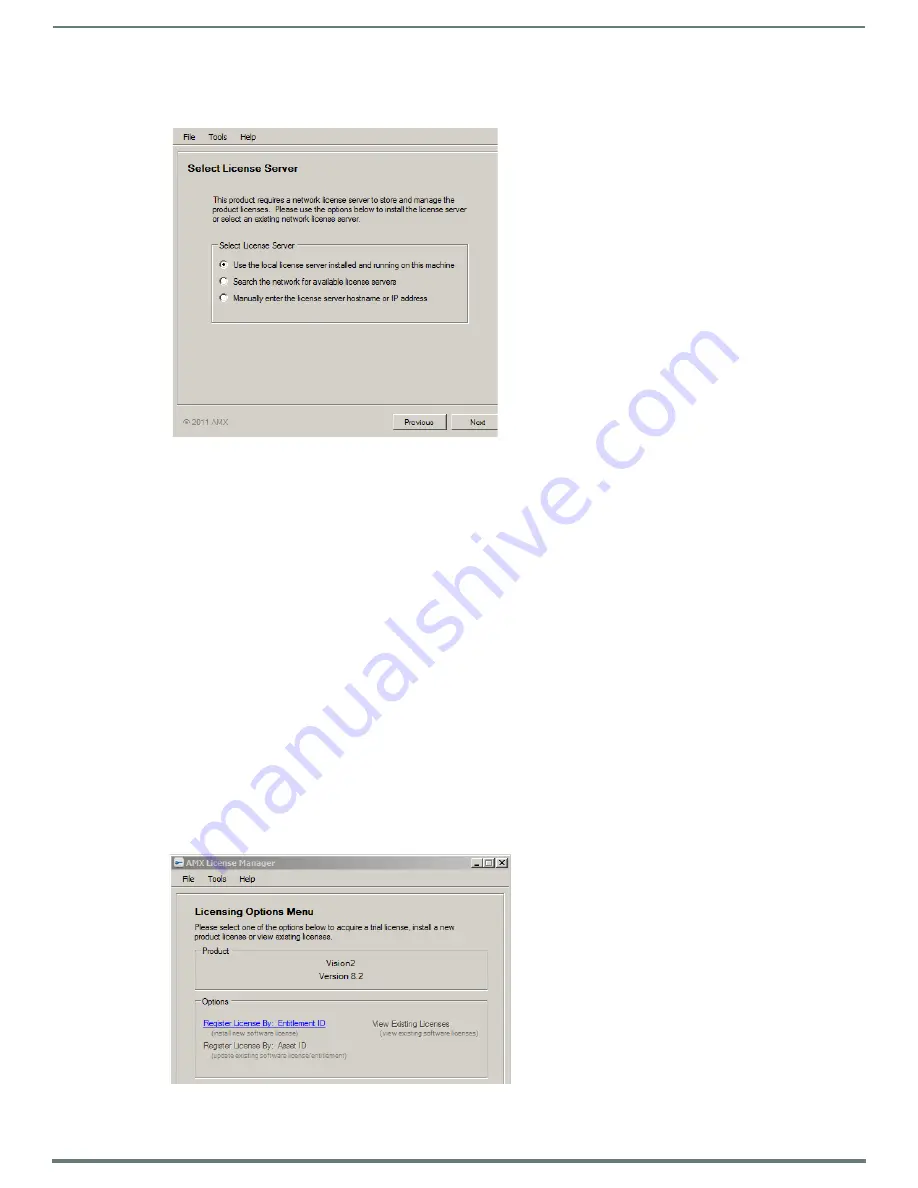
Licensing
23
Vision
2
Instruction Manual
NOTE:
Only one instance of Vision
2
can be had per AMX license server, otherwise there may be problems with license contention.
Choose one of the Select License Server options:
Use the local license server installed and running on this machine - This is the default option.
Search the network for available license servers - Use this option if the AMX License Server application is already installed
on your network, for example if you have other AMX products.
Manually enter the license server hostname or IP address - Use this option if the AMX License Server is on the network and
you know the hostname or IP address or are having problems using the previous option.
Search the Network for License Servers
Proceed as follows:
1.
Select the first option and click
Next
to proceed to the Select License Server dialog. This dialog provides a listing of all AMX
License Servers detected on the LAN.
2.
Select the desired AMX License Server and click
Next
to proceed to the Select Licensing Option dialog.
3.
If your server does not appear in the list, click
Refresh
. If after refreshing the server list, you still do not see your server, click
on the link
My license server was not listed,
let me specify the license server path
and enter the hostname or IP address of
the license server manually.
Select Licensing Option Dialog
The options are as follows:
Register License By Entitlement ID
- Select this option if you are installing a new license.
Request a trial/evaluation license
- This option is not available with Vision
2
.
View Existing Licenses
- View existing software licenses for this product.
Register License By: Asset ID - Update existing software license/entitlement.
Option 1 is discussed in more detail below.
FIG. 36
Select License Server
FIG. 37
Licensing Options Dialog






























