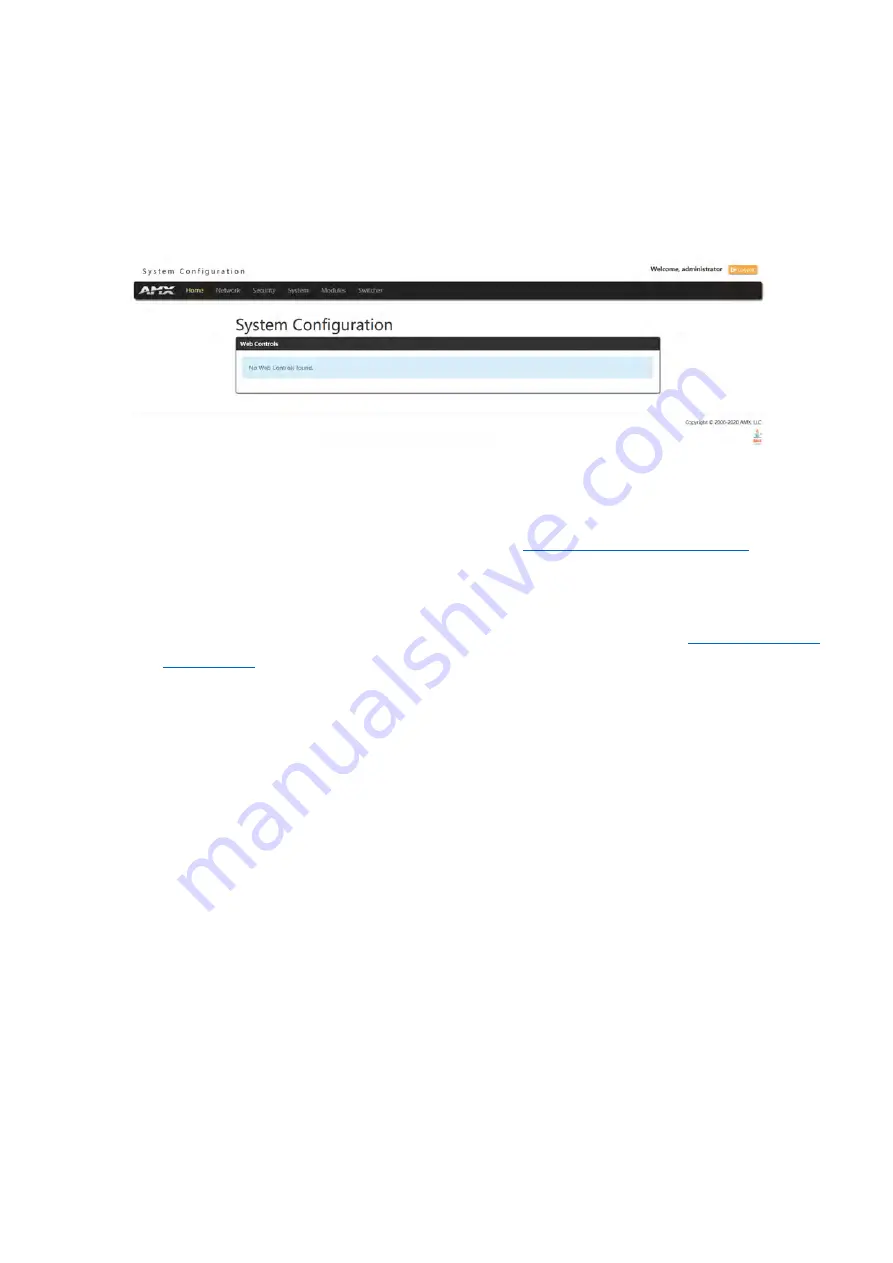
34
Using a Web Browser
You can access the configuration settings for the All-In-One Presentation Switcher by using the latest,
industry-accepted version of HTML5 web browsers. If a browser is inconsistent, upgrade or try a different
browser. The system configuration pages are available by entering the IP address of the NetLinx master into
the location bar of your web browser. Entering the DVX's IP address into your web browser opens the Main
Web Control page.
Perform these steps to access the configuration settings:
1.
Open a web browser.
2.
Enter the IP address of the All-In-One Presentation Switcher in the location bar of the web browser. (If
you do not know your switcher’s IP address, see the “
Locating the IP Address of the DVX
” section.)
The Main Web Control page opens.
3.
Click the Switcher tab to open the Enova DVX Setup page.
If a web browser is not available, the All-In-One Presentation Switcher's front panel and NetLinx
commands provide equivalent controls for audio/video configuration. See the “
” section for more information.
Locating the IP Address of the DVX
You can locate the IP address of the DVX by using the buttons on the front panel of the unit. The IP address appears
on the LCD display on the front panel of the DVX. Perform these steps to locate the IP address of the unit:
1.
Press the
STATUS
button on the front panel of the unit. The Status menu appears on the LCD display.
2.
Use the
UP
and
DOWN
navigational arrow buttons to navigate through the options until you locate the
All-In-One Presentation Switcher’s IP address. Note the IP address for future reference.
NOTE: You can use the Status Menu to verify current TCP/IP settings using the UP and DOWN
navigational buttons.
Default User Name and Password
The default Username is “administrator”, and the default password is “password”.
Take the WebConsole of DVX-3266-4K as an example to introduce the following WebConsole pages.






























