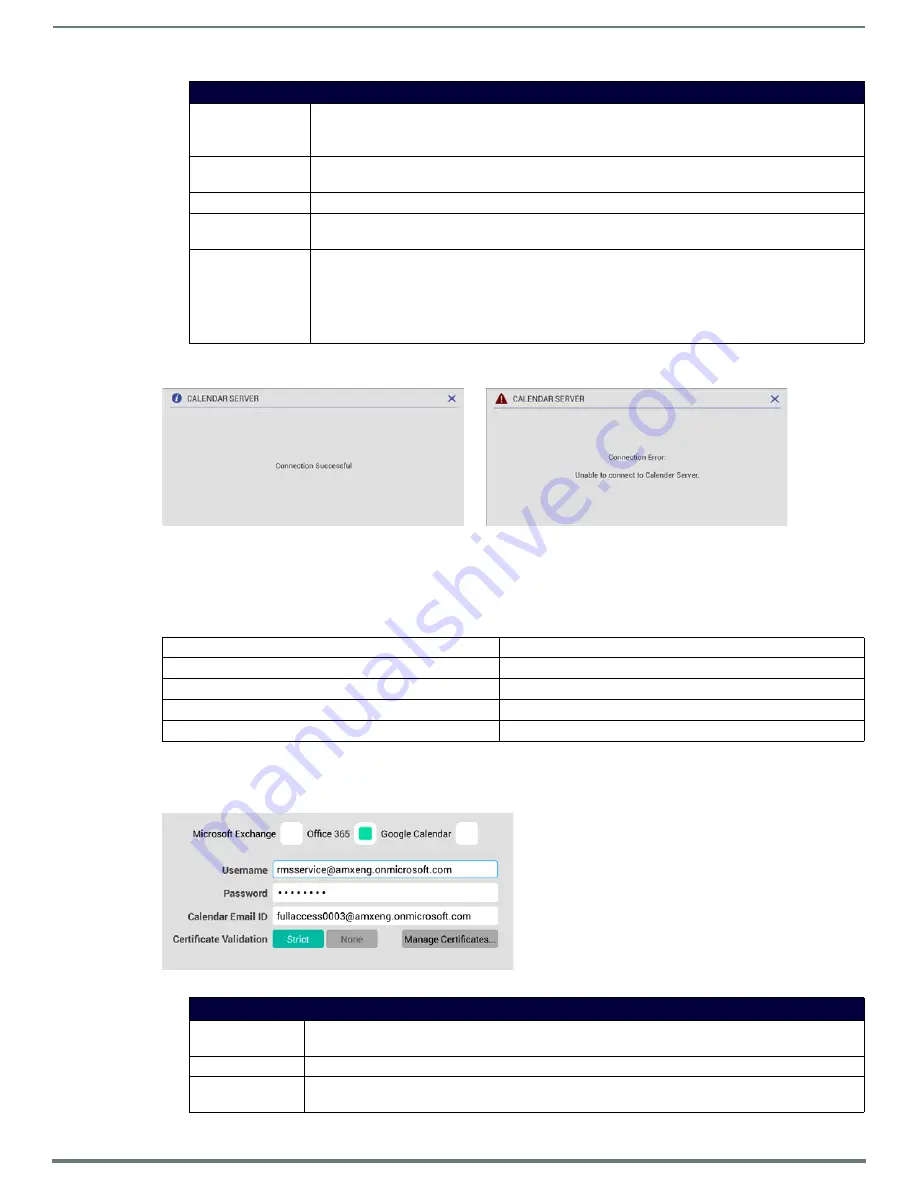
Using the Scheduling Panel Setup Wizard
25
Acendo Book Scheduling Touch Panels - Instruction Manual
2.
Fill in these fields and press
Verify
to verify that the scheduling panel can connect to the scheduling system using the
information currently entered on this page. The panel will indicate if the connection attempt was successful (FIG. 27):
If the panel indicates that the connection attempt was unsuccessful, review all Calendar settings and retry.
3.
Press
Next
to proceed (press Back to return to the NETWORK page).
NOTE:
For more information, see Appendix B: Configuring Acendo Book Panels for Microsoft Exchange & Office 365
SSL Validation Schemes
Office 365
To configure the Acendo Book Panel for use with Office 365:
1.
In the
Setup Wizard: Step 3 - Calendar
page, select
Office 365
(FIG. 28) to invoke the following configuration settings:
Microsoft Exchange Calendar Configuration Settings
Server URL
Enter the full URL for the scheduling server.
Example syntax:
https://<EXCHANGE_SERVER_HOSTNAME>/EWS/Exchange.asmx
Username
Enter the Username (including domain) required to login to the scheduling server (as required).
Example: "[email protected]".
Password
Enter the Password required to login to the scheduling server (as required).
Calendar Email ID
Enter the Email ID (including domain) used by the scheduling service.
Example: "
Certificate Validation
• Select
Strict
to include hostname validation and apply certain certificate requirements - see
(below).
• Select
None
to disable validation schemes - see
(below).
• Select
Manage Certificates
to open the
Security
(Advanced Settings) page (see FIG. 100 on page 57),
which provides access to
Credential Storage
options, as described in the
FIG. 27
CALENDAR SERVER (Verify) - Connection Successful/Connection Error
Strict
None
Includes hostname validation
no hostname validation
do not allow “certificate has expired”
allows “certificate has expired”
do not allow “root certificate to be untrusted/self-signed”
allows “root certificate to be untrusted/self-signed”
do not allow “certificate signature is invalid”
allows “certificate signature is invalid”
FIG. 28
Office 365 Calendar Configuration Settings
Office 365 Calendar Configuration Settings
Username
Enter the Username (including domain) required to login to the scheduling server (as required).
Example: "[email protected]".
Password
Enter the Password required to login to the scheduling server (as required).
Calendar Email ID
Enter the Email ID (including domain) used by the scheduling service.
Example: "






























